How to send an email campaign using segmentation
In this article, you will learn what a contact segment is, and why you should use it. We’ll show you examples of sending campaigns to a contact segment.
What is segmentation?
Segmentation is an email marketing strategy of dividing subscribers into groups based on their similar age, interests, needs, actions, etc. Segmentation helps increase the open rate and click-through rate of email campaigns.
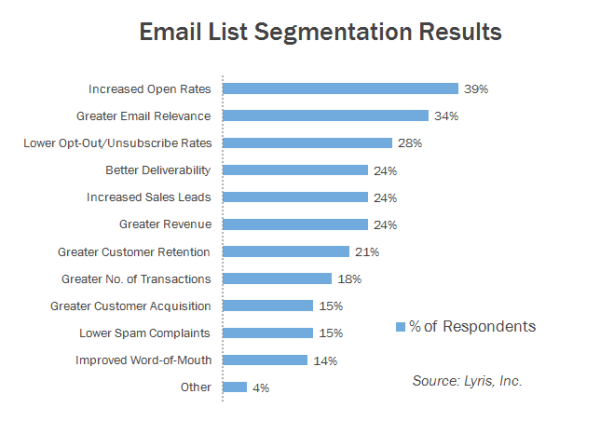
Data necessary to segment your audience is typically collected via subscription forms. Here are the most popular segmentation criteria:
| Segmentation type | Usage |
|---|---|
| Gender | For relevant offers,e.g., tires and hardware form men; cosmetics for women |
| Age | For offers such as "Student Loans" or "Sightseeing Bus Tours for Seniors." |
| Location | "New collection of parkas" for Northern territories and "Water-efficient sprinkler systems" for dry and hot Southern regions. |
| Occupation | "Financial legislation digest" for bookkeepers or "CCTV innovations" for security professionals. |
| Contents preferences | Offer the most interesting articles and tips: news digest, discounts, videos. |
| Actions in a campaign and on a website | To motivate active subscribers and to reactivate those who stopped reading your emails. |
| Registration date | For targeted offers such as "It’s been a year since you joined us, so please take advantage of this 20% off coupon." |
| Number of emails opened and click-throughs | To send VIP deals to the most active subscribers or reactivation emails to those who stopped opening emails long ago. |
Start with creating a mailing list that contains information subscribers provide when filling in the subscription form on your website. The more client information you collect, the more detailed segmentation, thus more relevant mailing campaign you will be able to arrange. Here is how Nike gathers information that can be used for segmentation:
How to send a campaign to a segment
Start creating a campaign. Select a mailing list. Select the Use segmentation option.
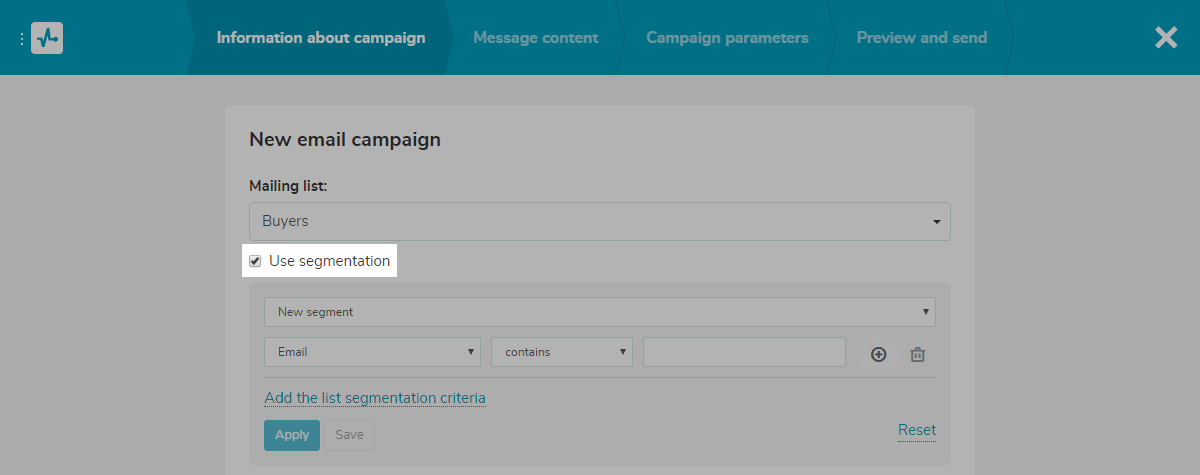
Select an existing segment or create a new one in the drop-down list that appears after you select the Use segmentation option.
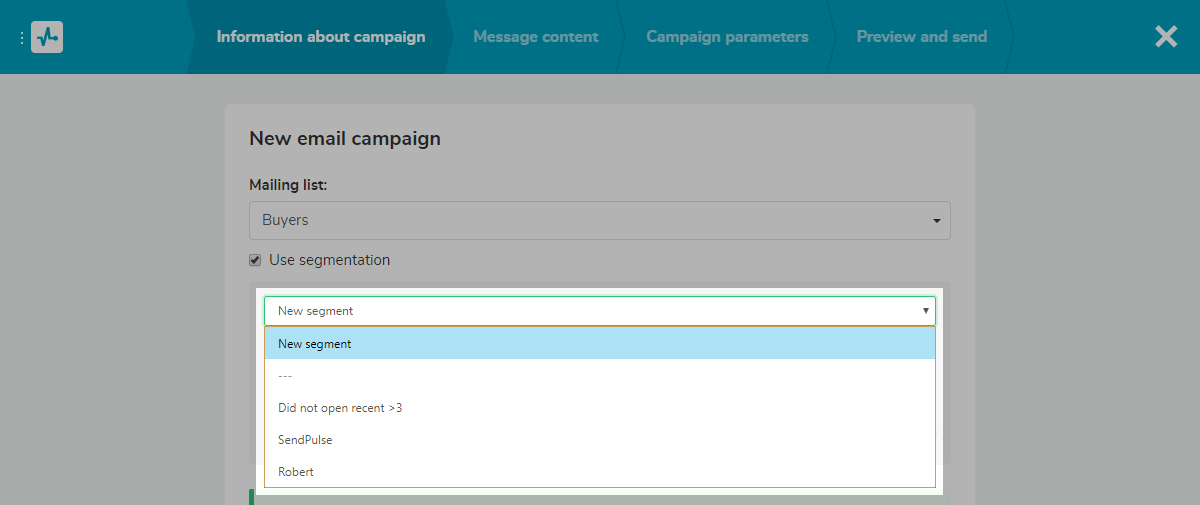
Finish creating the campaign and send it. The campaign will be sent to email addresses from the selected segment.
Segmentation examples
Segmentation by the "Email: domain part" criterion
For example, you need to select clients who use @gmail accounts. Use the following segment settings:
Select Email: domain part segment, contains condition and enter gmail value.
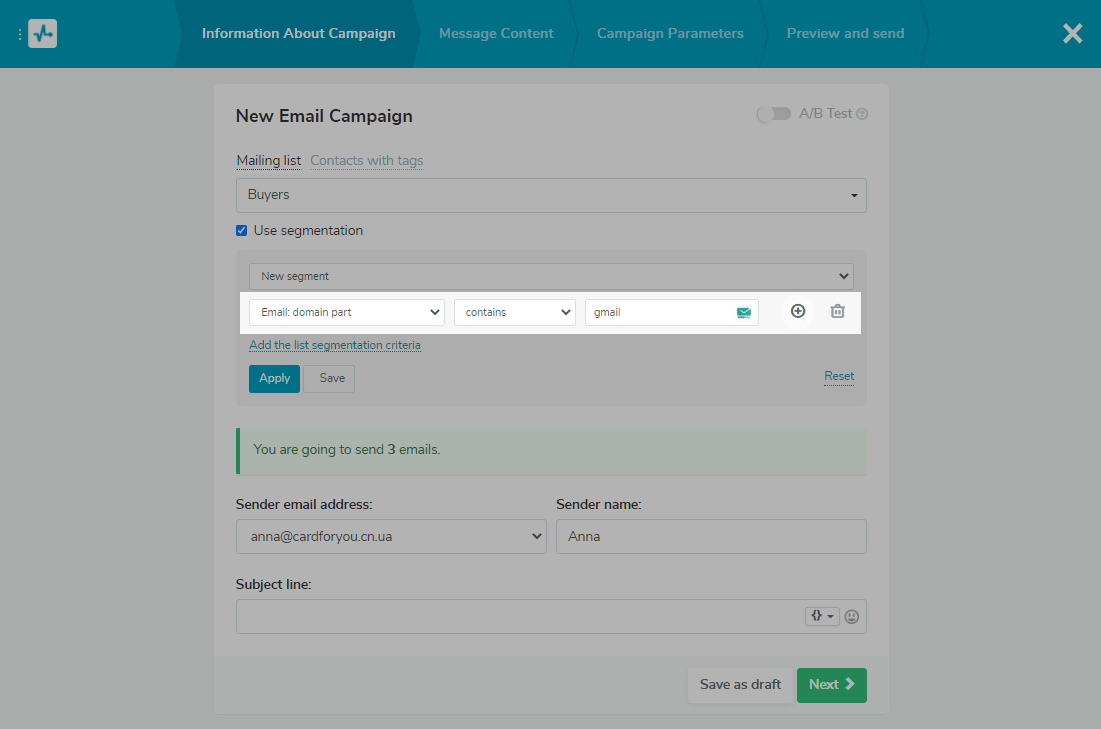
Segmentation by the "Email: local part" criterion
Part of an email address before the @ sign is called local. Often the local part of an email indicates a department a subscriber works at.
Sales most likely indicates the sales department, Marketing — the marketing department, and CEO usually belong to the chief executive officer. Considering that, you can send different content to subscribers with various jobs.
Set up the following segmentation rule to send a campaign to people working in the sales department:
Select Email: local part segment, contains condition, and enter sales value.
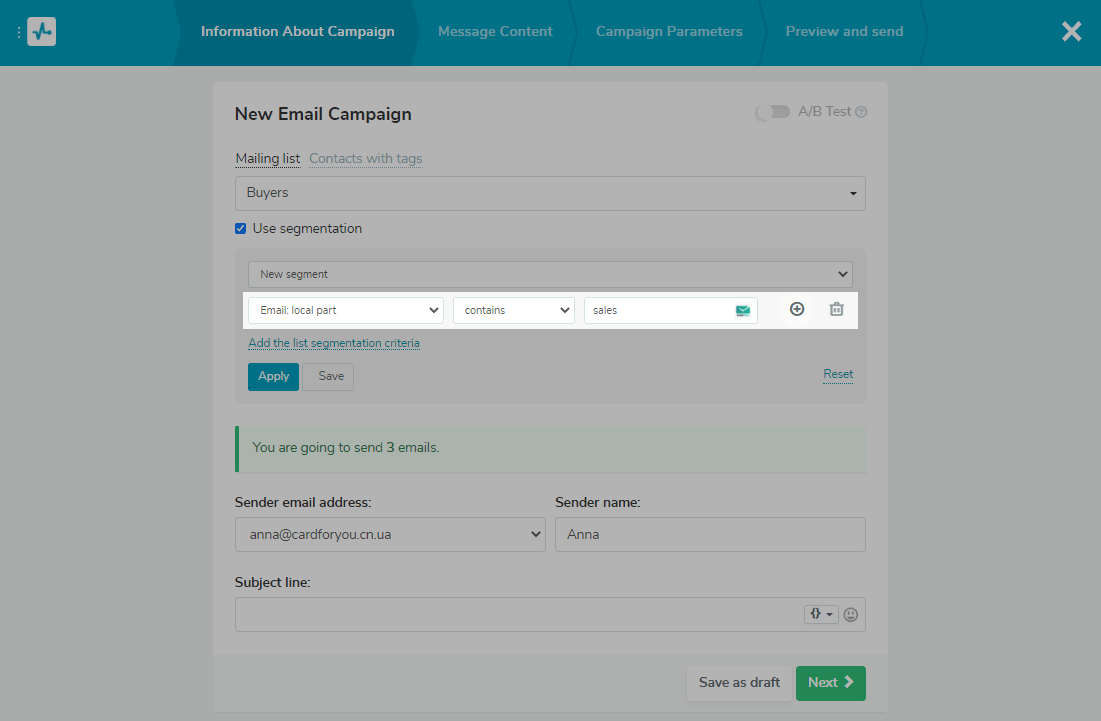
Segmentation by the "Email: date added" criterion
Segmenting subscribers by subscription date allows you to form loyalty programs based on how long a subscriber has been with you. For example, if you want to give a discount on a subscription anniversary, set up the following condition:
Select Email: date added segment, equal condition and specify the date.
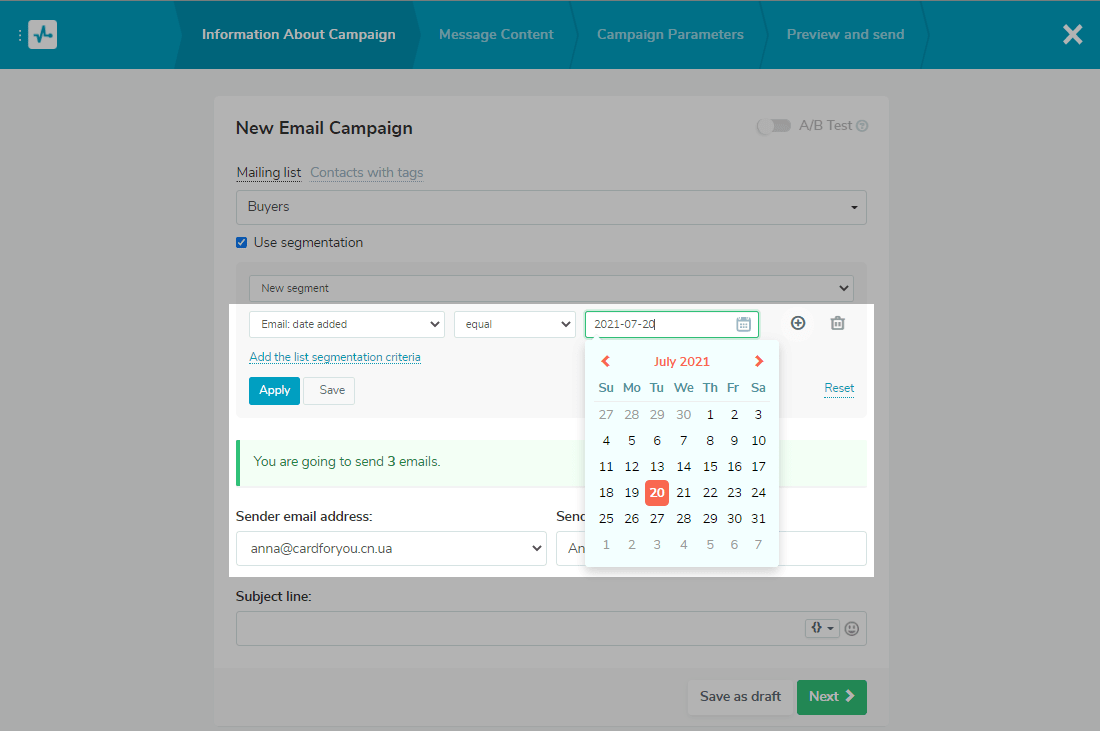
Also, segmentation by subscription date can be handy to work with new subscribers, who tend to open emails more actively, compared to older subscribers.
Segmentation by the "Did not open recent emails" criterion
You can generate a list of subscribers who didn’t open a campaign. Probably the subject didn’t catch their attention. Try sending it at different hours or experiment with a subject and a preheader.
To create such a segment of subscribers, set the following condition:
Select Did not open recent emails segment and select a campaign in the drop-down list.
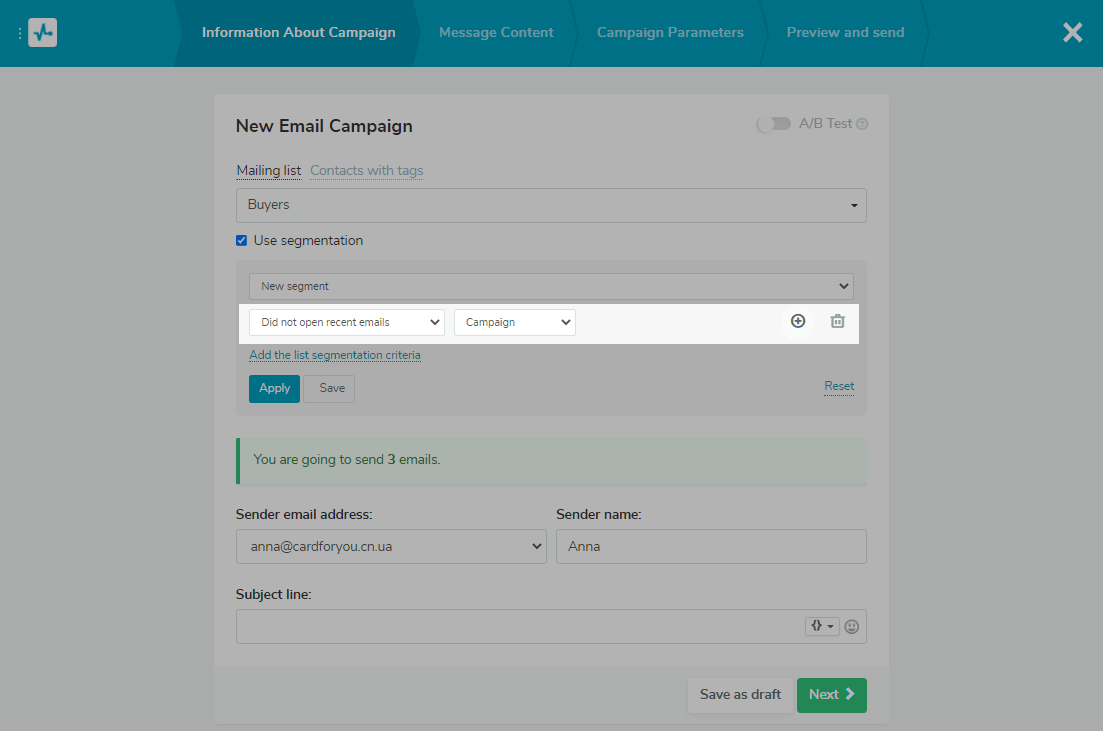
Segmentation by the "Email: in the list of unique" criterion
You can select a segment of contacts to which you have already sent emails in this pricing plan period and which contacts are on your list of unique subscribers. To create such a segment, set the following condition:
Select Email: in the list of unique segment, equals condition and select in list.
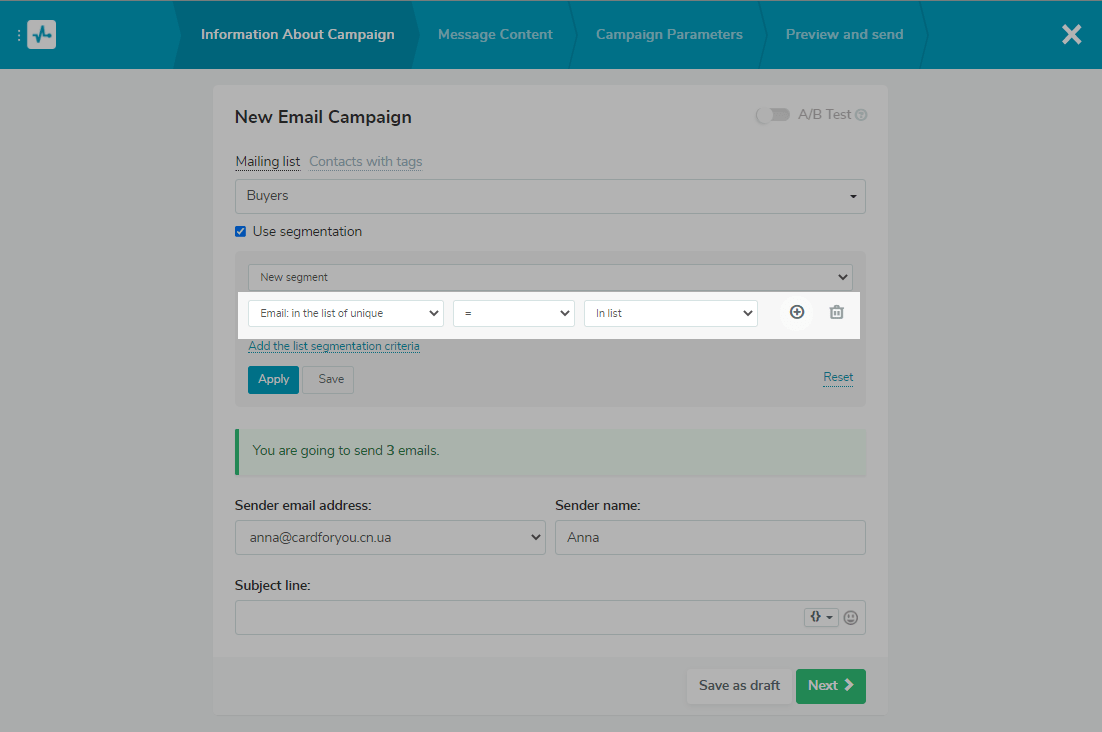
Segmenting a mailing list narrows down your audience, but it is indeed the goal. Having generated several segments, you can provide more relevant emails for subscribers. SendPulse offers plenty of segmentation options. You need to collect personal details via a subscription form, and SendPulse will provide statistics on subscribers' actions.
Last Updated: 14.12.2023

or