How to manage site pages
With SendPulse, you can customize your site pages: add new ones, edit their appearance in the website builder, change the name and URL, adjust SEO, view statistics, and other settings.
To manage site pages, go to the Websites section, and select the desired site.
In the drop-down menu under the link to the site, you can visit your site, copy the link to it, or save the link as a QR code.
Learn more: How to create a QR code for your website link.
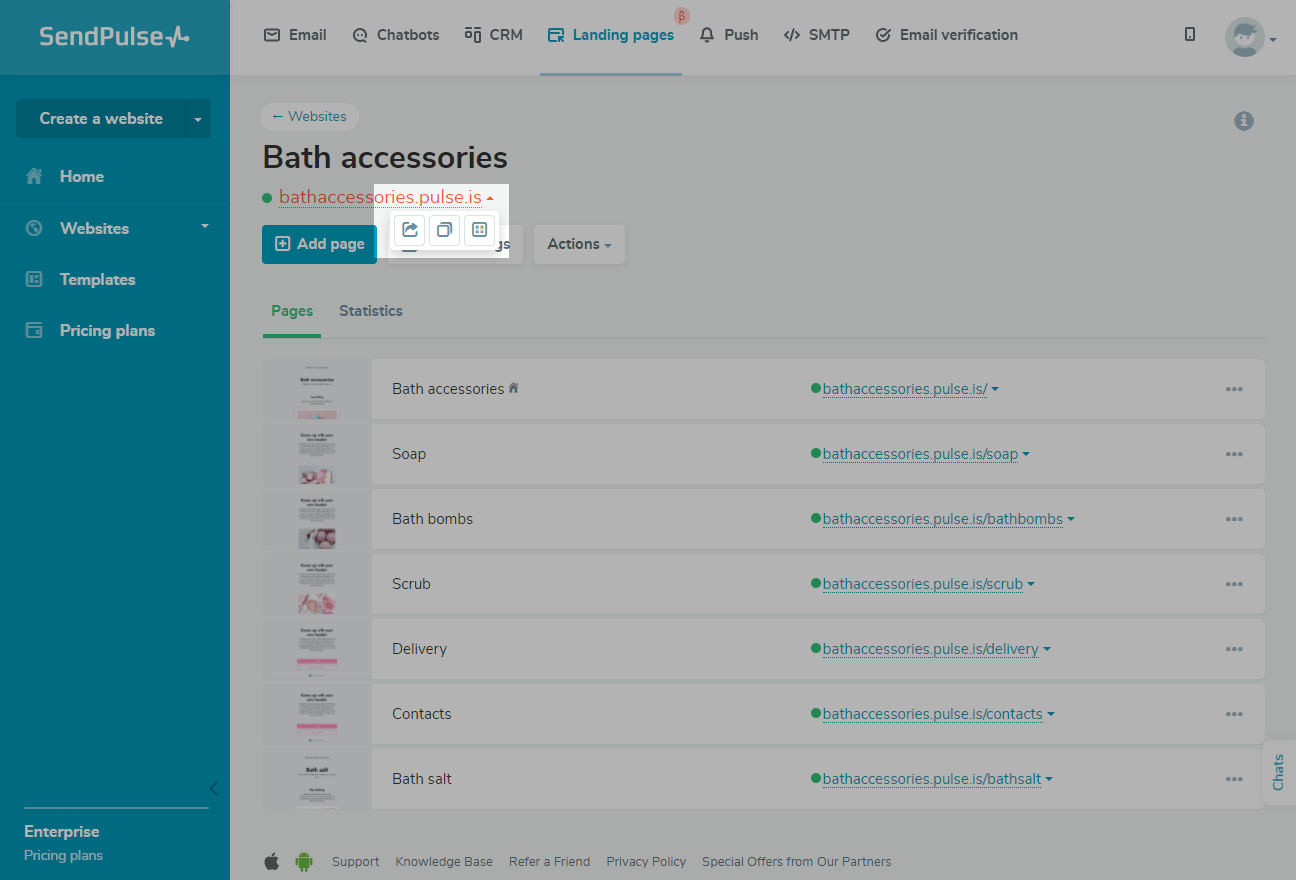
How to add a new page
To add a new page to the site, click Add page.
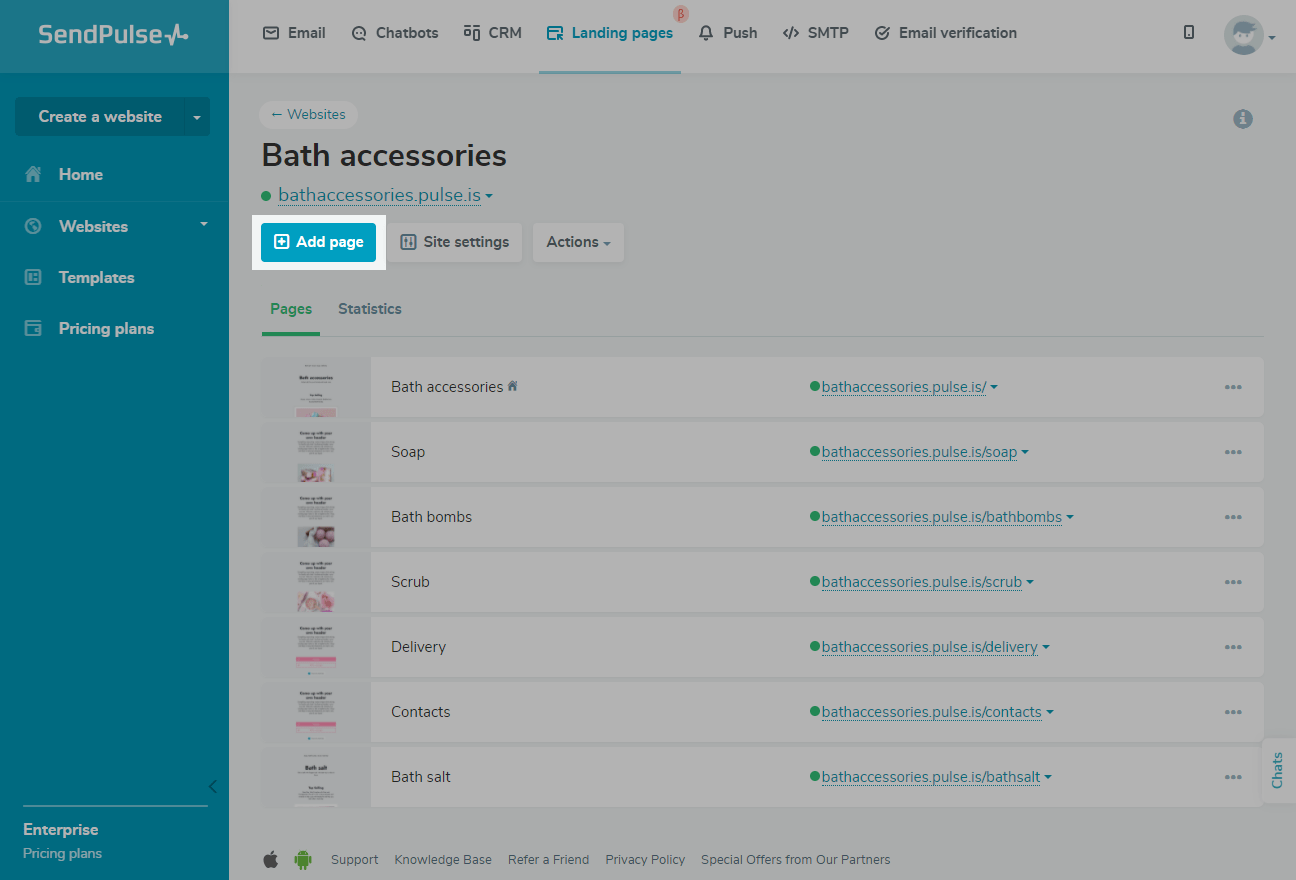
Customize the overall look of your page, and add new elements in the website builder.
Please note that when you add a new page to the site, it will be assigned the general style of the main page of your site.
Learn more: How to add a page.
How to view site pages
In the Pages tab, you can view the list of all the pages on your site. The main page of the site will be marked with a house icon.
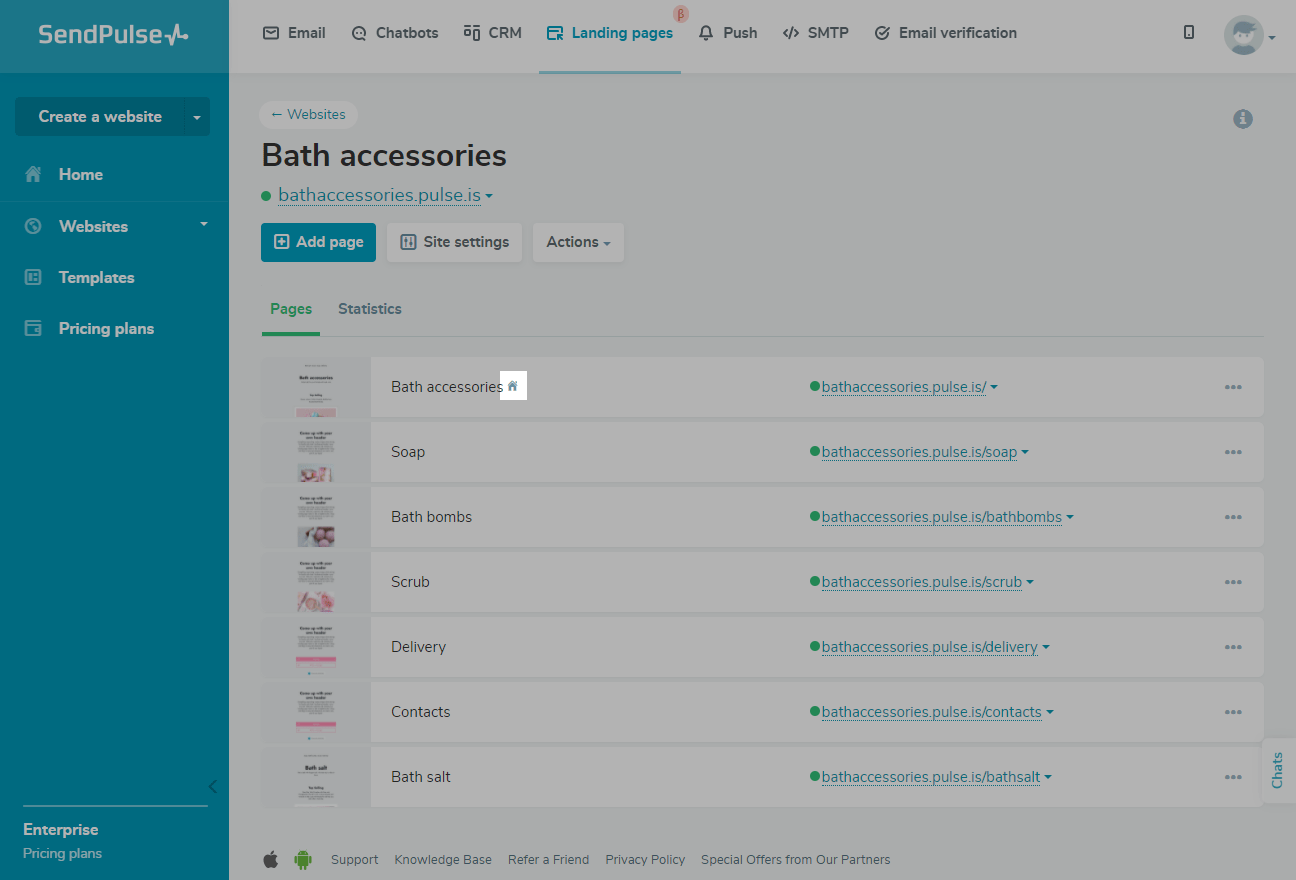
In the drop-down menu under the link to the page, you can visit your page, copy the link to it, or save the link as a QR code.
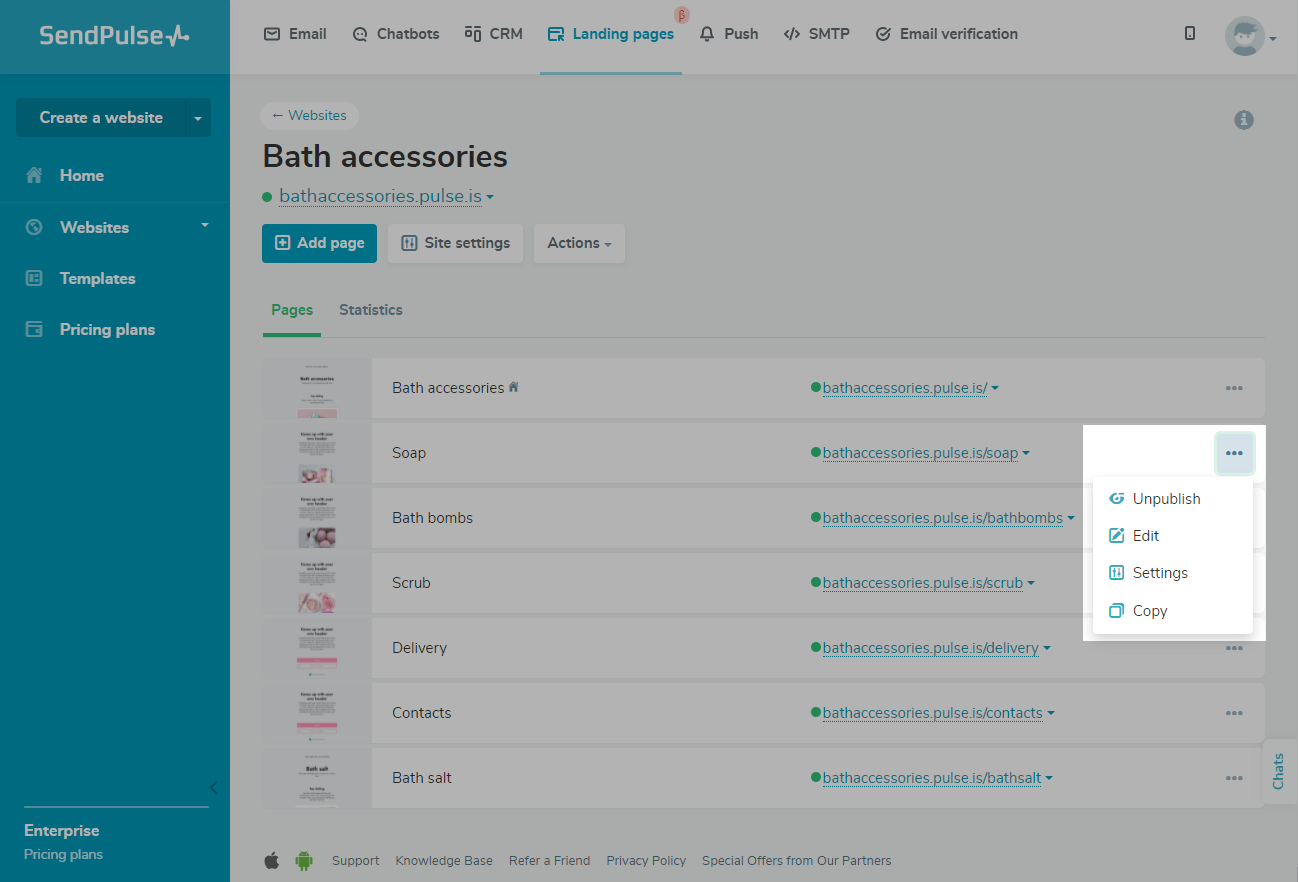
Using the menu settings on the right, you can do the following:
- publish or unpublish a page;
- edit a page ;
- make a page copy;
- delete a page.
Please note that when you change the general style of your site page, the style of other pages will also change.
Learn more: General page style.
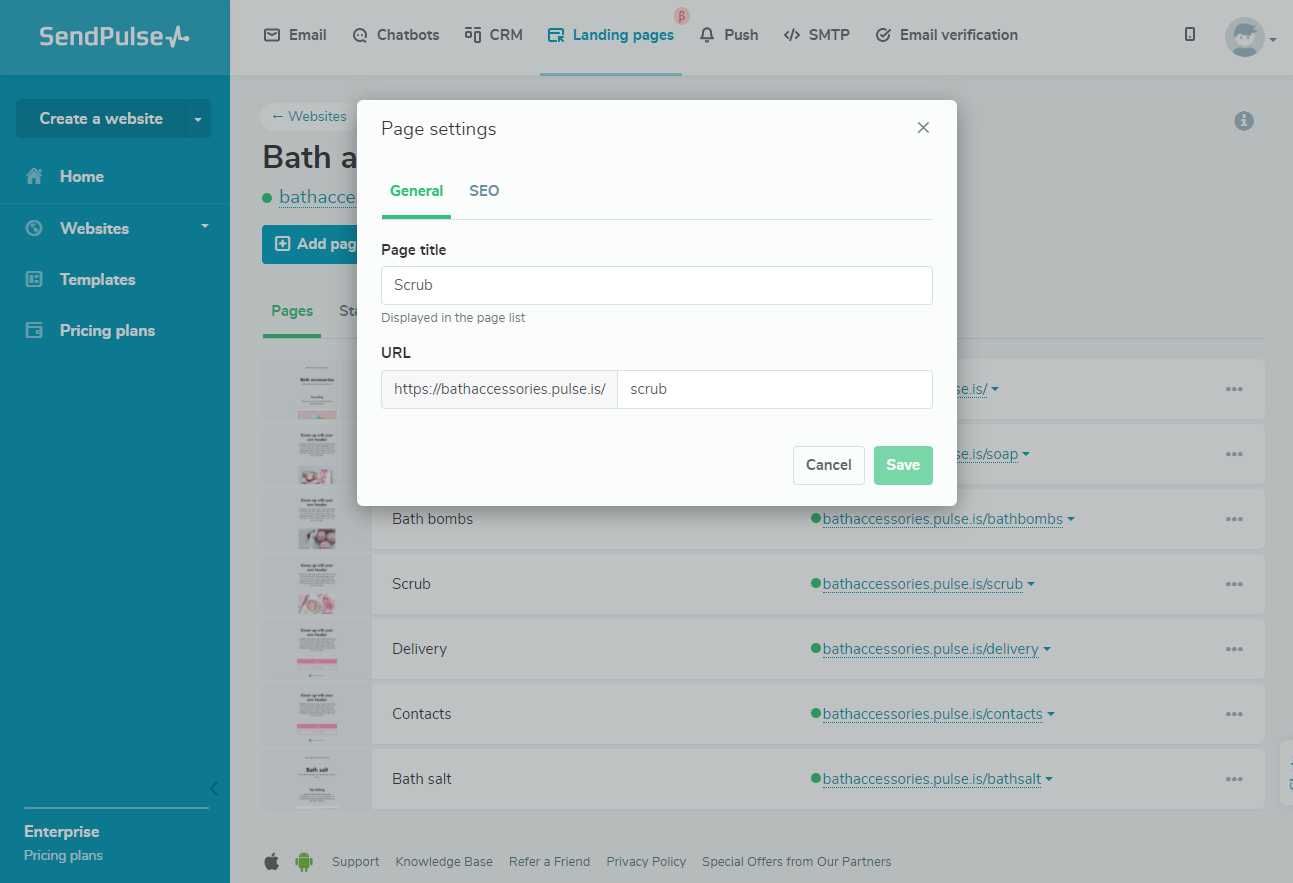
How to set up a separate site age
In this menu, you can change your page settings by selecting Settings from the drop-down list.
In the General tab, you can enter your page title and URL.
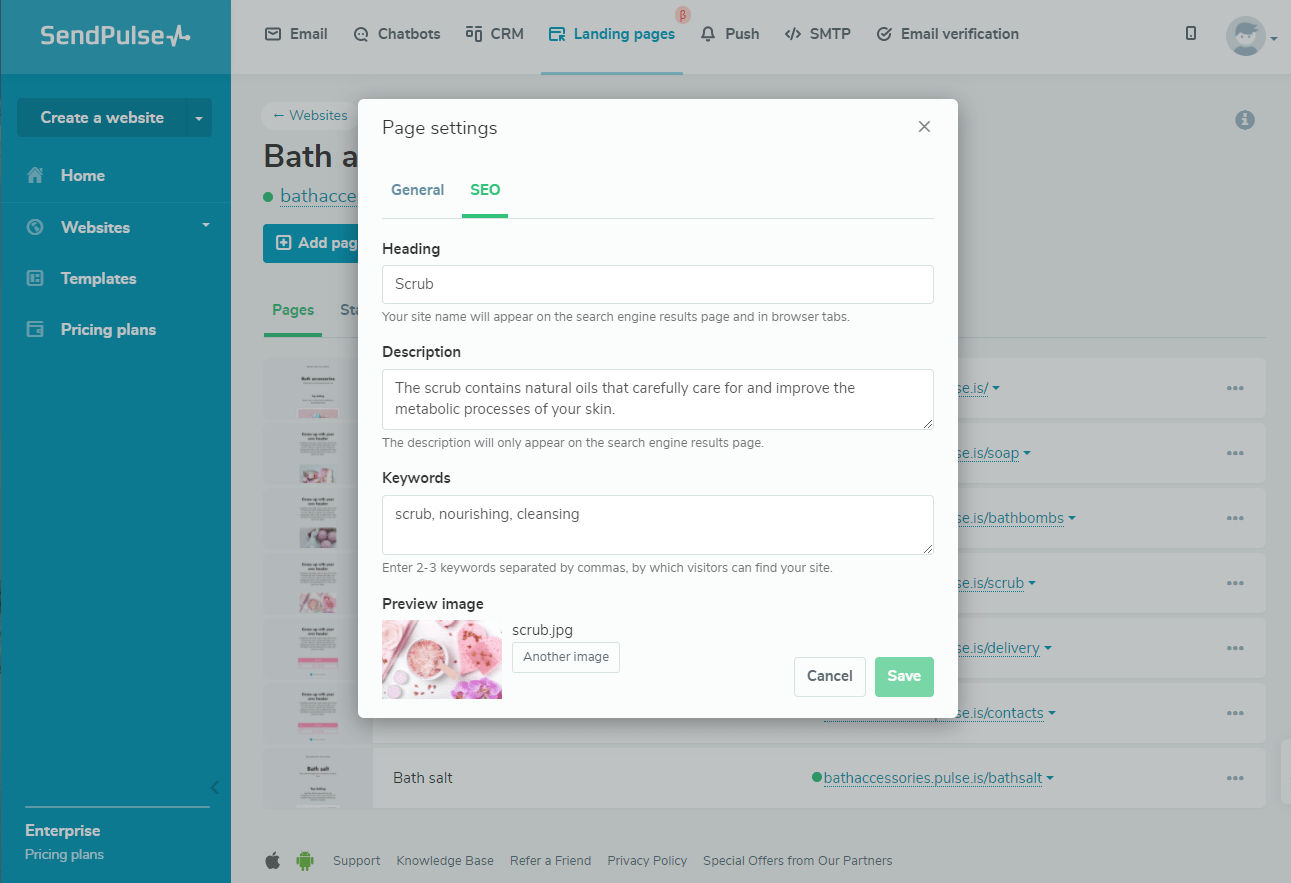
In the SEO tab, you can fill in some additional information to improve your site page’s indexing and search result performance.
Learn more: How to add website metadata.
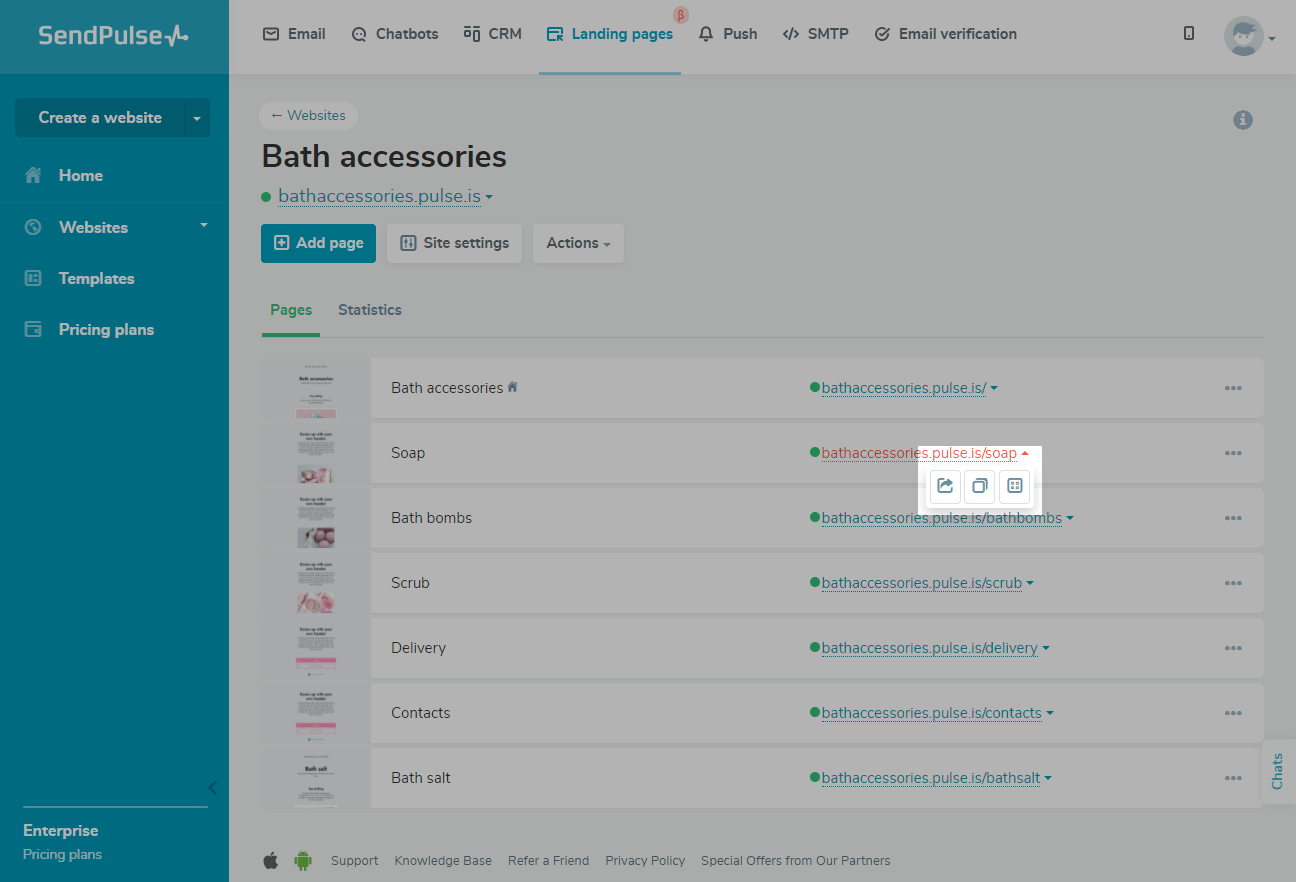
How to track page statistics
You can monitor your site’s statistics. To do this, go to the Statistics tab on the page with the list of your site pages. Choose the statistics you want to check — views, clicks, subscriptions, and payments.
Learn more: How to view site statistics.
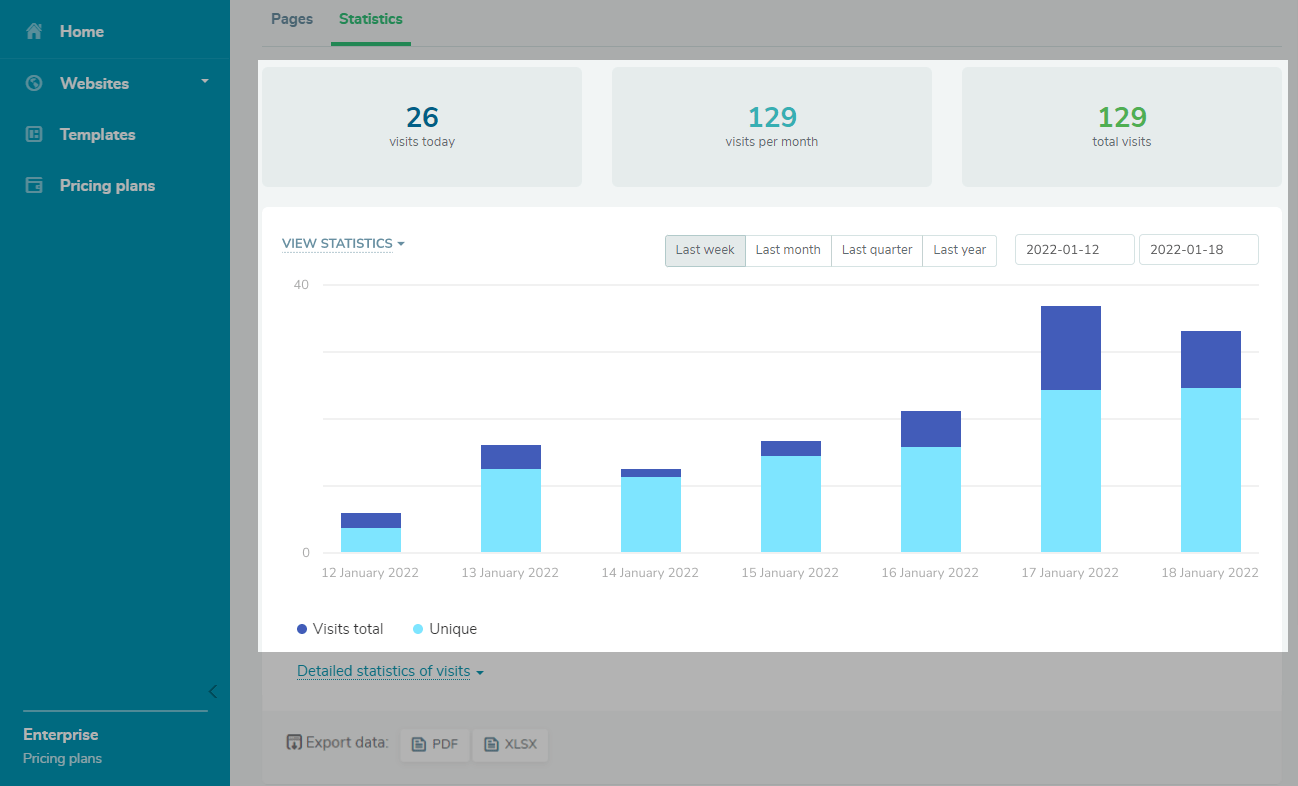
To see detailed statistics for each page, choose the statistics you want to check, and click Detailed statistics of visits.
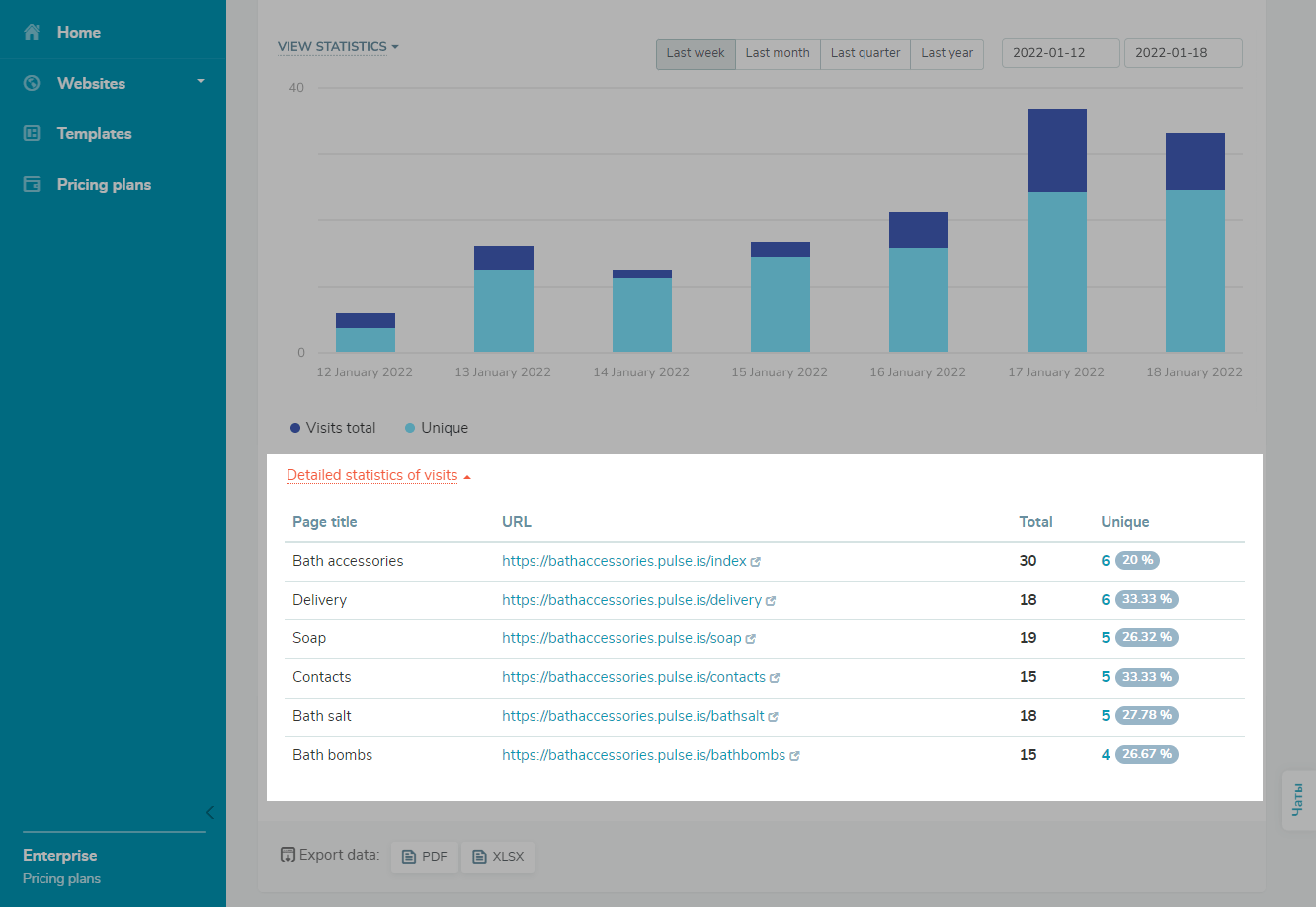
Last Updated: 28.03.2024
or