How to create an SMS message template
You can create a message template to save time on adding message content and passing moderation. You can use active and approved templates to create SMS campaigns and send messages right away.
Let's talk about how to create an SMS message template and check its status.
Add a template
Go to Email > Service setting > From addresses > Senders and SMS templates > Sms templates, and click Add a template.
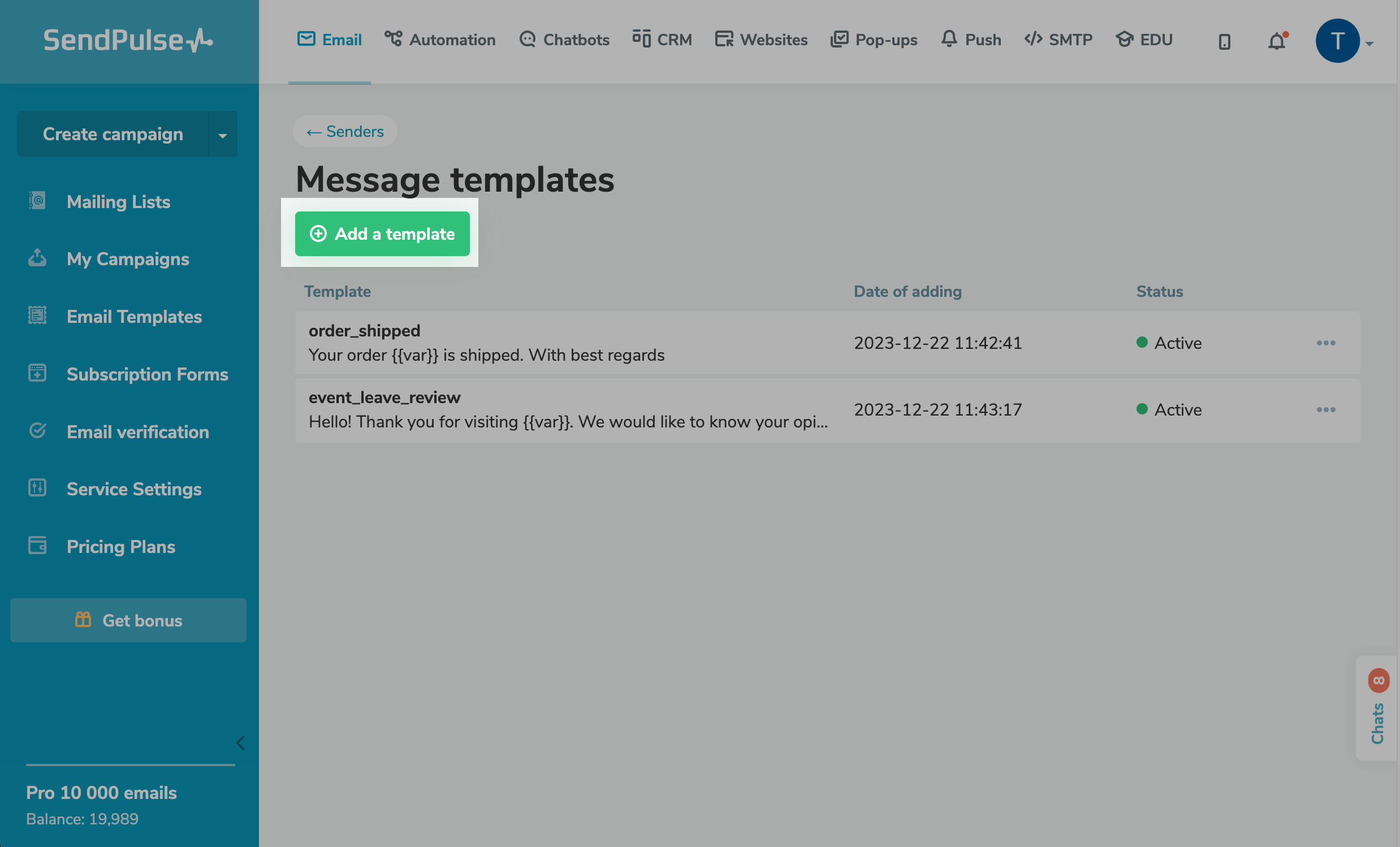
Fill in your template
Enter a template name using which you can easily find it on the template list. You can use Latin lowercase characters, numbers, and underscores in your template name.
Add a message text to your template. To personalize your content, you can add variables to your message as {{var}}. When sending a campaign using a template, you can replace variable numbers with variable names from your mailing list.
You can use Latin or Cyrillic characters. One message can include up to 160 Latin characters or 70 Unicode characters.
You can send up to 6 messages, which is 402 Unicode characters or 942 transliterated characters.
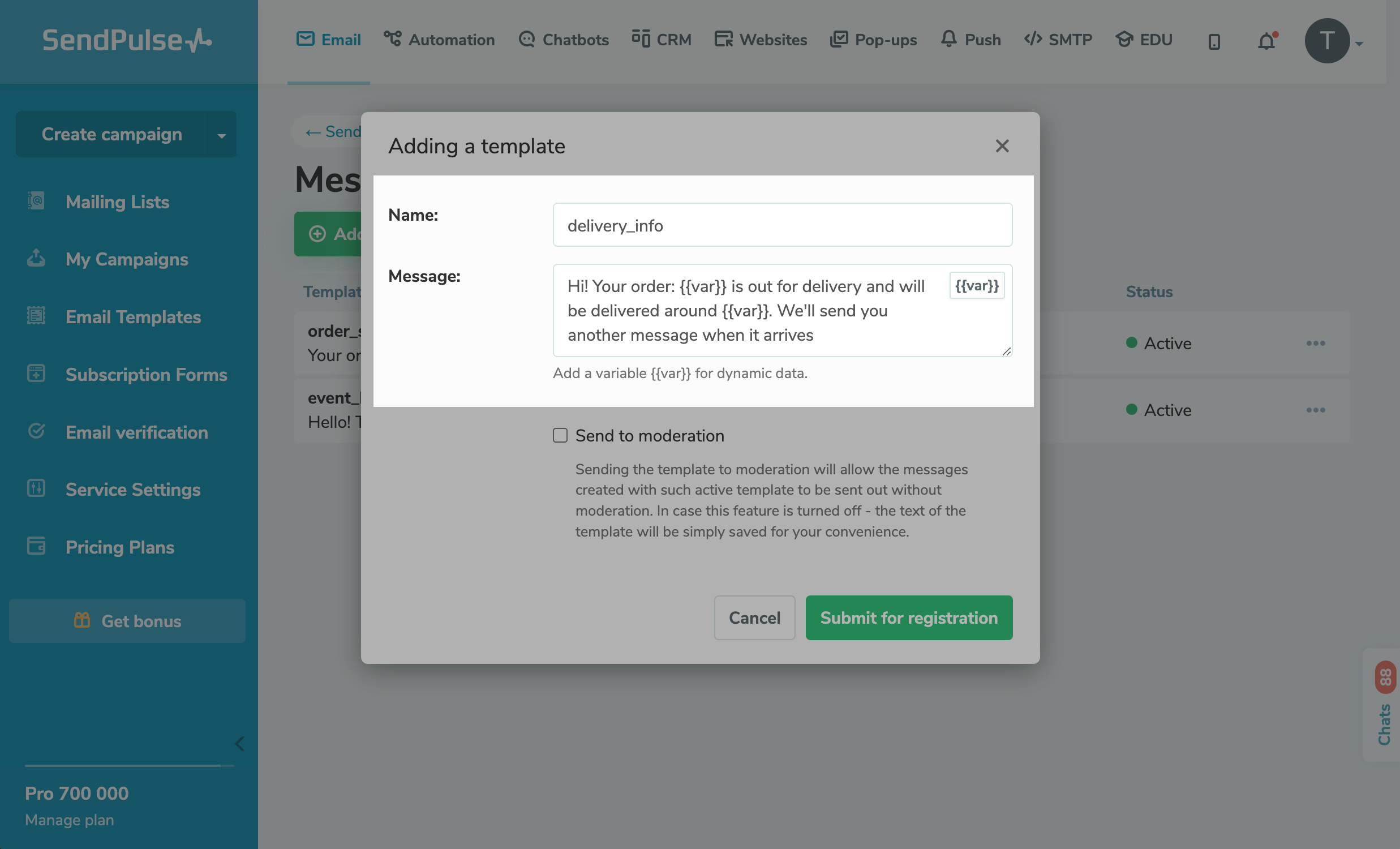
Save your template
Select the Send to moderation checkbox, and click Submit for registration.
Once your template gets approved by our moderation team, you will be able to send it without having to approve it every time you use it. If you disable this option, your template text will be saved without being approved.
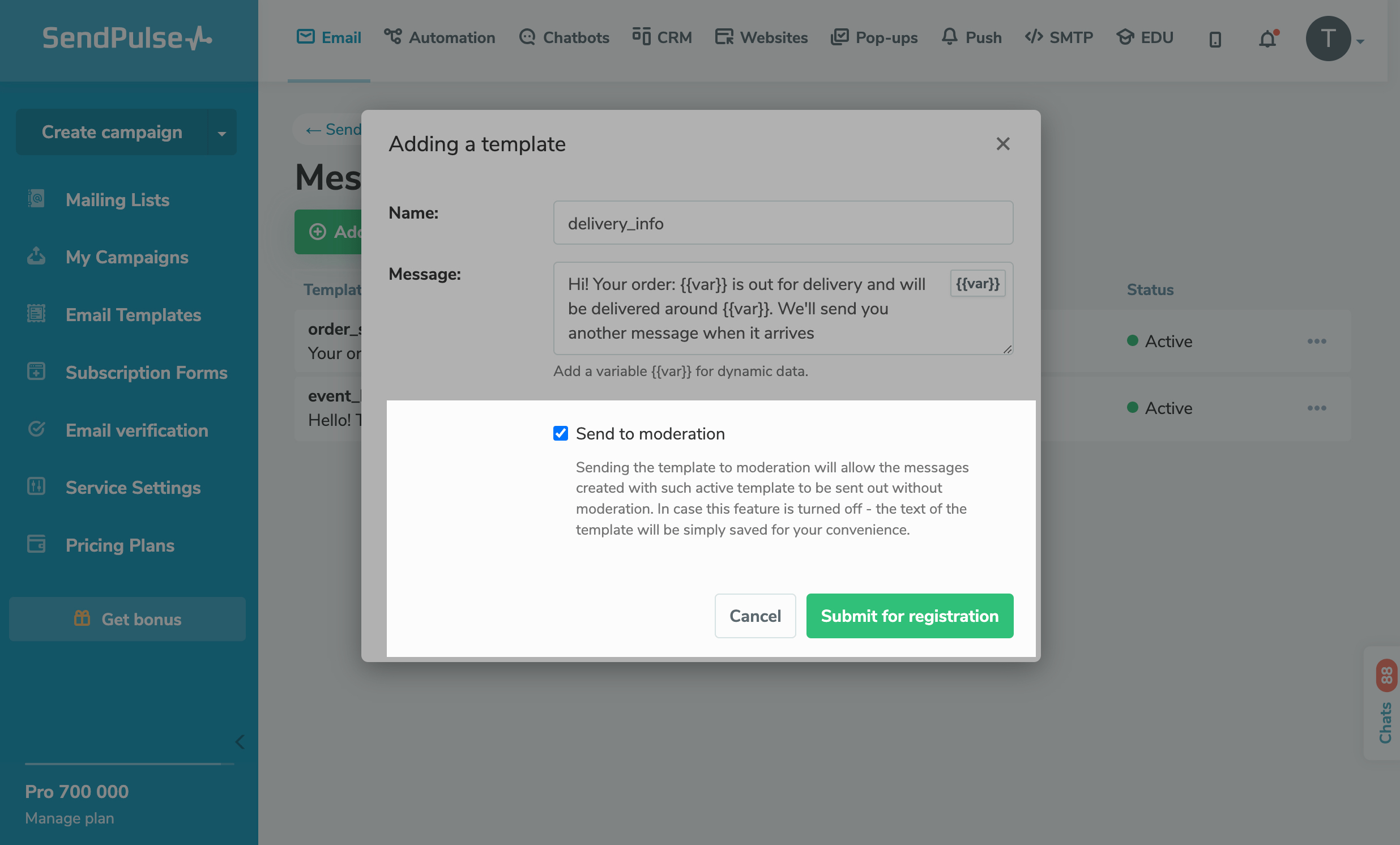
Check your template status
Go to Email > Service setting > From addresses > Senders and SMS templates > Sms templates. Next to your template in the Status column, check its status.
Your SMS template can have the following statuses:
| On moderation | Your template has been submitted and is being processed by our moderation team. The moderation process takes up to 5 minutes. |
| Active | Your template can be used to create campaigns.
If you used the Send to moderation option, you can use this template because it passed the moderation. Read also: the How to Send SMS Messages article on how to send bulk campaigns, the "SMS" Element in Automation 360 article on how to send event-triggered messages, and API documentation on the Create a campaign for a mailing list and Create a campaign for a list of phone numbers methods to send transactional emails. |
| Declined |
Your template has been rejected by our moderation team due to an anti-spam policy violation. You can send messages only with certain types of content to users who gave prior consent to receive them. Read more: Terms of Service. |
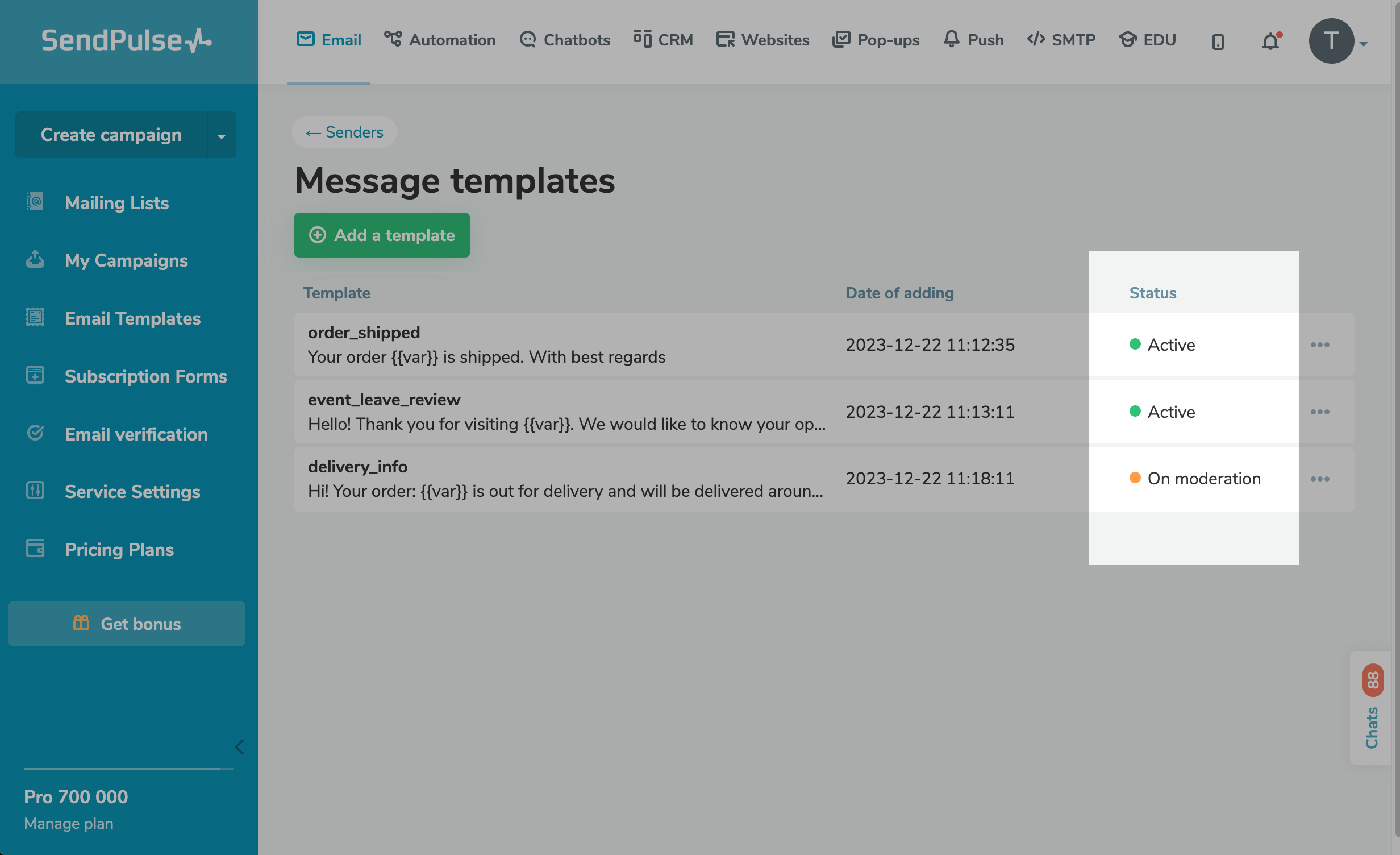
Last Updated: 28.12.2023
or