How to manage events
In the Events Manager section, you can view and manage the events you create and view the received events with client data.
Event management
To view the list of events, go to Automation360 > Events Manager > List of Events.
Here, you will find your event's name and call method, the automations where your event is the start trigger, and the URL for sending the request.
Two types of event URLs are available:
- By a unique event identifier in the project of the
https://events.sendpulse.com/events/id/{{id}}/{{user_id}}type to send API requests in the raw or form-data formats without authorization; - By event name of the
https://events.sendpulse.com/events/name/{{name}}type to send REST API requests with authorization.

To view a request body format, click an event name.

You can copy a URL corresponding to a request method, copy a request body, and run a test request.

To manage an event, click the three dots icon at the end of a row.

Edit an event
Select the Edit option from the event menu.
You can change your event name and API resource name (field name) in the opened modal window and configure the request body variables.

Copy to a new event
To use a request in a new event, select Copy to a new event from the event menu. You will get a form similar to the event creation form but with variables set as in the original event.
In this case, the default event type is Custom Event.

Switch off an event
Select the Switch off option from the menu to deactivate an event.
Your event status will change to Inactive, and SendPulse will not track or accept data from its links. However, the event data will remain, and if you want to use the event again, you have to go back to the menu and select the Switch on option.

Delete an event
You can only delete events that have no linked automations.
First, go to Dashboard, and edit all flows that use the event to be deleted. If the event is used as a start trigger in one of the automations, delete the automation.
Afterward, the Delete option will appear in the event menu.

Event history
To view data for each event, go to Automation360 > Events Manager > Log.
You can also select the Show in log option from the event menu and go directly to the records filtered by a specific event.

You can search and filter events in the log by email addresses and phone numbers.
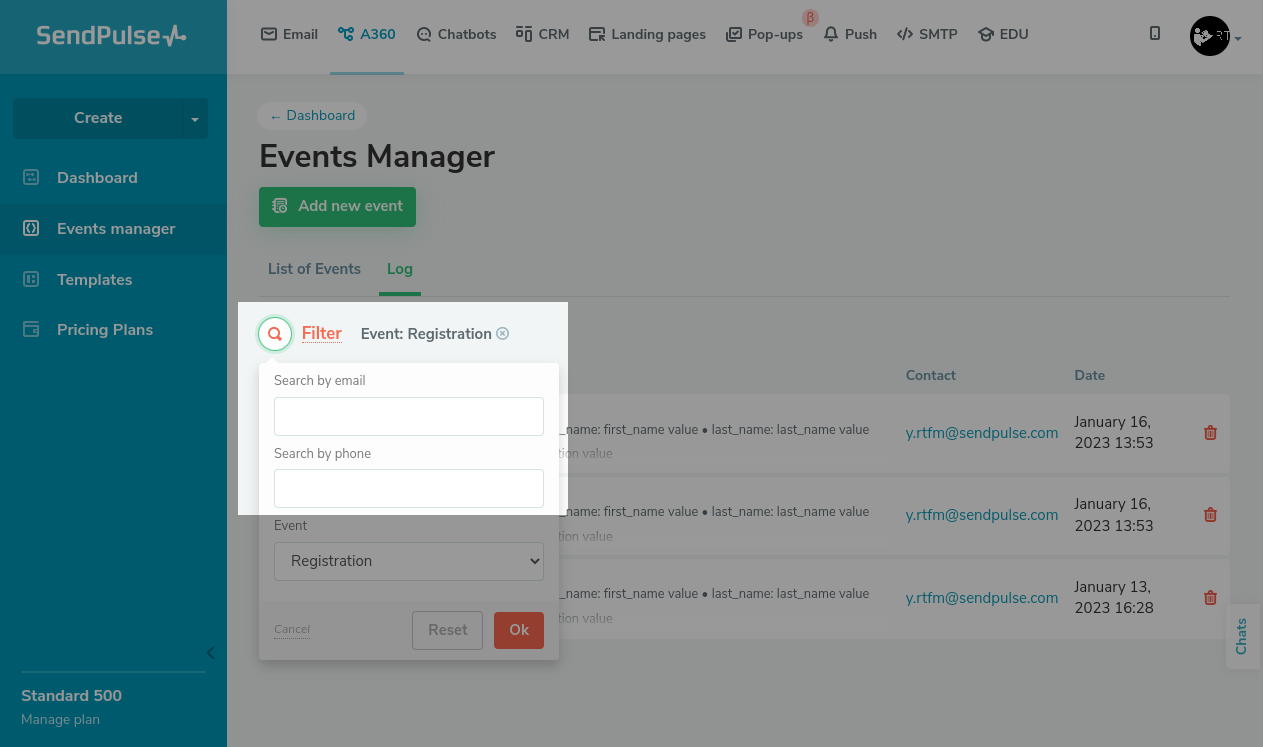
Note that you can also delete unnecessary information, for example, test event records.
Last Updated: 27.12.2023
or