Let’s face it: voice messages have become a big part of how we communicate, both personally and professionally. While sending a voice message is often quicker and more convenient — especially when there’s a lot to say or when you’re on the go — they’re not always comfortable listening to for the person on the other end. That’s where voice message transcription comes in.
In this post, we’ll explore how WhatsApp’s voice-to-text feature works and how to enable it in your account. WhatsApp Business API users will also find this post helpful, as we’ll cover how you can turn customer voice messages into text, too.
What is a WhatsApp voice message transcript?
A WhatsApp voice message transcript is a written version of a voice message that can help make communication between users more accessible and flexible. To use this feature, you should first enable it on your device. Once turned on, only the recipient can view transcripts; the sender won’t be able to see them.
Transcripts are processed locally on your device. Thanks to end-to-end encryption, your voice messages and their transcripts remain secure and inaccessible to anyone, including WhatsApp itself.
How to transcribe user-to-user voice messages on WhatsApp
Imagine you’re taking a subway, and you receive a long WhatsApp voice message from a client. You can’t hear it well, but you can read it instead thanks to transcripts.
Transcribing WhatsApp voice messages has multiple benefits:
- Accessibility. It helps individuals with hearing impairments.
- Multitasking. It is helpful in noisy environments where listening isn’t practical.
- Note-taking. It helps users save and organize important information from voice messages.
Now, let’s see how to turn on this feature.
How to enable WhatsApp’s voice-to-text feature
WhatsApp has voice message transcripts turned off by default. To enable them, follow the steps below.
Open “Settings” on WhatsApp. Tap the “Chats” tab and turn on the “Voice message transcripts” option.
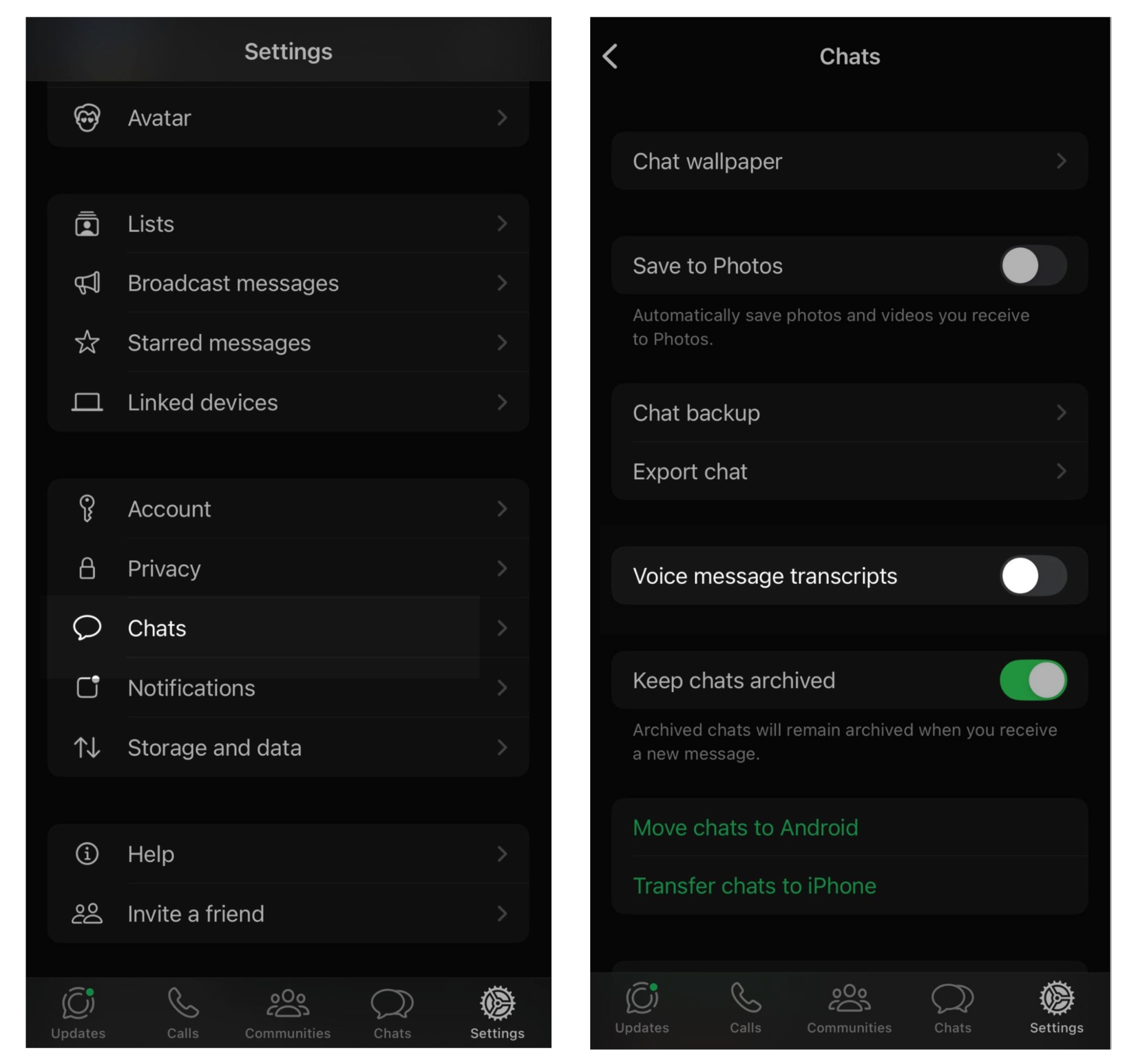 Switching on the WhatsApp voice-to-text feature
Switching on the WhatsApp voice-to-text feature
Next, select your preferred transcription language.
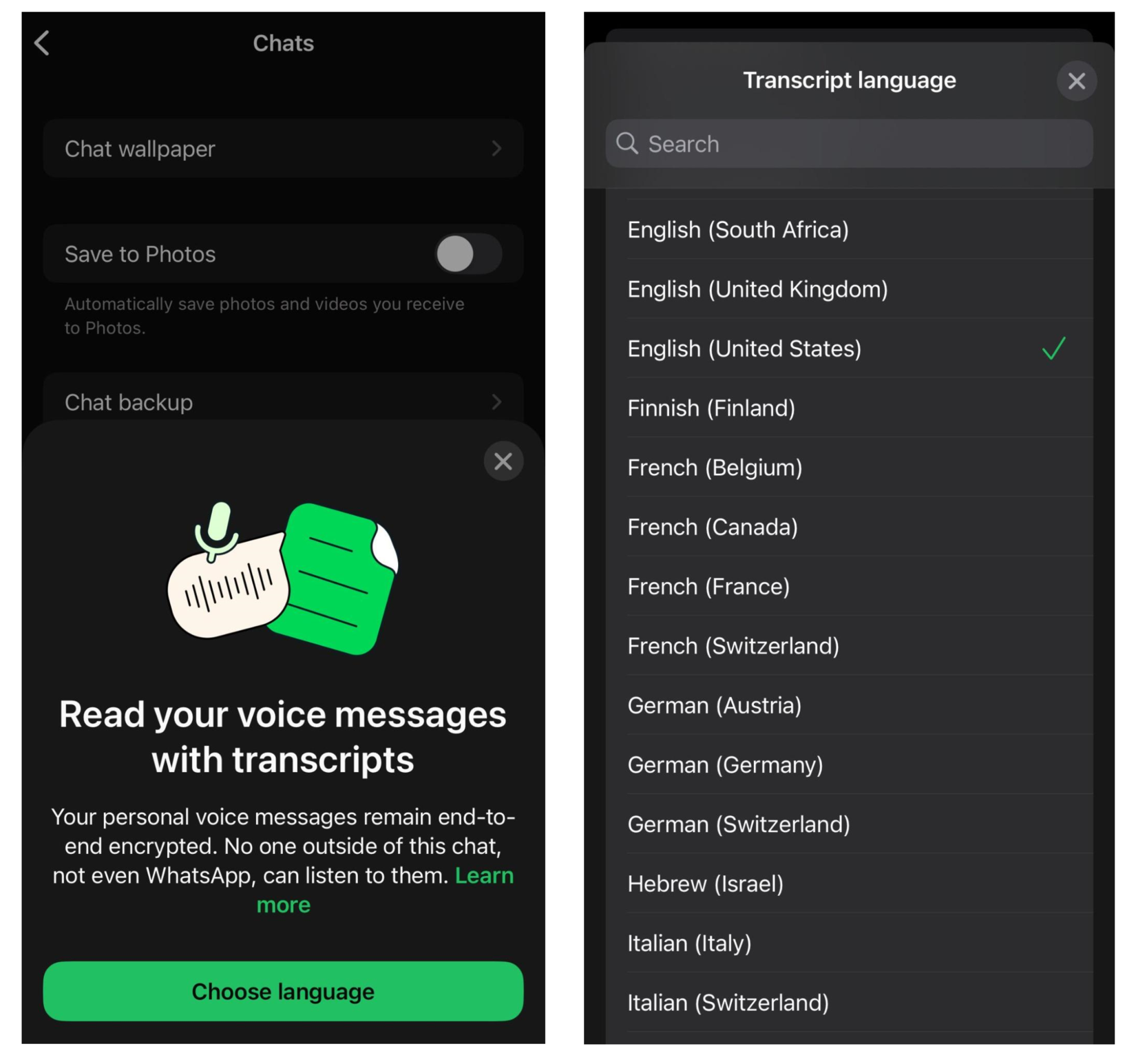 Selecting a language of WhatsApp voice message transcripts from the menu
Selecting a language of WhatsApp voice message transcripts from the menu
Keep in mind that there are a few key differences in how WhatsApp’s speech-to-text feature operates on iOS and Android.
|
iOS |
Android |
| Supported languages |
English, Spanish, French, German, Italian, Japanese, Korean, Portuguese, Turkish, Chinese, Arabic, and additional languages starting from iOS 17 |
English, Portuguese, Spanish |
| Language download |
If Siri was not enabled before activating transcriptions, users should download the selected language when enabling the feature |
Users have to tap “Let’s go” when enabling transcriptions for the first time and choose when to download the language, either immediately or when connected to Wi-Fi |
Regardless of these minor variations in languages and download methods, WhatsApp voice message transcripts are compatible with both operating systems.
How to convert voice messages to text on WhatsApp
Let’s now look at how to actually transcribe WhatsApp voice messages on your device.
First, tap and hold a voice message, then select “Transcribe” from the action menu.
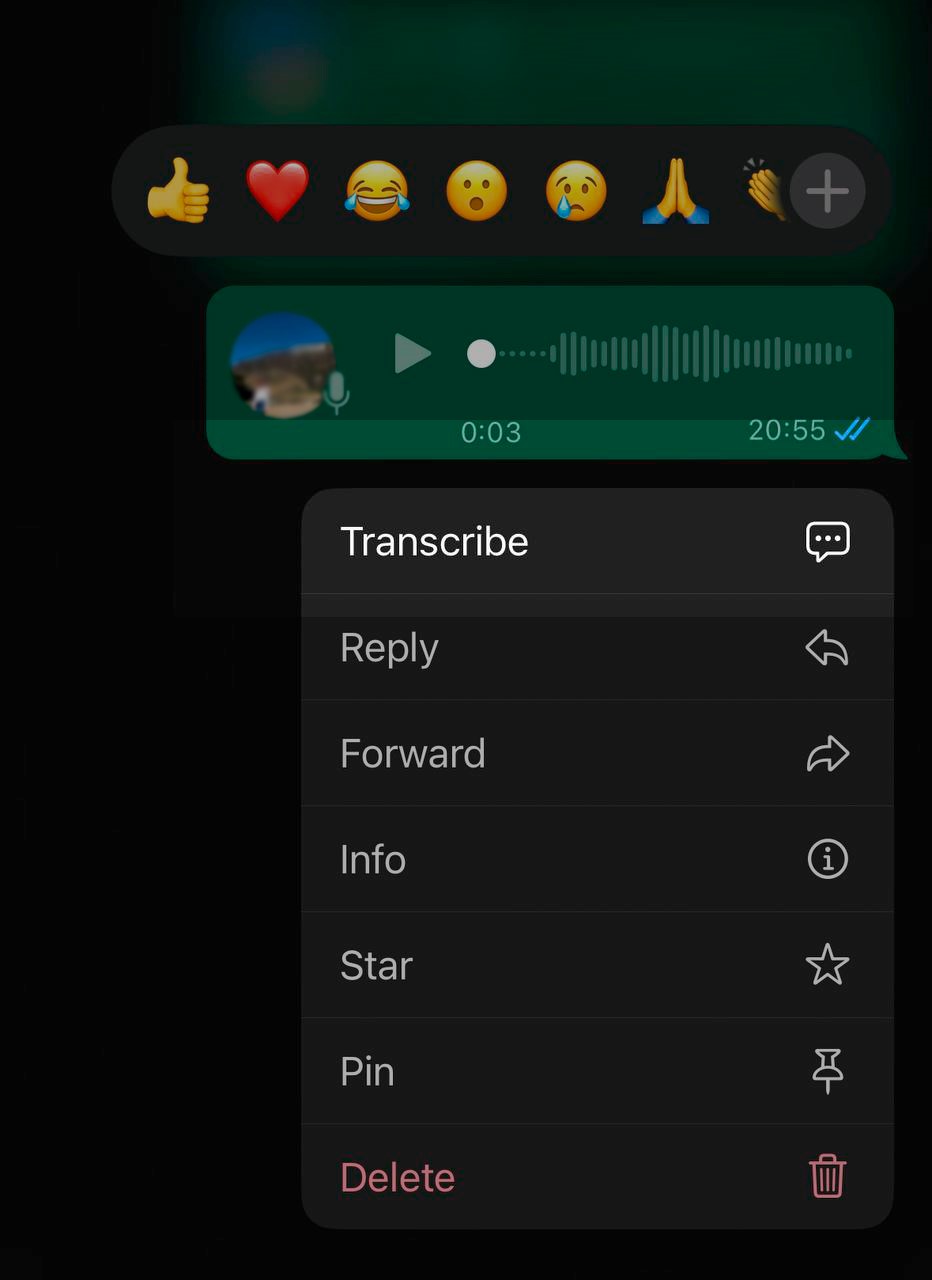 A voice message on WhatsApp
A voice message on WhatsApp
Next, tap the “Open/Close” icon within the voice message to expand the transcript.
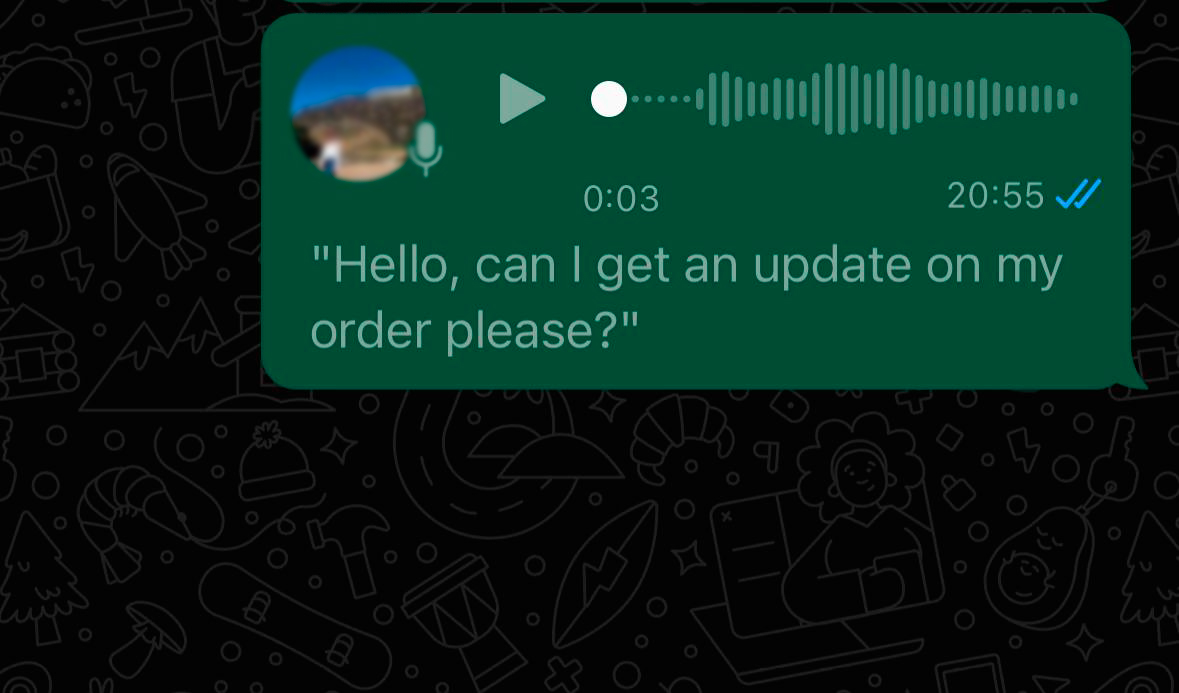 An actual WhatsApp voice message transcript
An actual WhatsApp voice message transcript
It may take a moment for the transcribed message to appear. You can also get an error message, “Transcript not available.” WhatsApp mentions a few reasons why this could happen:
- Your transcription language settings don’t match the language of the voice message.
- Some words may not be recognized, possibly due to background noise.
- The language of the voice message is not supported.
Keep in mind that voice message transcripts may not always be 100% accurate. If you think something’s off, it’s always best to double-check with the original audio message.
How to transcribe customer-to-business voice messages on WhatsApp
More and more businesses that use WhatsApp to interact with leads and clients receive voice messages. It’s easier, faster, and often more efficient for customers to record a voice message than to type out what they want to say. However, if a sales or support agent can’t access that message, they can’t just ignore the conversation. What can a business do about it?
With advanced WhatsApp Business API providers, you can take advantage of WhatsApp’s voice message transcripts just like regular users — but with extra automation and AI features.
How to use Whisper for WhatsApp voice message transcripts
SendPulse lets you integrate OpenAI’s Whisper into your chatbots. It is a general-purpose speech recognition model that supports all major languages, including English, Spanish, French, German, Italian, Portuguese, Dutch, Swedish, Chinese, Japanese, Korean, Arabic, Ukrainian, and more. This model is great for transcriptions, voice commands, voice assistants, and similar purposes.
You can connect Whisper with chatbots via OpenAI’s API, sharing the same token as ChatGPT. You can enable ChatGPT and Whisper either separately or together, though the behavior will vary based on the setup.
- When only Whisper is enabled, the chatbot will display the transcribed text from the voice message.
- When both Whisper and ChatGPT are enabled, Whisper will first transcribe voice messages, and then ChatGPT will process transcripts to generate a text reply for the user.
Integrating WhatsApp speech-to-text functionality in your chatbots is a great way to help your agents handle customer inquiries and reduce response times. Additionally, it can result in better customer retention thanks to improved user experience overall.
How to connect Whisper to a WhatsApp chatbot
If you have a SendPulse-powered chatbot for WhatsApp, follow these steps to connect it to Whisper:
- Select the chatbot you want to use. Open “Bot settings” and go to the “Integrations” tab.
- Enable the OpenAI integration, either Whisper or ChatGPT.
- In the window that appears, turn on the “Whisper speech recognition” option.
If you’d like ChatGPT to generate text responses, enable the “ChatGPT text generation” option.
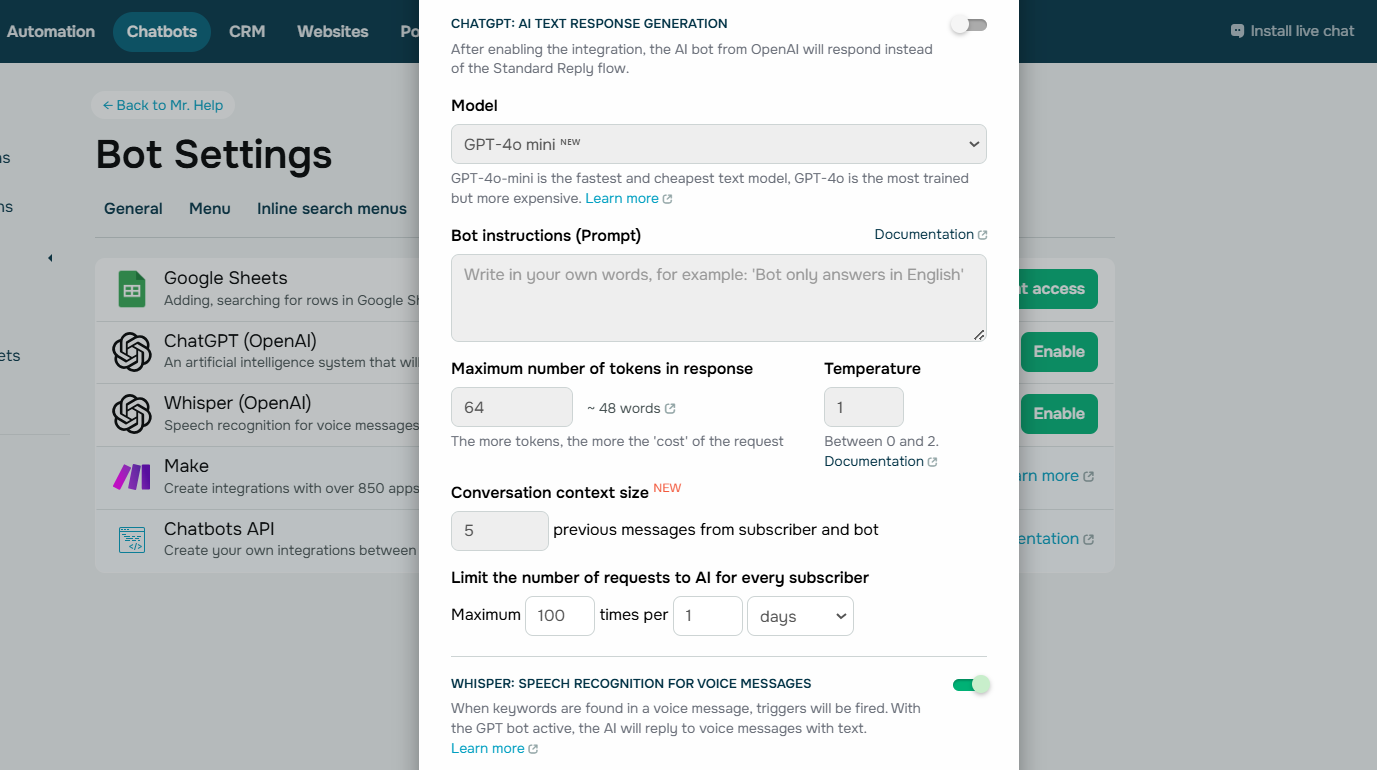 You can turn on both Whisper to transcribe voice messages and ChatGPT to reply to chats
You can turn on both Whisper to transcribe voice messages and ChatGPT to reply to chats
A voice message that contains a trigger word will activate the corresponding chatbot flow. If that chatbot flow includes user input fields, subscribers can send voice messages, which will be transcribed and saved as text variables.
You can view all voice messages and corresponding chats in the “Conversations” tab or your chatbot audience section, as well as by opening the “Chats” widget. When a user sends a voice message to your chatbot, the transcript will appear below the message so that you can easily access it.
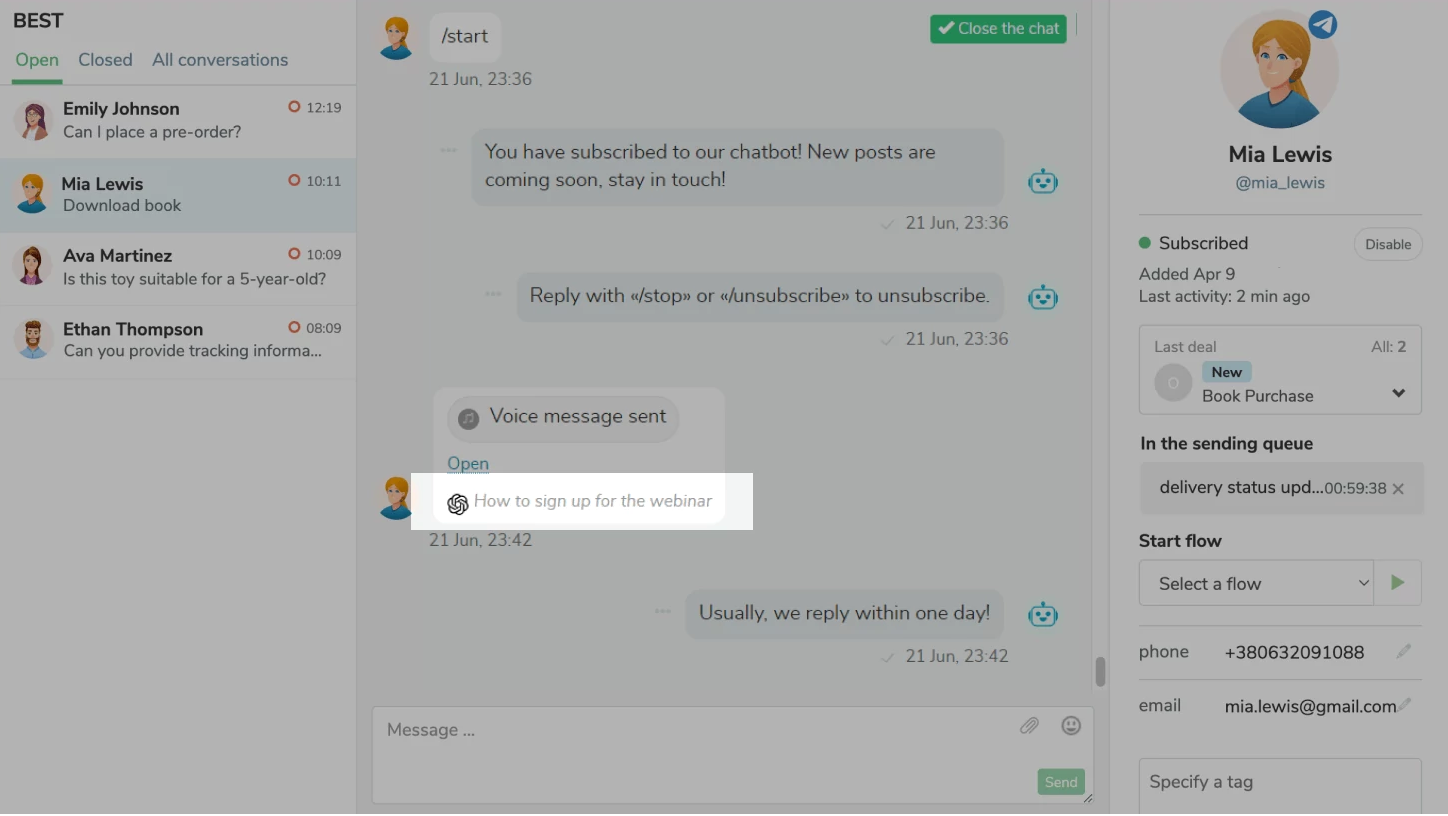 A transcribed voice message in chat
A transcribed voice message in chat
It’s important to note that OpenAI processes user requests based on its internal knowledge base and does not use any personal data of your customers in its responses.
Wrapping up
Voice messages have become a widely used feature across various messaging platforms. Regular users, small businesses, and big companies alike can take advantage of this feature.
Here’s a quick comparison between WhatsApp’s built-in voice transcription for app users and SendPulse’s Whisper integration for API users:
|
WhatsApp app native feature |
SendPulse Whisper integration |
| Supported languages |
Limited (varies by OS) |
30+ languages |
| Accuracy |
May misinterpret words |
Uses AI-powered speech recognition |
| Automation |
No |
Can automate responses using ChatGPT |
| Best for |
Regular users; small businesses with fewer customer inquiries |
Businesses of all sizes assisting and communicating with customers |
If you’re running a business, it’s essential to keep up with the newest trends and updates to provide the best experience for your customers. With SendPulse and its Whisper integration, you can easily set up WhatsApp voice message transcripts in your chatbot. Moreover, by using ChatGPT, you can power it up with automation capabilities to answer customer questions, rout chats to live agents or corresponding chatbot flows, or save important information as variables.
Create a free account and try it out for yourself!