The email header is a code snippet in an HTML email, that contains information about the sender, recipient, email’s route to get to the inbox and various authentication details. The email header always precedes the email body.
In this video produced by 250ok, the speakers explain what an email header is, the way to make it work to your advantage and how to analyze its elements. Check it out!
What purpose do email headers serve
- Providing information about the sender and recipient
- Preventing spam
- Identifying the email route
- Providing information about the sender and recipient. An email header tells who sent the email and where it arrived. Some markers indicate this information, like “From:” — sender’s name and email address, “To:” — the recipient’s name and email address, and “Date:” — the time and date of when the email was sent. All of these are mandatory indicators. Other parts of the email header are optional and differ among email service providers.
- Preventing spam. The information displayed in the email header helps email service providers troubleshoot potential spam issues. ESPs analyzes the email header, the “Received:” tag, in particular, to decide whether to deliver an email or not.
- Identifying the email route. When an email is sent from one computer to another, it transfers through the Mail Transfer Agent which automatically “stamps” the email with information about the recipient, time and date in the email header.
How to Find an Email Header
- Viewing an email header in Gmail
- Viewing an email header in Outlook
- Viewing an email header in Yahoo
All ESPs allow curious users to see how the email looks from the inside, in HTML code. This function looks and works the same way with every ESP. Let’s take a closer look at it.
Viewing an email header in Gmail
Open an email. Find “More” (three vertical dots), choose “Show original.”
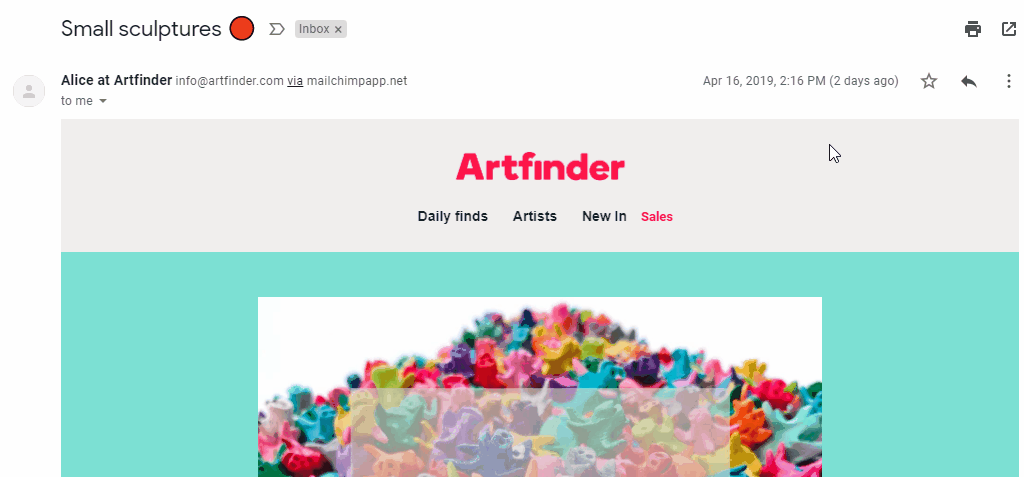
Viewing an email header in Outlook
Open an email. Find “More actions” (three horizontal dots), choose “View message source.”
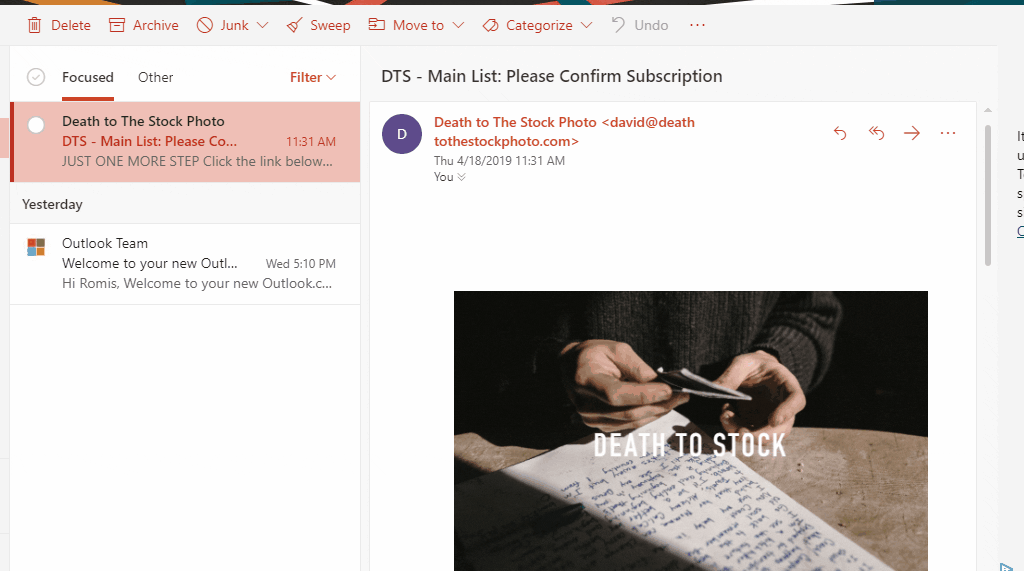
Viewing an email header in Yahoo
Open an email. Find “More actions” (three horizontal dots), choose “View raw message.”

Analyzing an Email Header
The appearance of the email header differs between ESPs. To analyze it, you need to find the email header and examine the lines of interest to you. All the code from the beginning, until the <body> tag, represents the header. Here is the list of what you can find in the email header:
- “Received:” lines. They show the address of the computer that received the email, as well as other computers’ addresses that an email may have been transferred through. Unlike other email header elements, “Received:” lines can’t be forged.
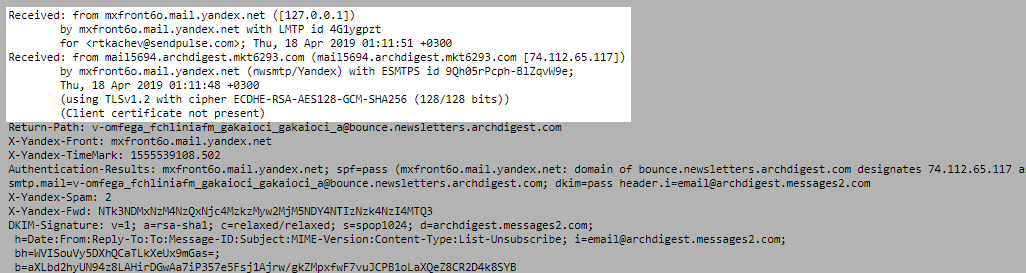
- MIME-version. Multipurpose Internet Mail Extensions are an Internet standard that extends the format of email by supporting text and non-text attachments like audio, video, images, message bodies with multiple parts, etc.
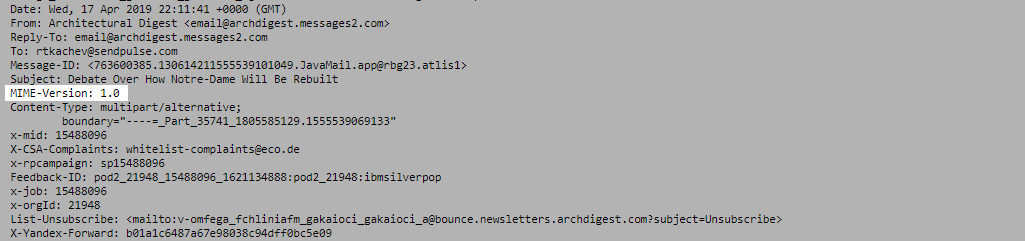
- Message-ID. The message-ID is a globally unique identifier used in email. Message-IDs have a specific format that is generated for a specific email address and message, thus, no two messages have the same Message-ID.
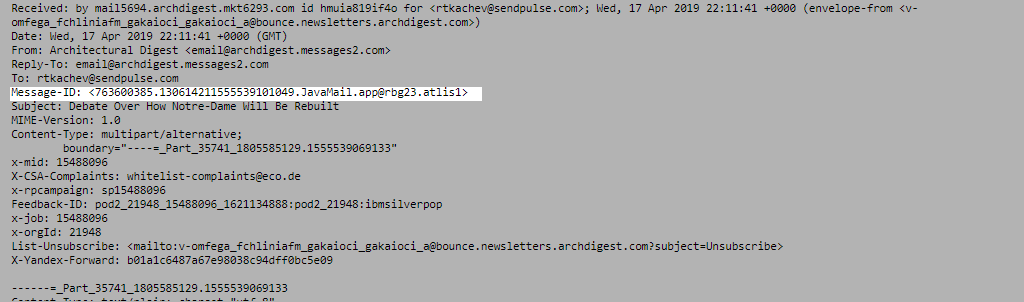
- DKIM Signatures. DomainKeys Identified Mail confirms the sender’s authenticity by connecting the domain name with the email. DKIM is the technology that helps to reduce spam and phishing and allows companies to vouch for their email messages.
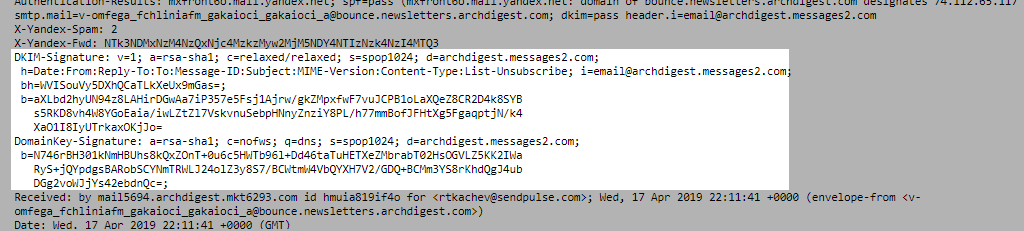
References
- The article "A Guide to Viewing Full Email Headers in Gmail" on Lifewire unveils the role of an email header, explains how to view and analyze it.
- The article "How to read an Email Header" on The SSL Store blog defines email header components and analyzes a phishing email header.
- The article "Email headers: What are they and how to read them" on Mailjet blog considers standard fields of the email header.
Last Updated: 26.09.2024


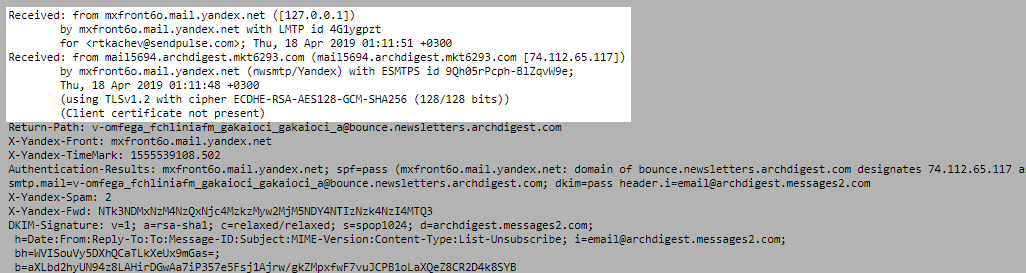
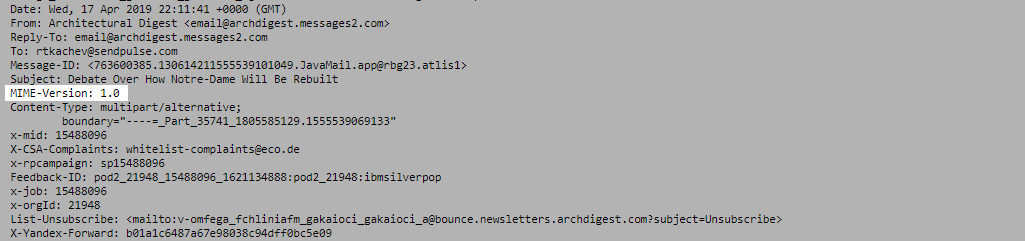
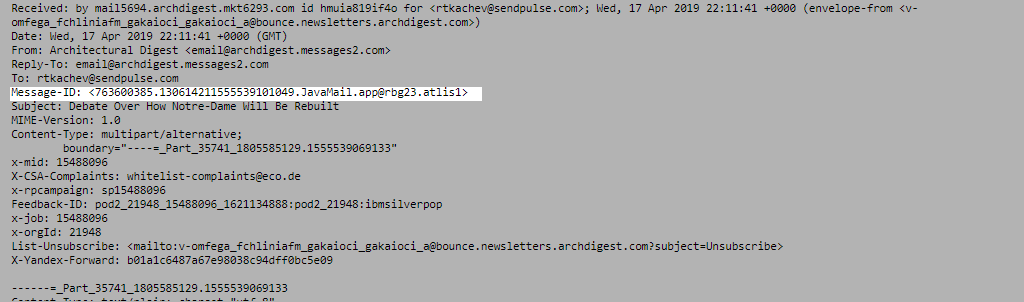
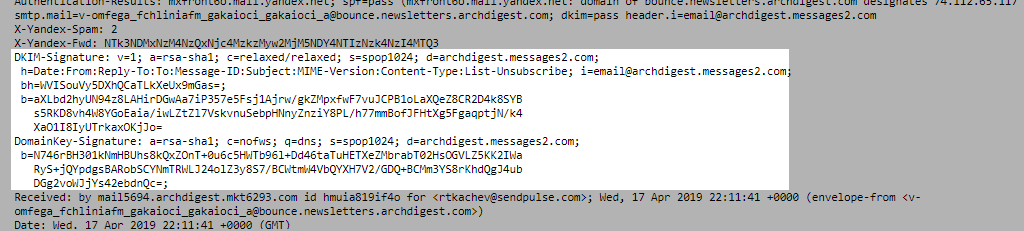
or