When emails end up in the spam folder, marketers are in no mood for joking. It is a serious issue that wounds both sender reputation and email deliverability. Let’s find out how to prevent emails from going to spam and maximize your email deliverability.
Build a consistent sending identity
Sending identity consists of a sending IP address and a sending domain. Altogether it allows mailbox providers to pinpoint the source of an incoming email. Building and maintaining a consistent sending identity is one of the first steps to keeping emails from going to spam.
Use trusted IP address to send your emails
An IP address is a unique set of numbers that is assigned to a sender by an Internet Service Provider (ISP). It is listed in the domain name system and is used to send emails on behalf of your domain name.
There are two types of IP addresses:
- Shared IP address. Such addresses are used by multiple senders, which increases the send frequency and volume, making the address warmed up by default. In this case, however, you cannot control the reputation of the IP address because it depends on the actions of other senders too.
- Dedicated IP address. This address is used by a single sender, who is fully responsible for its reputation. It means that no other marketer or company can send emails from this IP address. A dedicated IP is a good choice if your monthly sending volume amounts to more than 50,000 emails.
You should choose an appropriate IP address and stick with it. Avoid sending emails from multiple IP addresses to prevent any reputation issues. Spammers attempt to game the system by using a large pool of IP addresses, jumping from one to another whenever their emails start going to spam or get blocked. This approach is well known by spam filters and puts senders who change IPs often at risk for being blacklisted.
Remember to warm up a new IP address. Take it slow, as a new IP address, either dedicated or shared are considered cold because the IP doesn’t have a reputation score yet. To build a positive reputation on your new IP and get your emails delivered, you need to prove you are a legitimate sender.
Imagine you need to send 60,000 emails. If you send such a huge amount at once, a receiving server will probably reject it. But you can divide your mailing list into six groups, each consisting of 10,000 recipients. Send emails to the first group every day during the first week. For the second week, add another group of 10,000 users to your mailing list and so on. If your bounce rate becomes higher than 10% and your complaint rate exceeds 0.1%, reduce your sending volume to 5,000 messages a day.
Send emails from your own domain
A sending domain is the part of an email address listed after the @ symbol. It is a domain name registered on the web that allows both recipients and mailbox providers to identify where an email originated.
When determining domain reputation, mailbox providers take into account the following metrics:
- Inbox placement rate — the percentage of emails sent from a given domain that were delivered to the inbox.
- Spam placement rate — the percentage of emails sent from a domain that landed in the spam folder due to IP address or domain reputation issues.
- “This is not spam” rate — the percentage of recipients who received an email from this domain to their spam folder and marked it as “not spam.”
- Complaint rate — the percentage of recipients who reported an email from a given domain as spam.
Since mailbox providers place a great degree of importance to their user’s feedback, the complaint rate strongly affects a domain’s reputation and overall email deliverability. Here are a few suggestions to avoid complaints:
- Build your own mailing list. Always avoid renting or purchasing mailing lists from a third party — knowing the source of the email addresses that you acquire will let you see trends in your spam complaints.
- Send a timely welcome email. Your subscribers should recognize your brand and remember joining your mailing list; otherwise, they are likely to complain down the road.
- Add a prominent unsubscribe link. Your subscribers shouldn’t have to take too many steps to unsubscribe from your emails.
- Register for feedback loops from different mailbox providers. Once subscribed, you’ll get a notification every time a recipient reports your email as spam and you’ll get a chance to remove complainers from your list promptly.
In general, to prevent emails from going to spam, your task is to maintain a complaint rate below 0.1%.
Authenticate your emails with SPF, DKIM, and DMARC
In September 2019, spam messages made up almost 55% of global email traffic.
Global spam volume of total email traffic from January 2017 to September 2019
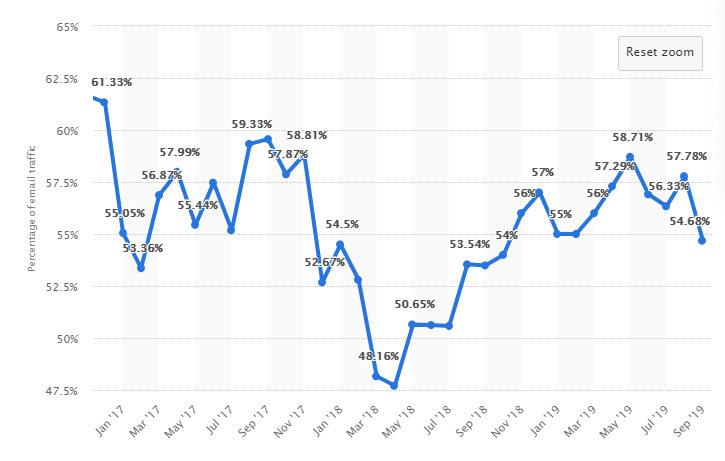 Source: Statista
Source: Statista
Mailbox providers are concerned about their level of security; therefore, they are addressing the issue with intensified sanctions against spam. That is why authentication is important: mailbox providers use authentication technology to confirm the digital identity of a sender. If the latter fails authentication, mailbox providers may reject the message outright, or put it through additional filters to determine whether it should be delivered.
In email marketing, there are three main types of authentication used to prove to mailbox providers that your email is worth being placed in the inbox:
- SPF (Sender Policy Framework) is an IP address-based authentication method used to compare the sender’s IP indicated in the domain’s DNS record with a list of IPs authorized to send from that domain.
- DKIM (Domain Keys Identified Mail) is a method for validating domains through a publicly available cryptographic signature. This signature is verified on the receiving end using the DNS record.
- DMARC (Domain-based Message Authentication, Reporting, and Conformance) is a protocol aimed at reducing email phishing and spoofing. It allows a sender to specify that their email is properly authenticated using DKIM and SPF records.
Senders who authenticate their messages with all three methods may see less filtering and fewer emails going to spam.
Monitor your sender reputation
Sender reputation is the score — a number between 0 and 100 — that ISPs assign to a specific sender to indicate the trustworthiness of emails coming from this sender. It is based on the reputation of a sending domain and IP address, including different metrics like the number of spam complaints, unsubscribes, bounces, spam trap hits, and others. This score influences the way mailbox providers filter emails to different folders or block them.
Below are some tools you can use to keep your sending reputation on track.
Try Sender Score
Sender Score is a free tool from Return Path that checks your sender reputation and represents it with a number from 0 to 100. You can get a report with your sender reputation score, general information about your IP address, and a graph of your score in correlation to your sending volume, with statistics, gathered within the last month.
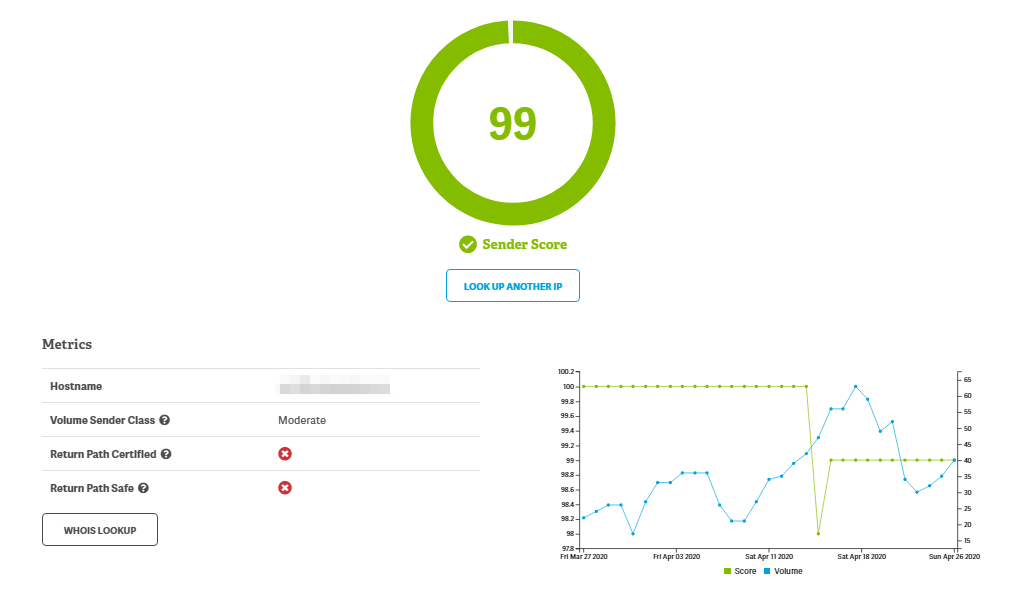 Excerpt of a Sender Score Report
Excerpt of a Sender Score Report
Try Talos Intelligence
Tallos Intelligence checks your domain or IP address and lets you know if ISPs see your sender reputation as Good, Neutral, or Poor:
- Good means that there is no threat activity from your IP address or domain;
- Neutral is a sign that your reputation needs some improvements;
- Poor indicates that your emails from this IP probably won’t make it to the recipients’ inbox.
Look at an excerpt of the IP address check report from this free tool:
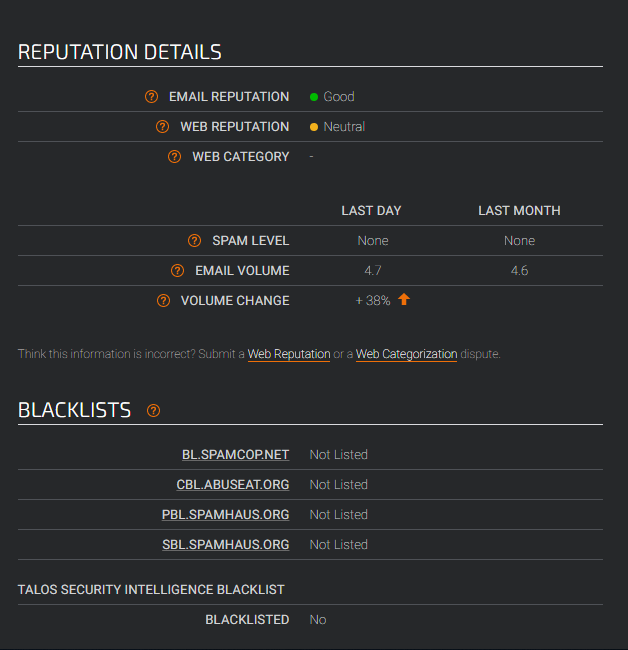 IP check results from Talos Intelligence
IP check results from Talos Intelligence
Check your sending IP and domain against blacklists
Email blacklists are databases of domains and IP addresses that have been reported and listed as known to be sending spam. If a sending domain or IP address gets blacklisted, emails coming from it won’t be delivered to users’ inboxes or will require additional spam filters.
Blacklists identify senders as spammers based on feedback from users or if senders are sending emails to inactive email addresses that may have been turned into spam traps.
For the most part, there are two types of spam traps:
- Pristine traps. These are email addresses and domains that have never been used to sign up to receive an email. They were set up solely to capture bad senders. Pristine spam traps usually end up on mailing lists when senders purchase, rent, or harvest email addresses.
- Recycled traps. These are email addresses that once belong to a real person but have been dormant for a long time or were abandoned. After an email address has bounced from a receiving server for a year, it is a candidate for becoming a recycled spam trap.
Mailbox providers pay attention to blacklisting when they are making their filtering decisions, so it’s important to know immediately if you are blacklisted and where. These tools can help you check your blacklist status:
To reduce the risk of ending up on a blacklist, consider using double opt-in subscriptions. You may end up with a smaller list, but you win in quality, as it will protect your mailing list from bots and invalid or nonexistent email addresses caused by human typos and spam traps.
The double opt-in method presupposes that subscribers sign up via your subscription form and then get an email with the link they have to click to confirm their willingness to receive your emails. Below you can see the example of the confirmation email:
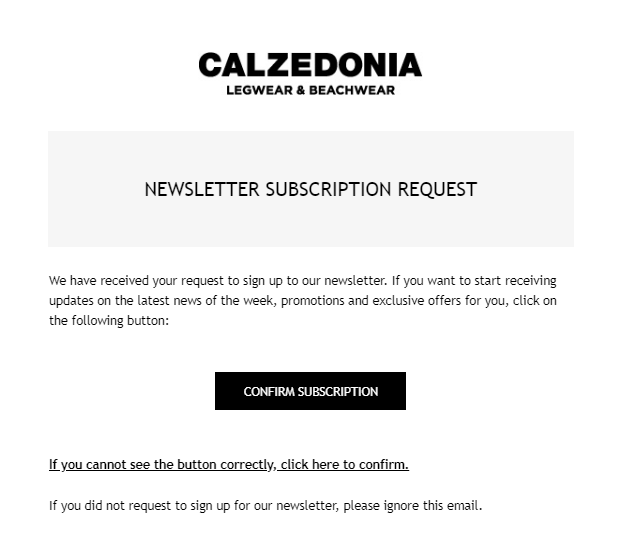 Subscription confirmation email from Calzedonia
Subscription confirmation email from Calzedonia
Always get permission before you send emails
Permission-based email marketing is when you only send emails to users who have expressed their consent to receive them. In practice, these users took an action that they knew was opting into your mailing list.
When you can send emails:
- Users have subscribed to your emails on your website. But, if a user has created an account or bought anything from your online store, you should ask for permission to send them emails.
- People have subscribed to receive your emails at your stand during an exhibition.
When you cannot send emails:
- The mailing list was bought or rented from a seller with a good reputation.
- Email addresses belonging to participants of exhibitions or conferences. This is not a legal mailing list, no matter what sponsors tell you.
- You have a list of members of your organization, followers, Facebook fans which, you think, will do. This is not a legal mailing list either. You can only use it if you have received permission to send them emails.
When you may send emails but should be aware of the nuances:
- People have subscribed to your emails on your website, but you have not emailed them for a while. There is a chance that they have forgotten you, so it’s better to start with a request to re-subscribe.
- You have a list of users who have registered on your website or forum and agreed to the Privacy Policy. For your sending to be legal, these users should tick a box stating that they agree to receive emails from you.
Take a look at the full list of what is considered permission to send emails.
Verify email addresses on your mailing list
Invalid email addresses on your mailing list can result in a high spam placement rate. Mailbox providers are more likely to block your sending IP address if you are ignoring repeated delivery errors and continue to send emails to invalid recipients.
Email validators can help you maintain a clean mailing list. Ideally, you should run your list through such services to validate whether the email addresses on your list belong to a real person. All of the validators function in the same way — you upload a list of email addresses from your computer or import your list directly from cloud services like Google Drive or Evernote. After your list is completely validated, you can download your report as a CSV or XLS file.
Reports from email validators usually include different deliverability statuses:
- Deliverable. This status means that recipients’ emails are valid.
- Invalid. Email addresses do not exist for one of the reasons that will be detailed in the validation report.
- Accept all. These email addresses can’t be fully validated. Such email addresses always return a valid status from some domains. Typically, these domains are trying to protect their legitimate users by telling the sending mail server they will accept the message for a given email address but then discarding the message or sending a bounce message instead.
- Disposable. The addresses are created by users to be valid temporarily to sign up for promotions. The best option is to delete these addresses because they reduce your open rates and harm sender reputation.
- Unknown. This status means that the recipient’s mail server is not responding. It can be a temporary status if the destination mail server is too slow or is not working.
- Spam traps. These addresses are created by mailbox providers, filtering companies, and anti-spam services to be further spread through the web where they can be parsed. They are used to identify spammers or senders who bought their mailing lists or used illegal practices to collect addresses. The appearance of spam traps on your list is a reason for mailbox providers to filter your email to the spam folder.
Note: Email validators can’t find all of the spam traps on your list. Therefore, the only one hundred percent sure method to protect yourself from spam traps is to collect email addresses organically and ethically.
For example, Snov.io Email Verifier returns a list of contacts marked with icons of different colors: green for valid email addresses, yellow for catch-all, and orange for invalid ones.
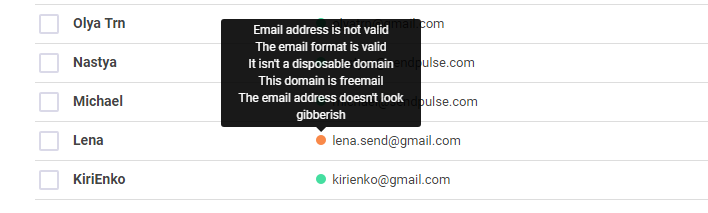 Verified mailing list by Snov.io Email Verifier
Verified mailing list by Snov.io Email Verifier
Here are some other email verifiers you can try to keep emails from going to spam:
Manage email addresses that bounce
When one email server unsuccessfully attempts to send a message to another server, it will typically result in an automated email response called a bounce. Such messages typically include a three-digit delivery error code and a description of the reason for the bounce. To understand why an email can’t reach the recipient, keep an enhanced set of delivery error status codes along with their meaning, on hand.
In general, bounces are classified into two categories: soft bounces and hard bounces.
Soft bounce error codes begin with a four and usually result from temporary causes:
- the recipient’s mailbox is full;
- technical issues on receiving mail transfer agent’s end;
- large email size.
Hard bounces are typically identified with a 500 series SMTP reply code. They arise due to the following reasons:
- nonexistent mailbox domain;
- syntax error in an email address;
- mail transfer agent (MTA), spam filter, or MTA protection software has identified your content as spam. In this specific case, you need to revise your email layout and content.
When the hard bounce rate reaches 5%, the receiving mail server blocks the sender.
Boost subscriber engagement
The higher your user engagement rate, the more favorably you will be viewed by mailbox providers.
Launch re-engagement campaigns regularly for subscribers who have not been active for a while. Firstly, determine subscribers who may be considered inactive, for example, those who have not opened and clicked your emails for three or six months. Then divide inactive users into those who have bought something from you and those who have not, and send these groups different re-engagement email campaigns.
There are different options for re-engagement campaigns. For instance, you can provide a discount or a selection of the most interesting content of the last month. Below is an example of the re-engagement email from National Geographic, where subscribers are encouraged to update their preferences.
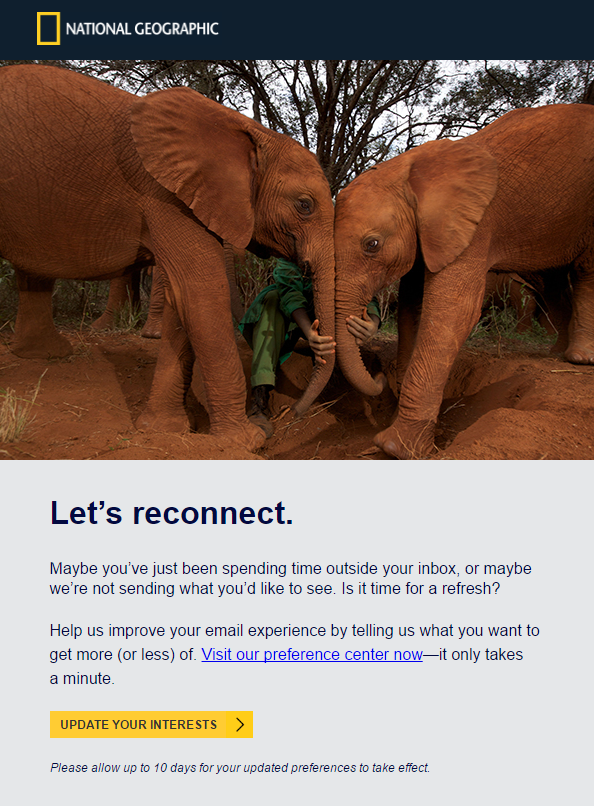 Re-engagement email from National Geographic
Re-engagement email from National Geographic
Cleaning your mailing list by removing users that ignored your re-engagement campaigns will allow you to combat low engagement rates and start experiencing improved deliverability rates.
Pay attention to your email content
Mailbox providers fight spam by using automatic filtering technologies. Some of them scan every part of your email to determine whether it should be marked as spam or delivered to a user’s inbox. Among the elements checked are the header, footer, HTML code, URLs, subject line, text-to-image ratio, attachments, spam words, and more.
There are tools that can test your email for risky elements before you send it. For example, Mail-Tester checks your message for formatting and broken links, analyzes your email server, and runs your sending IP address against popular blacklists. Along with a score from 0 to 10 — the higher, the better — the tool also returns data on what’s configured correctly and what’s missing or wrong.
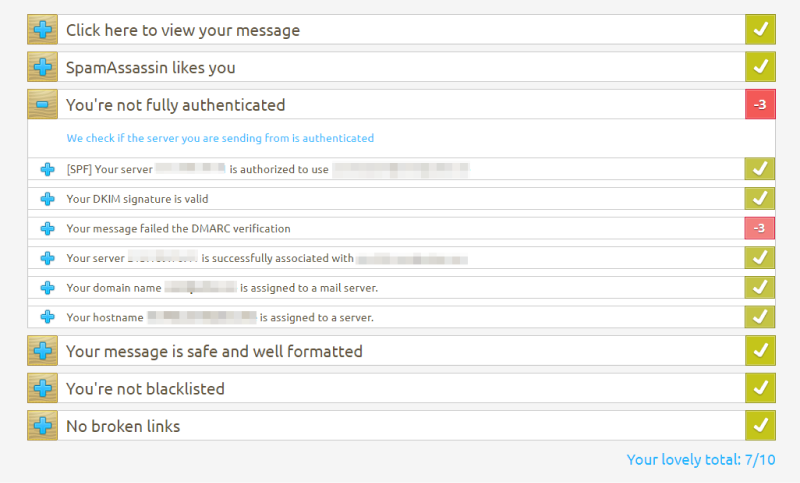 Results of spam check by Mail-Tester
Results of spam check by Mail-Tester
Here’s a list of Don’ts for passing a spam filter successfully:
- Don’t use shortened URLs or link redirections. Mailbox providers are watchful for these techniques as spammers often apply them to hide real links.
- Don’t use complex codes like JavaScript, ActiveX, VBScript, Java applets, Frames, and Iframes uploaded from external CSS, Meta Refresh websites.
- Don’t use spam words in your subject line or within your email. There are many different lists of spam trigger words on the web, the most popular lately being: blockchain, sale, price, free, etc.
- Don’t overuse caps lock. Using all caps in a subject line is a game-over situation when it comes to spam filters. Consider different copywriting formulas, psychological hacks, or emoji to draw attention to your subject line.
- Don’t overuse exclamation marks. Exclamation marks do not convey your excitement but are rather a red flag for spam filters. Such subject lines resemble spam emails used to scam recipients.
- Don’t neglect to check your HTML. Broken HTML can lead to a poorly rendered message and generate complaints.
- Don’t overuse images. A common rule of thumb for email content is to maintain an 80/20 text-to-image ratio. Senders with a good reputation and highly engaged subscribers can, of course, afford to use more images. Still, what is never forgiven by spam filters is an image-only email.
The bottom line
To prevent emails from going to spam, use the following checklist:
- Build a consistent sender identity — choose an appropriate IP address and sending domain. Warm-up a new IP address slowly with a low send volume. Sending too many emails at once from an IP address that is not warmed up can easily make your emails end up in the spam folder.
- Make sure your SPF, DKIM, and DMARC records are set up correctly.
- Monitor your sender reputation using reliable tools.
- Check your sending IP and domain against blacklists. To avoid ending up on one, consider using a double opt-in subscription method.
- Collect a quality mailing list. Only email people who have given you permission to receive your messages. Sending emails to uninterested users puts your sender reputation at risk.
- Run your mailing list through email validators to remove invalid email addresses and unknown users from your database.
- Remove hard bounces and troubleshoot the causes of soft bounces.
- Launch re-engagement email campaigns and send relevant content to combat low engagement rates.
- Pay attention to your email content and layout, avoid spam-related elements.
Be a good sender, pay attention to the reasons for low deliverability, and enjoy watching your email efficiency grow. And remember to take advantage of SendPulse to send your emails, SMS campaigns, web push notifications, and create chatbots for free.