How to set up Telegram chatbot flow triggers
You can create a Telegram chatbot trigger to send private messages to users who subscribed to your bot and joined a group or channel. To manage users who are not subscribed to your chatbot, you can add commands using the Action element, for example, Send a webhook, Notify me, Block in group, and more.
In this article, we will talk about how to create a flow that will be triggered when a user subscribes to your chatbot.
You can use the Welcome message, Standard reply, and Unsubscription from the bot standard triggers in any chatbot. To create your own triggers, use keywords and Automation 360 events.
Read more: How to manage chatbot flow triggers.
Create a trigger
Go to your Telegram bot, and click Create a new trigger in the list of triggers on the left.
Select the Join a Telegram group or channel checkbox in the trigger settings, and choose the group or channel with your chatbot.
If you add a chatbot to a channel, this channel must be private, and its invite links must have the Request Admin Approval enabled. To do this, click the group or channel name > Edit. Go to the Members tab, and turn on the Request Admin Approval toggle.
Flow messages will be sent only to the contacts who have joined your group or channel and subscribed to your bot.
If you haven't added your chatbot to your group yet, click Add to a group. Afterward, you will be redirected to Telegram, where you can select a group or channel and add your chatbot there.
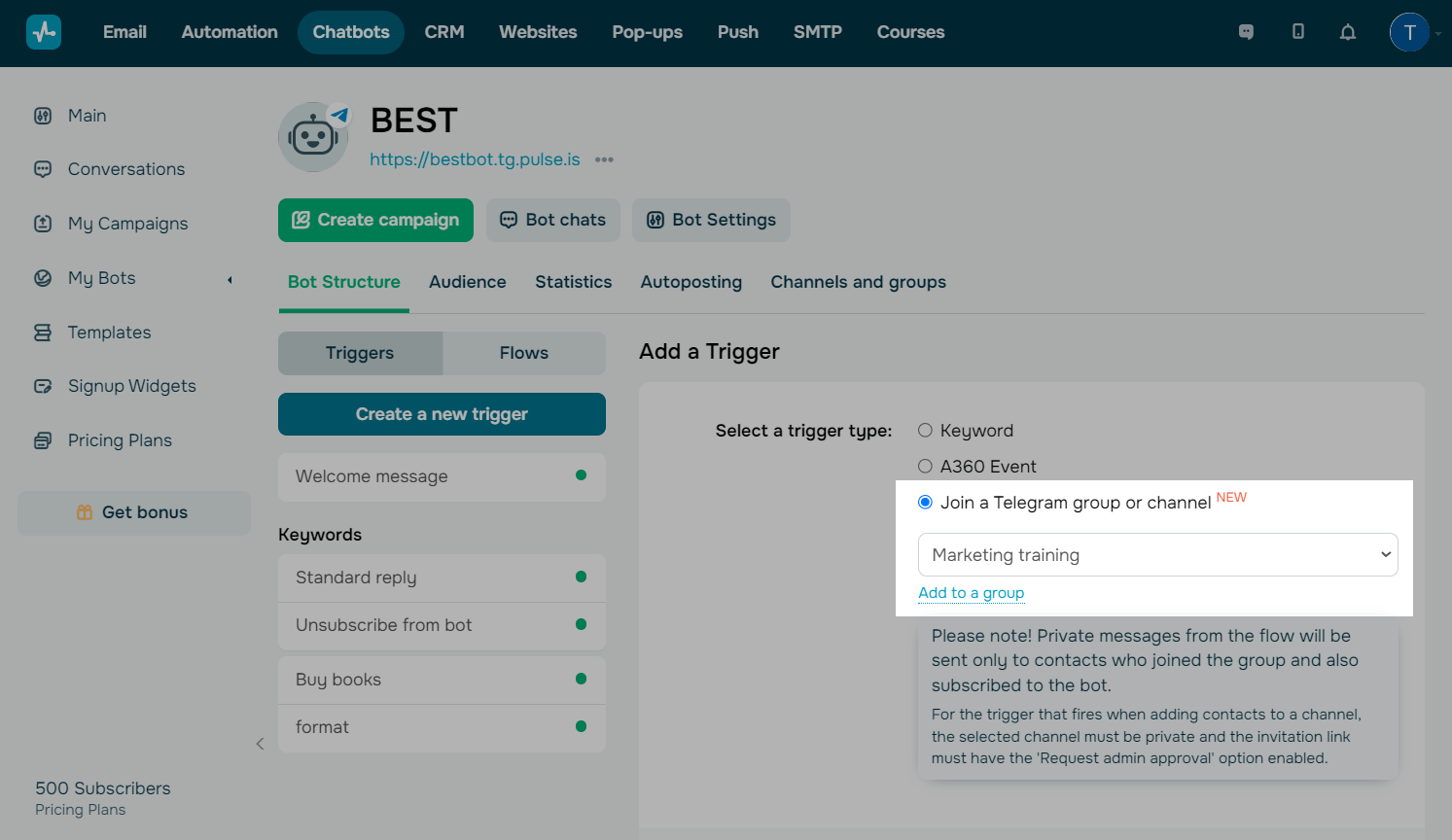
Click Add to save the trigger.
Set up a flow
At the start of your flow, you will see the Filter element with the Subscription to the bot condition. Next, there is the Action element with the Unblock in a group or channel or accept a join request and Block in a group or channel commands that apply based on a user's subscription status. This setup ensures that only those who have paid for chatbot access can enter your group chat.
If the filter conditions match and the user is a chatbot subscriber, the Message element is added next.
You can add more elements and commands based on your scenario. For example, you can filter not only chatbot subscribers but also group members.
Read more: How to use chatbot builder elements.

Last Updated: 03.04.2024
or