How to export deals
You can export certain deal data from your CRM system to a file to use them for reporting, process them in a table, or import them to other storage services. You can also transfer deals to another pipeline and continue working with them there.
Let’s talk about how to select, transfer, and download deals.
Export to a file
Go to a pipeline, and select the Kanban or List view mode.
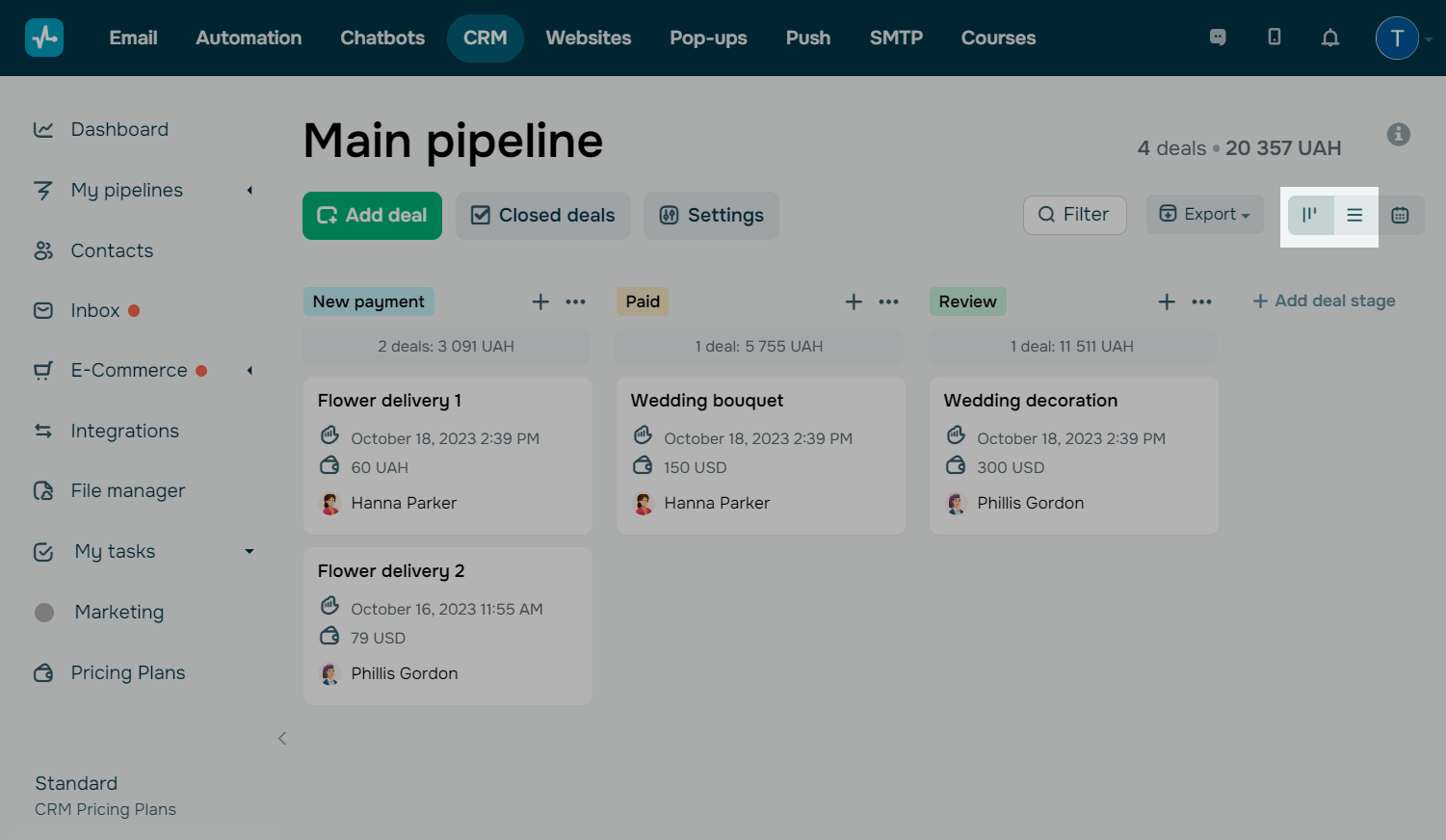
You can select only specific deals or all of them and use a deal filter.
To use the filter, click Filter, and select filter conditions. For example, you can select deals assigned to a certain team member, having a certain status, or added from a certain source.
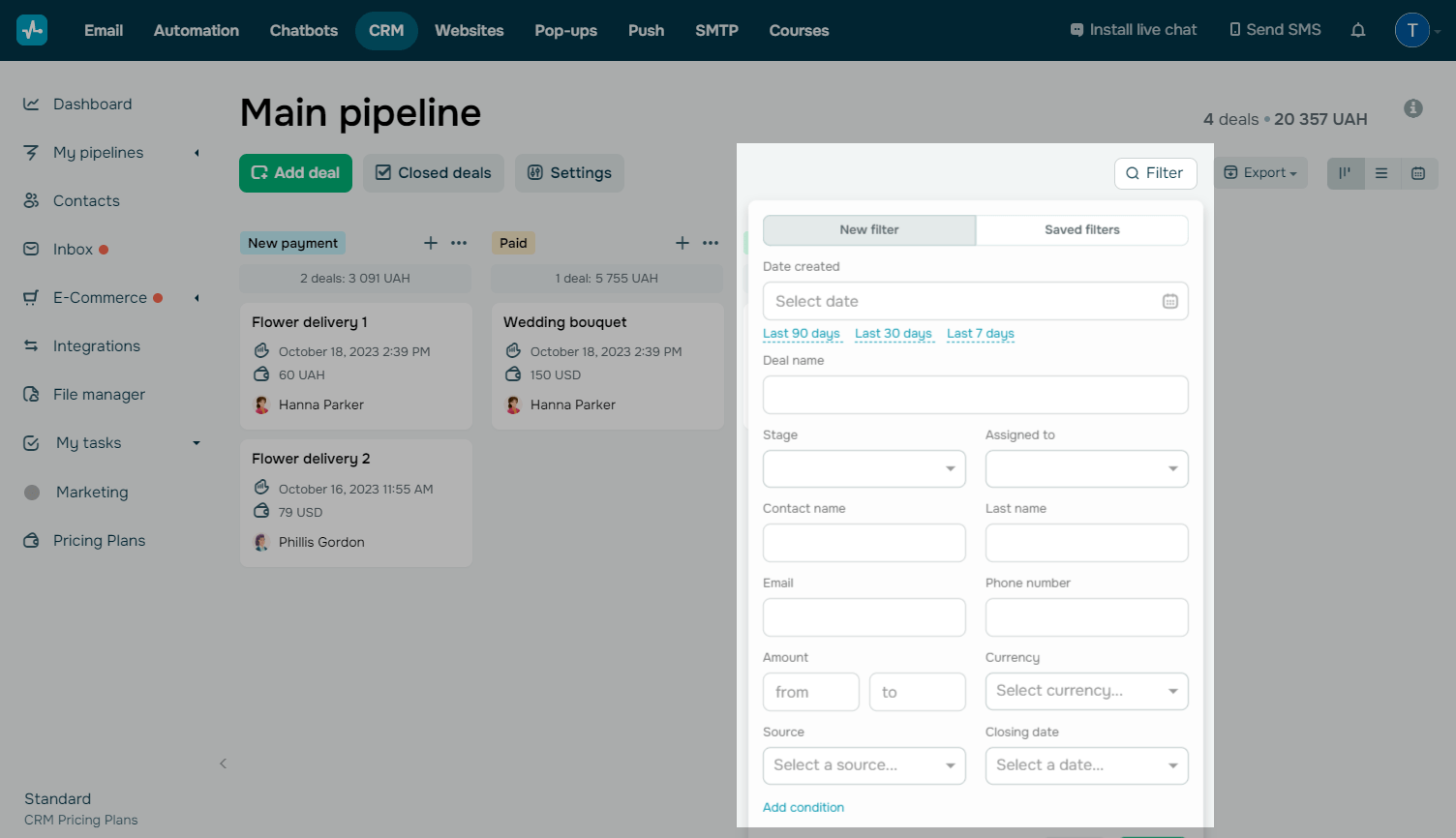
Select the deals you need to export. Click Export, and select the format in which you need to export them (XLSX or CSV).
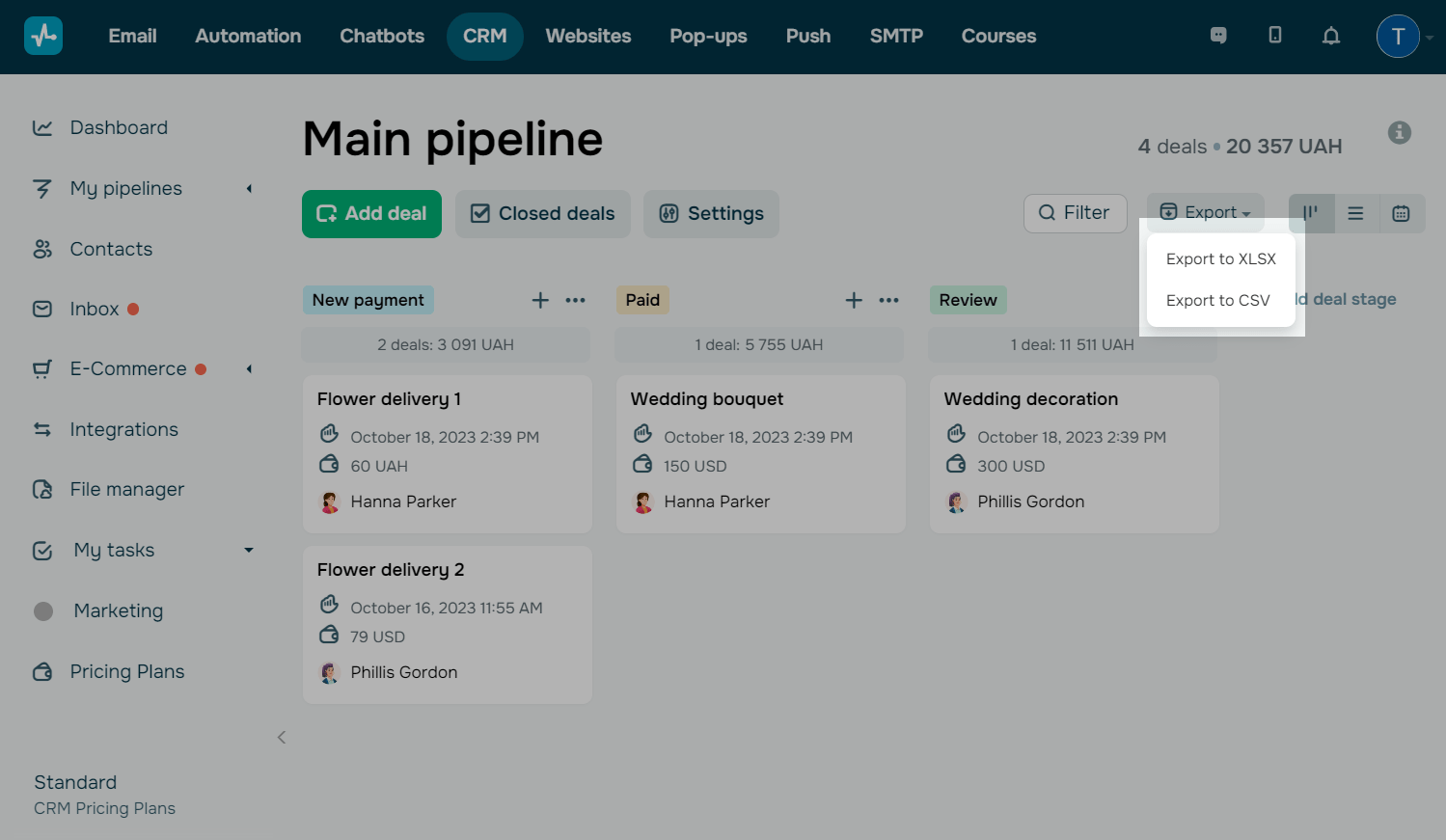
The file generated in the background will be automatically downloaded to your browser's Downloads folder. You can download the last 5 generated files without creating a new one.
Transfer a deal to another pipeline
You can also transfer a deal with all its data to another pipeline. Open a deal card, and select another pipeline.
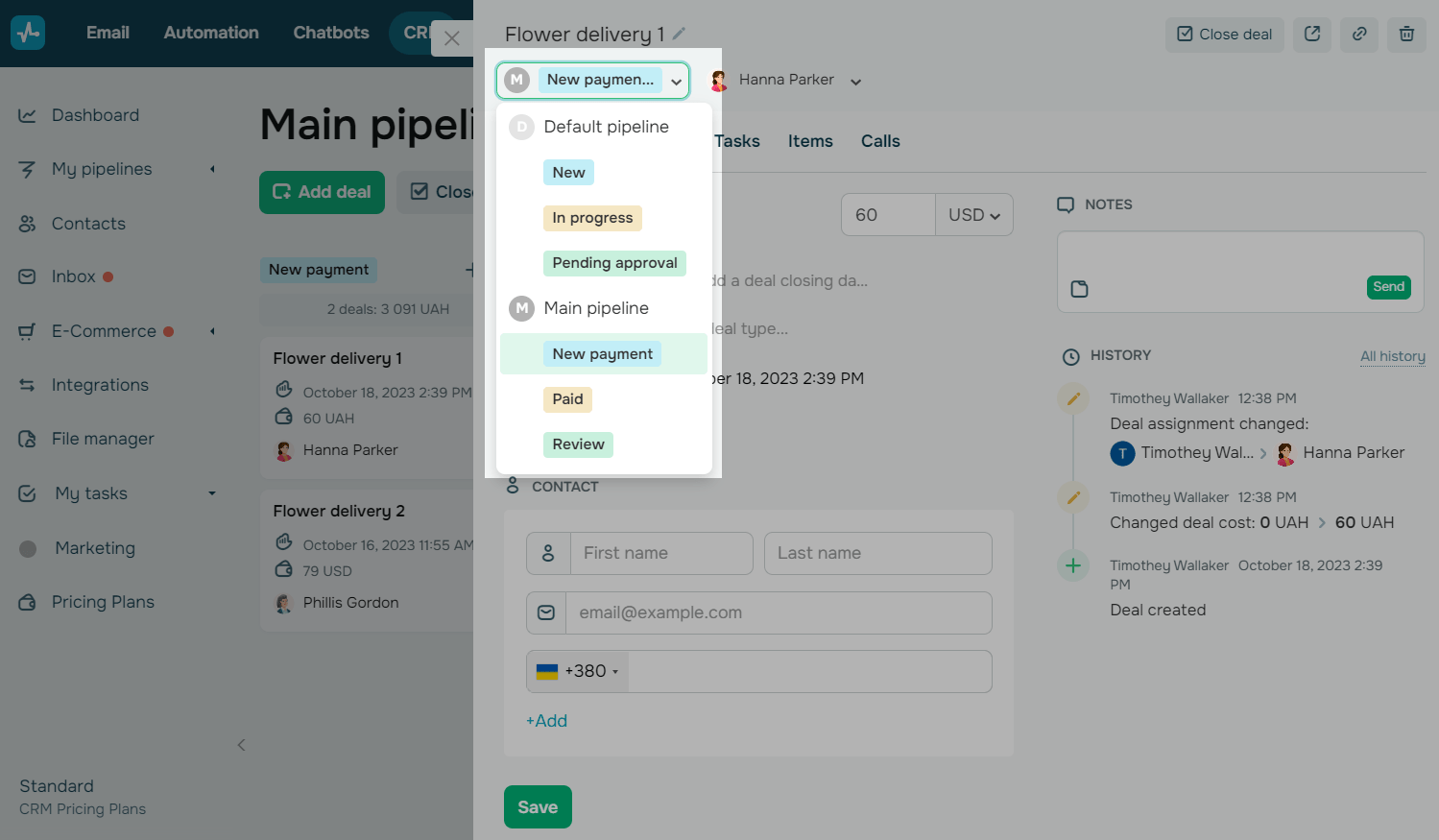
Last Updated: 21.10.2024
or