Pipeline basics
A CRM sales pipeline is a consolidated list of deals for people at different stages of communication with your brand. A pipeline allows you to track information on your progress with a particular lead or customer.
In this article, we will learn how to create multiple pipelines, what a pipeline consists of, how to use different display modes, and how to search for deals.
Сreating a pipeline
Go to the CRM section and click Start to activate the CRM service.
You can create multiple pipelines and distribute business tasks. For example, maintain pipelines separately for each country with a separate currency, or set up sales stages for different areas of services or goods.
For each individual pipeline, you can create deals, deal stages, and customize the settings: rename the pipeline, set a default team member to be responsible for new deals, choose a currency, and customize deal attributes.
By default, there is one pipeline. To add an additional pipeline, go to Dashboard, and click Add pipeline.
Enter your pipeline name, and choose the icon color.

Modes of displaying deals
You can choose how the deals will be displayed: as cards on a kanban board or in a list view.
Kanban board
A Kanban board is the board on which deal cards are added and moved around. You manage them by dragging them from one stage of the deal to another.
Kanban boards help you visualize your work with clients, where each deal on the board is displayed in a column with a specific stage.

List view
List - display deals as a list. With this display, you can select several specific deals or all of the deals on the page to perform bulk actions.
The columns display the name, contact details, team member responsible for communicating with this lead, cost of the deal, source, and the date you issued the deal.

You can hide or display deal fields in the List deal display mode. To do this, click on the three dots in the upper right corner of the list and select the required fields.
Calendar
Calendar is a mode that allows you to present your tasks in a calendar. With its help, you can view all of your tasks and their due dates in the calendar.

Deal stages
Deal stage is the name of the specific stage of your work with a particular client or segment.
By default, three stages are created for deals: New, In progress, and Pending approval. You can also add your own stages that correspond to your stages of work with the client. For example, you can add the stages Pending payment, Paid, Ready to ship, and so on.

To add a new stage, click + Add deal stage, enter a name and select a color.
Read also: How to change a deal stage.
Customizing a Pipeline
Select your pipeline and click Settings.

In the General tab, you can configure the following:
| Pipeline name | Edit the name and color of the pipeline. |
| Person assigned to automatically added deals | Choose who is responsible for automatically added deals. |
| Currency | Select the currency of all deals. |
| Payments | Indicate which stage of the pipeline the deals will be added to based on payment status. |

In the Fields tab, you can change the fields for your deals or create new ones.
Last Updated: 02.10.2024
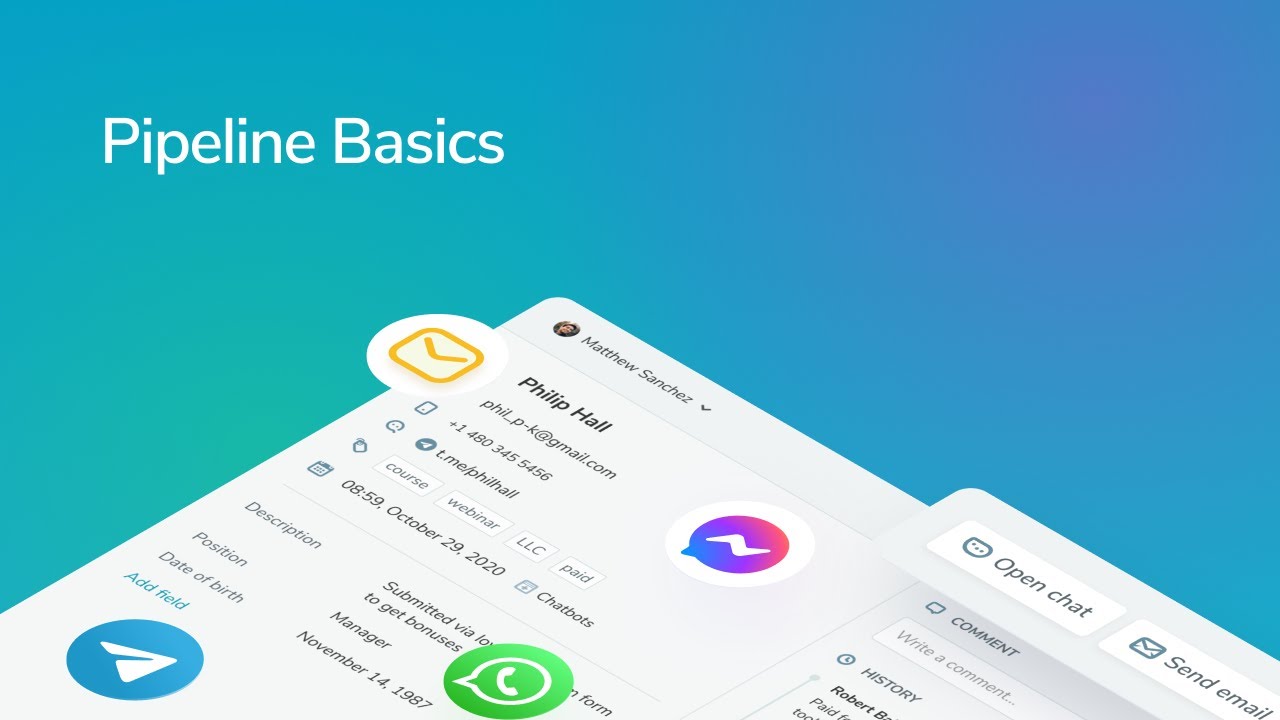
or