How to create a WhatsApp ad via Facebook to start a chatbot conversation
You can set up targeted Facebook ads to promote your products and services using WhatsApp and start chatbot conversations with users who interacted with your ads. You can leverage ads to strengthen your brand image, attract new customers, and keep in touch with them.
In this article, we will talk about how to create an ad campaign, define your audience, add the copy itself, and choose a message template users will see when starting a conversation with you on WhatsApp.
Before creating your WhatsApp chatbot ad, you need to create and verify your Facebook business account, create a WhatsApp chatbot, and connect your number to the WhatsApp Business API.
Connect your WhatsApp Business API phone number
Before you get started, make sure the phone number you use in the WhatsApp Business API is connected to your Facebook Page.
Go to your Page settings, and select the WhatsApp section.
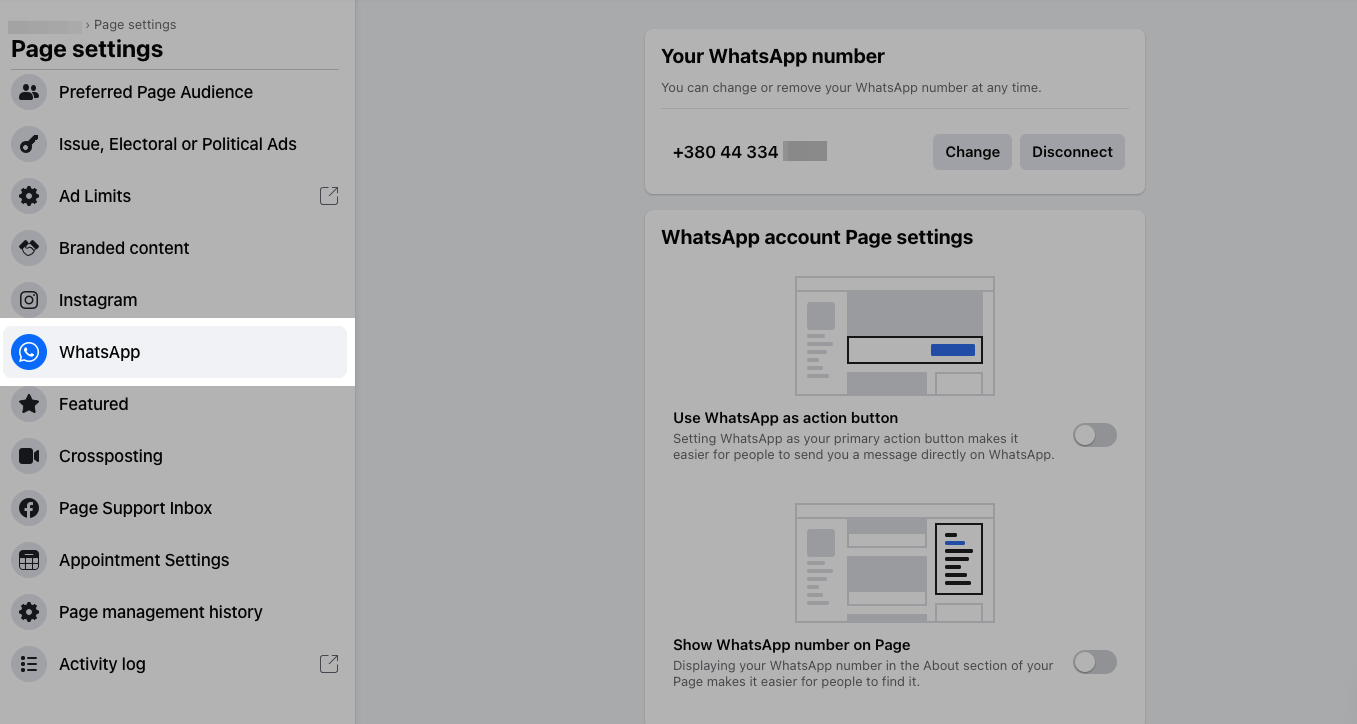
If the phone number is incorrect, click Change, and enter a number connected to the WhatsApp Business API.
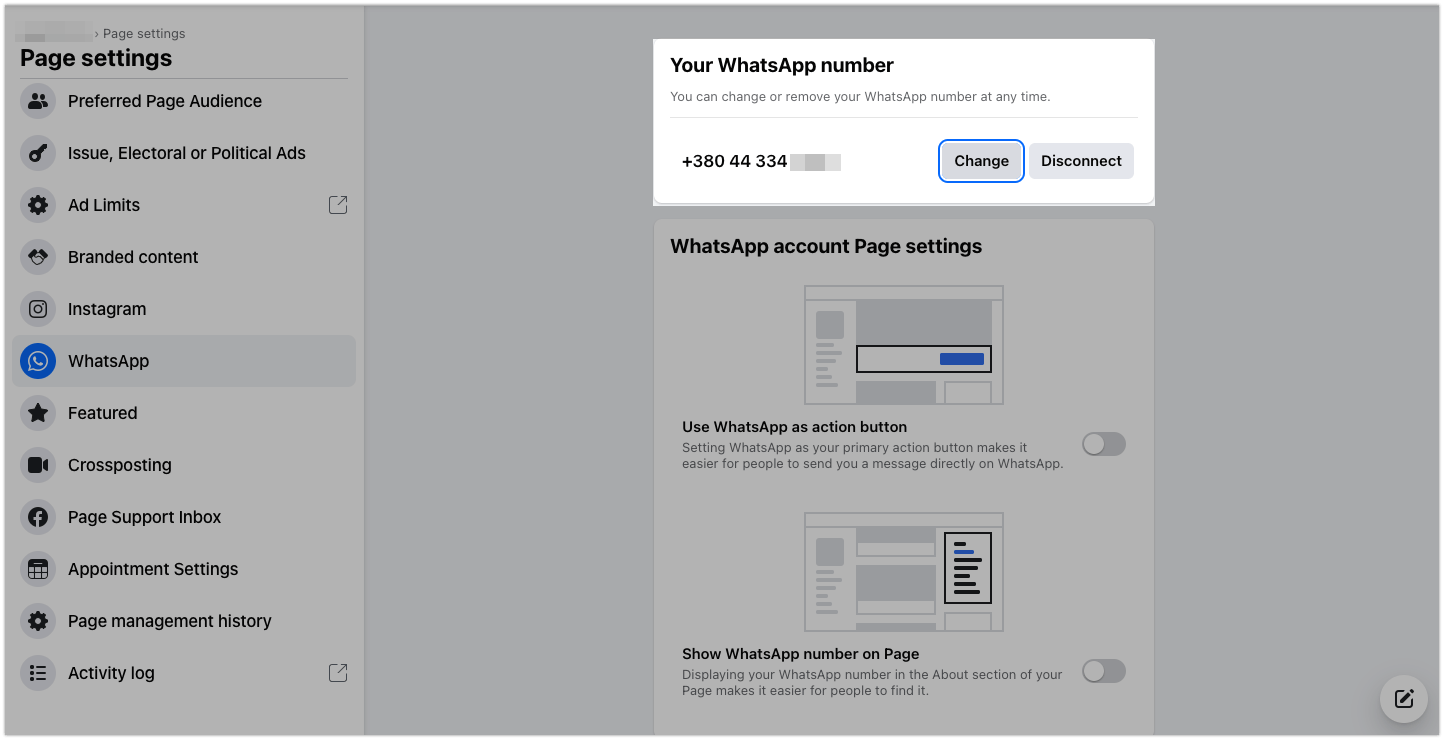
After connecting your WhatsApp number to your Facebook Page, you can run ads to get new subscribers and promote products and services using automated communication. You will not be charged for incoming messages from users who followed your ad link.
User-initiated conversations started by clicking on your ad button will be free, even if you reached the 1,000 free messages limit .
Read more about WhatsApp’s pricing policy: WhatsApp Pricing Policy Changes.
Create a new ad campaign
Choose a campaign objective
Log in to your Ads Manager, click Create, and select the campaign the Engagement objective.
The Messages objective is used to run ads that allow users to interact with you on Messenger, WhatsApp, and Instagram Direct.
Read more: Choose the right objective.
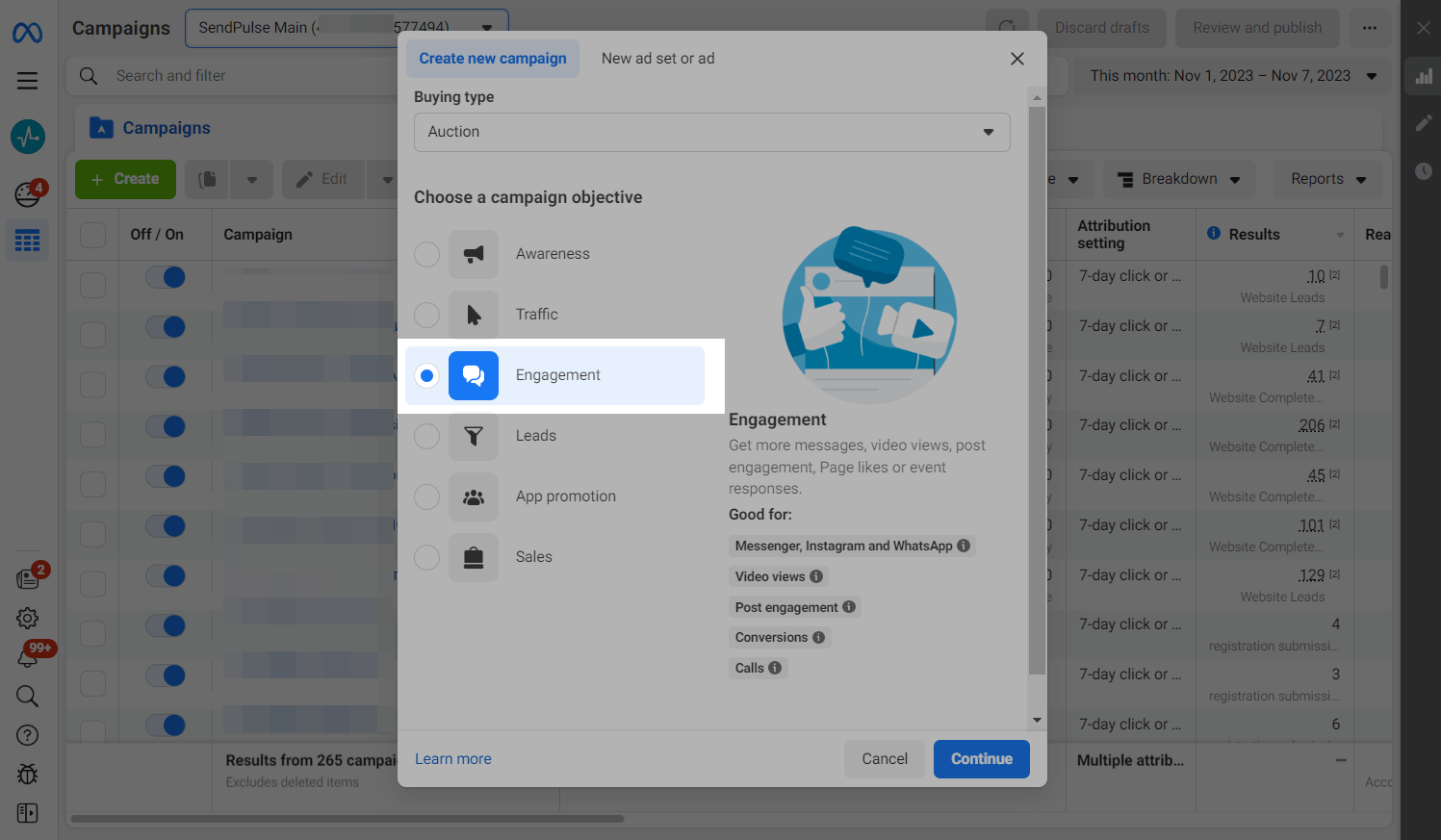
Specify your campaign name
Enter the name of your advertising campaign so that you can find it quickly.
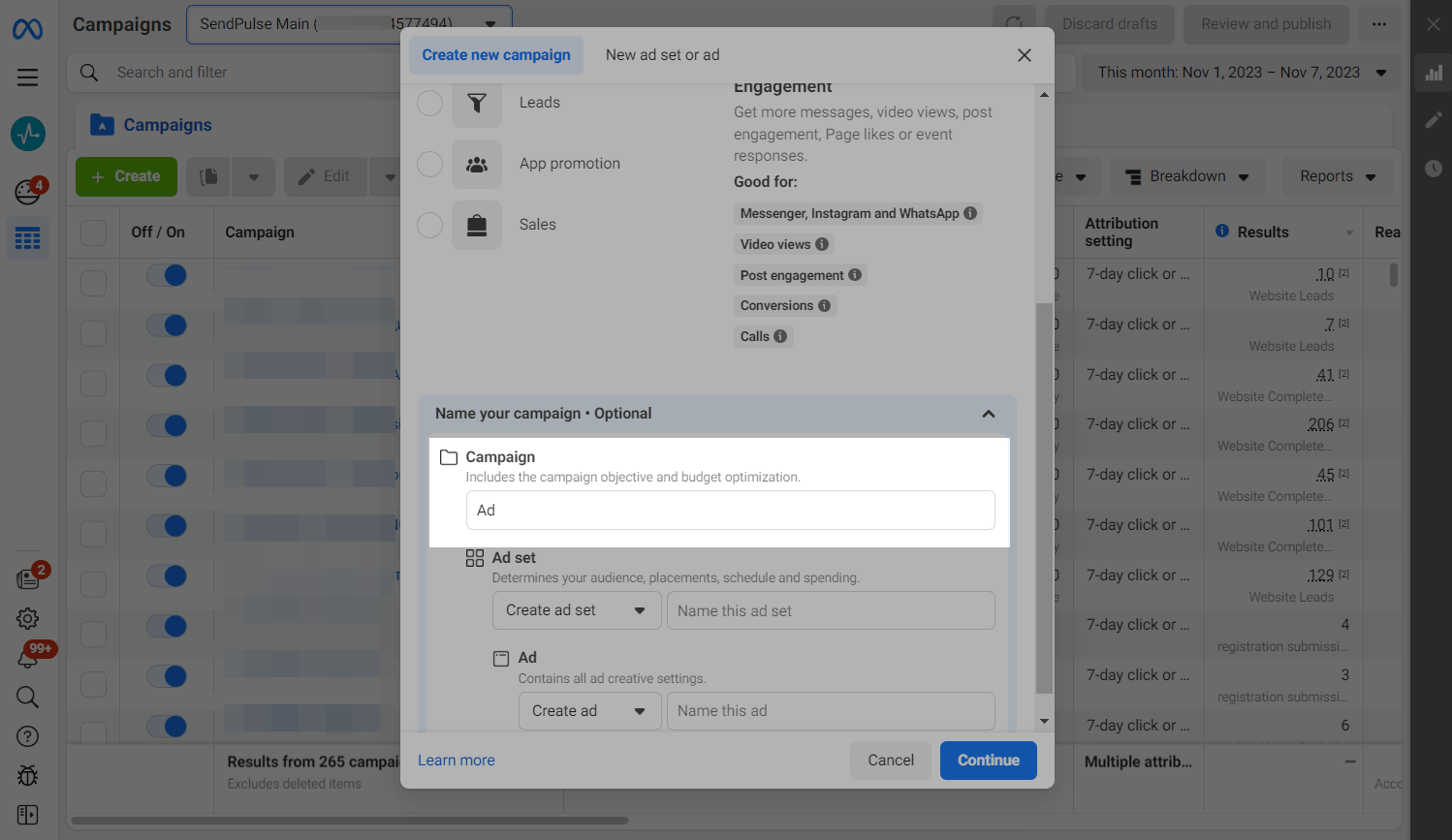
Select the Manual setup option, and click Continue.
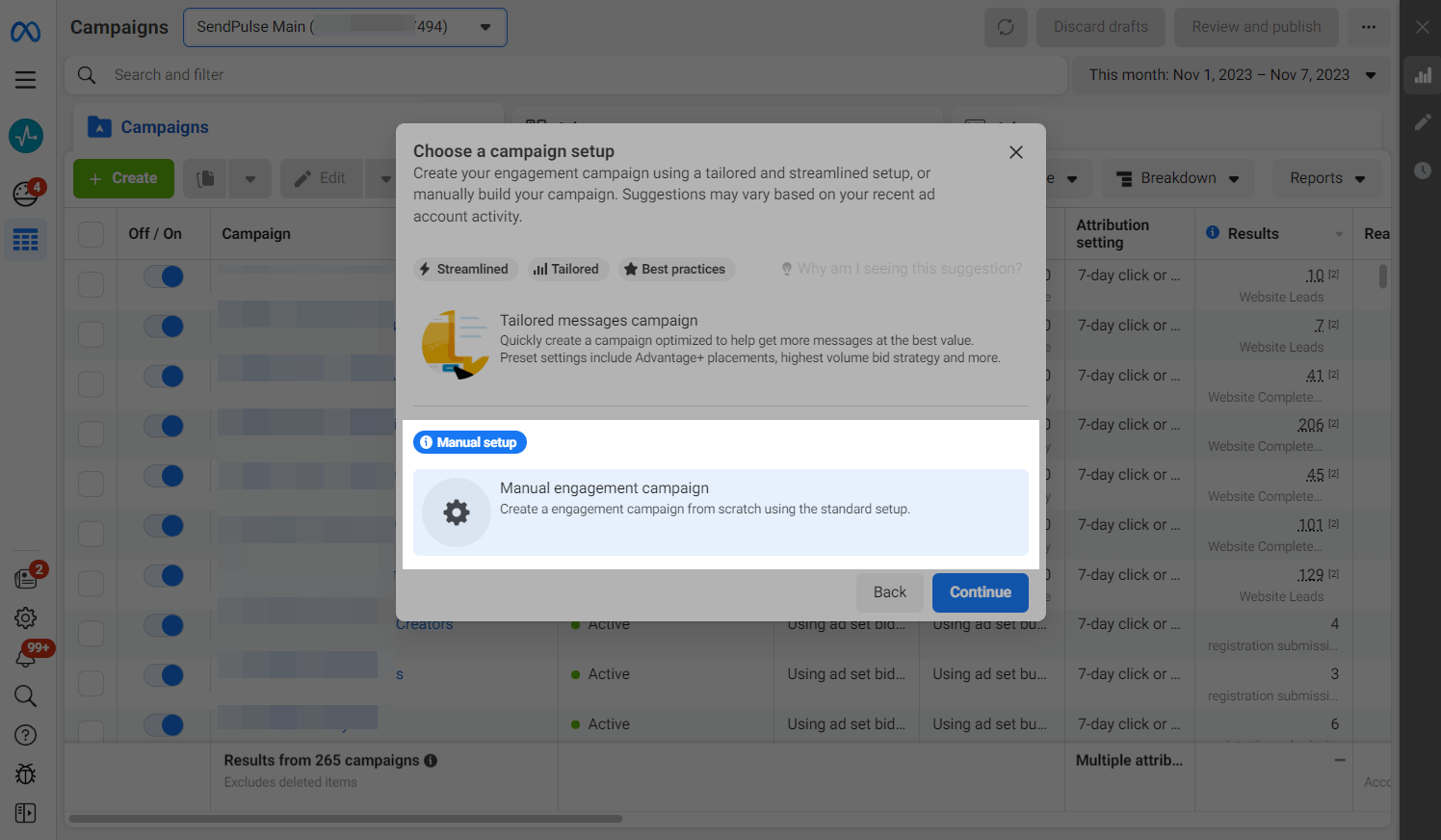
Define your ad budget
On the next page, scroll down, and move the toggle switch to the On position in the Advantage campaign budget section. Select one of the two budget allocation options, and specify its amount.
Daily budget is how much you want to spend on a specific campaign per day.
Lifetime Budget is how much you want to spend over the entire run-time of your campaign.
Read more: Optimizing campaign budgets and About day budgets.
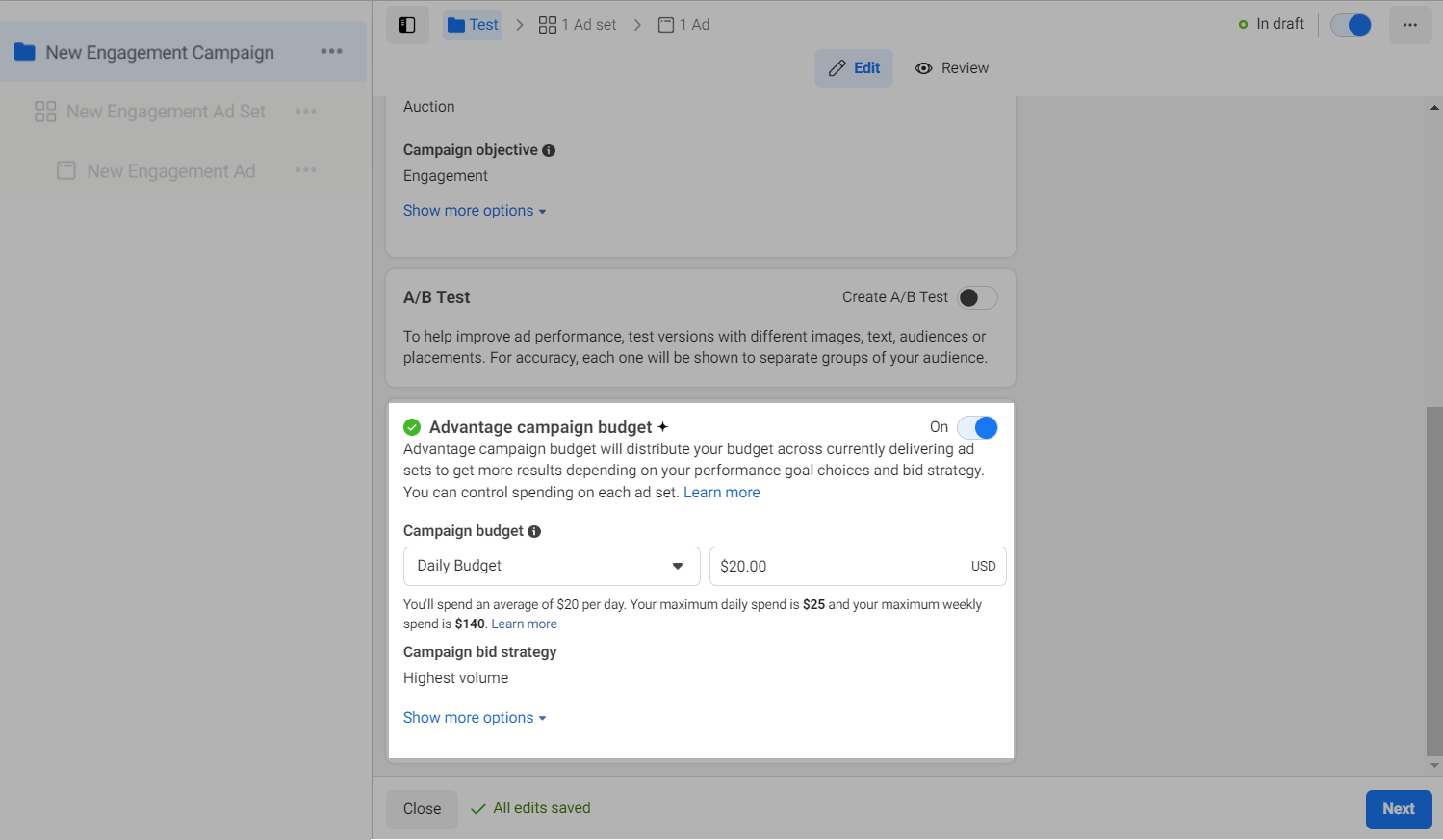
Choose how to display your ad
Specify your ad destination
Your ad destination determines where you want users to message you after they click on the ad button.
Specify the Go to Messaging app location and the Click to message ad type.
Learn more: How to create a Facebook Messenger Ad and launch the chatbot it links to and How to create an Instagram ad via Facebook to run a chatbot.
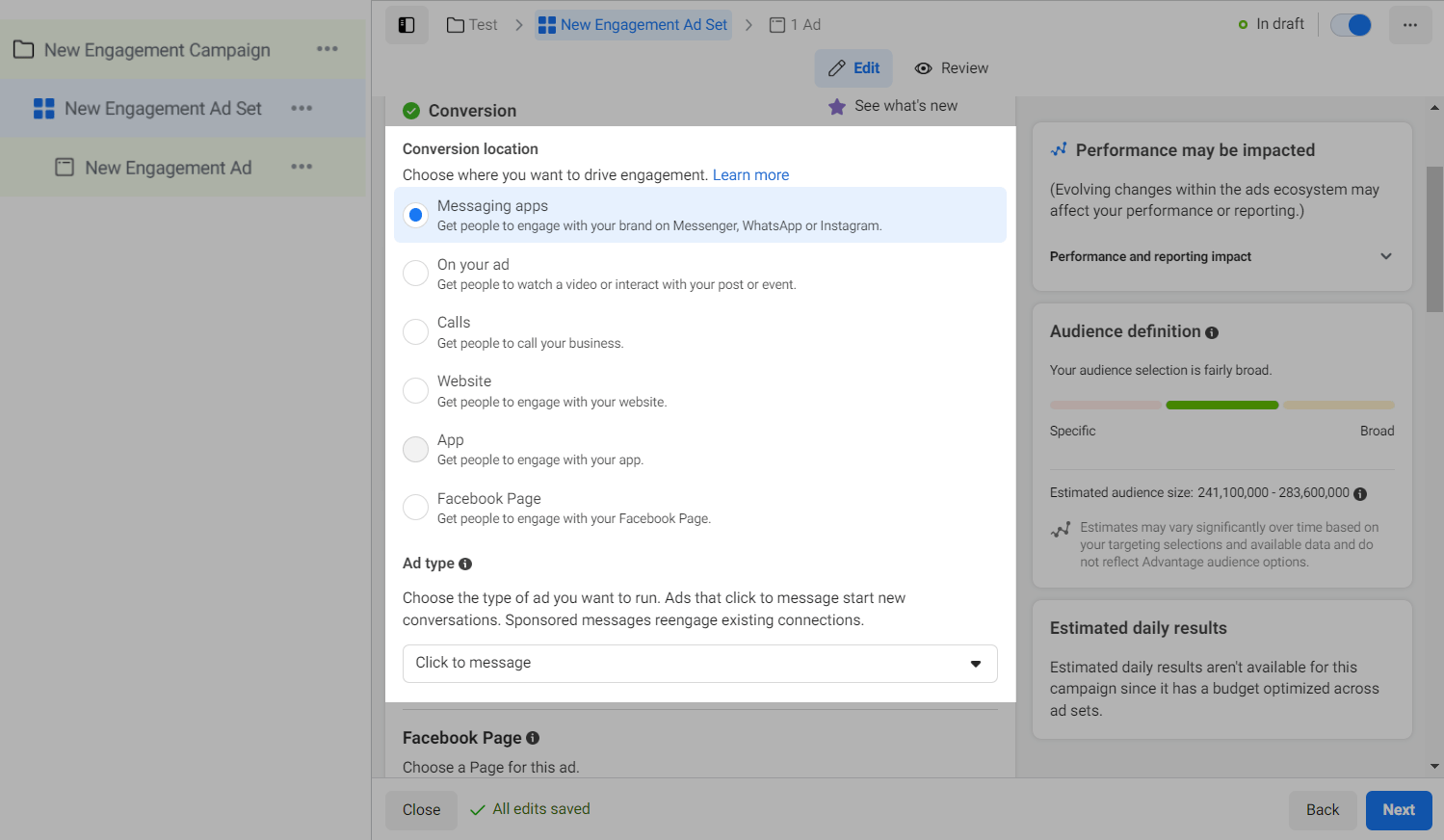
Choose your accounts
Select the Facebook Page on behalf of which you want to run your ads.
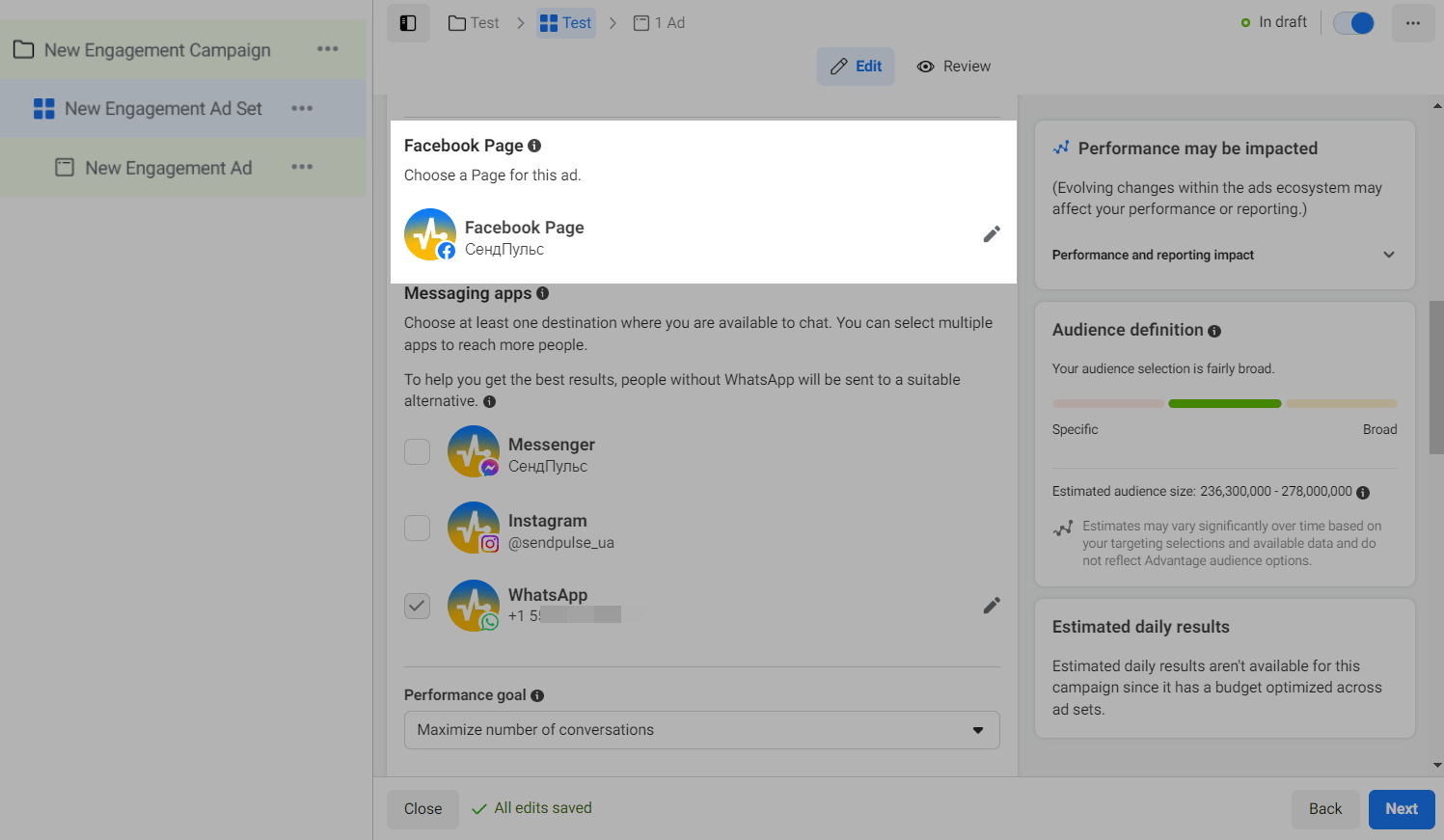
Select WhatsApp and your connected phone number.
Your Page must have a phone number associated with the WhatsApp Business API. To change your phone number, click on the Page settings anchor link under the menu.
Read more: Connect Your WhatsApp Business API phone number.
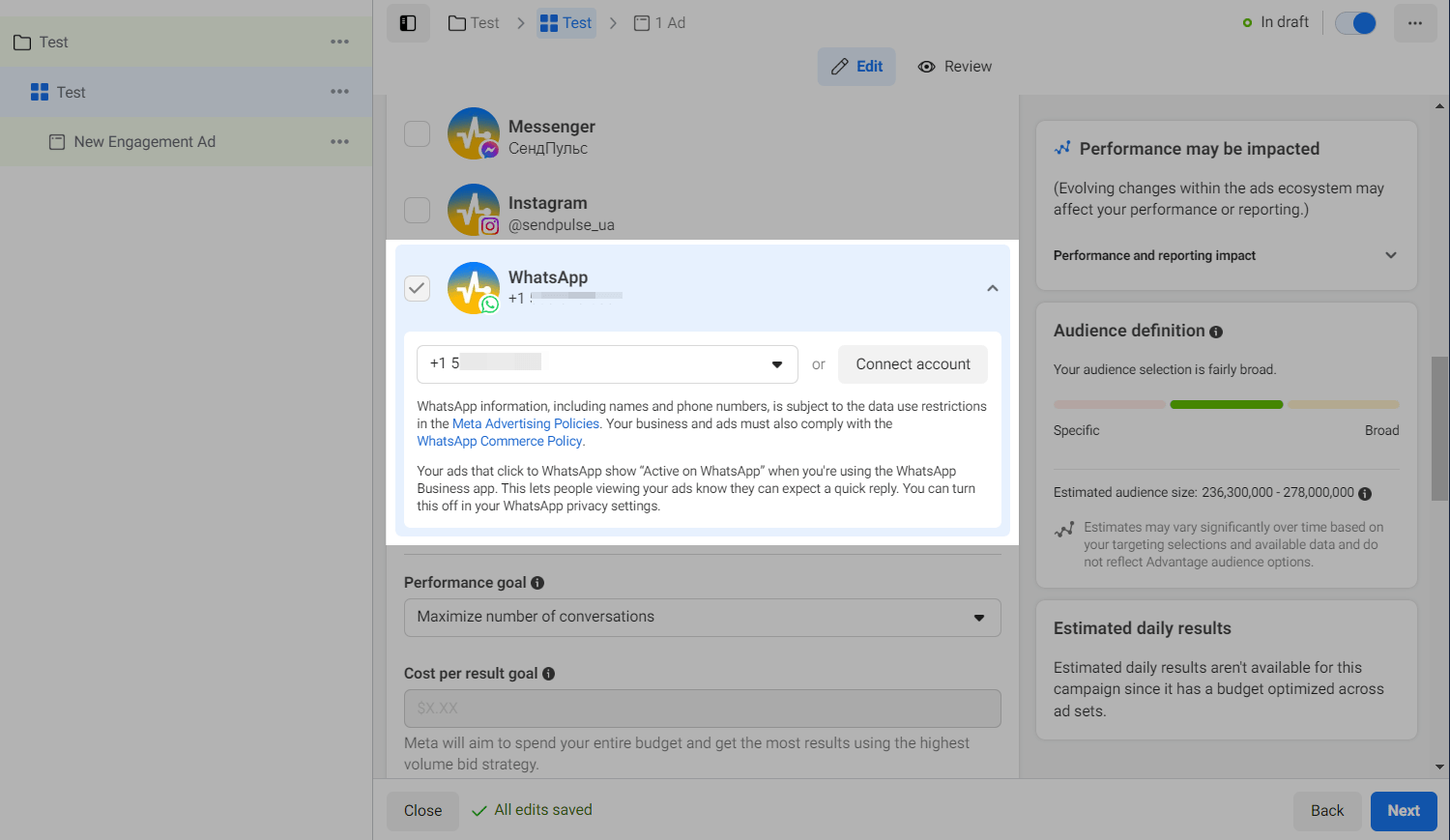
Set your campaign schedule
Set a start and end date of your advertising campaign.
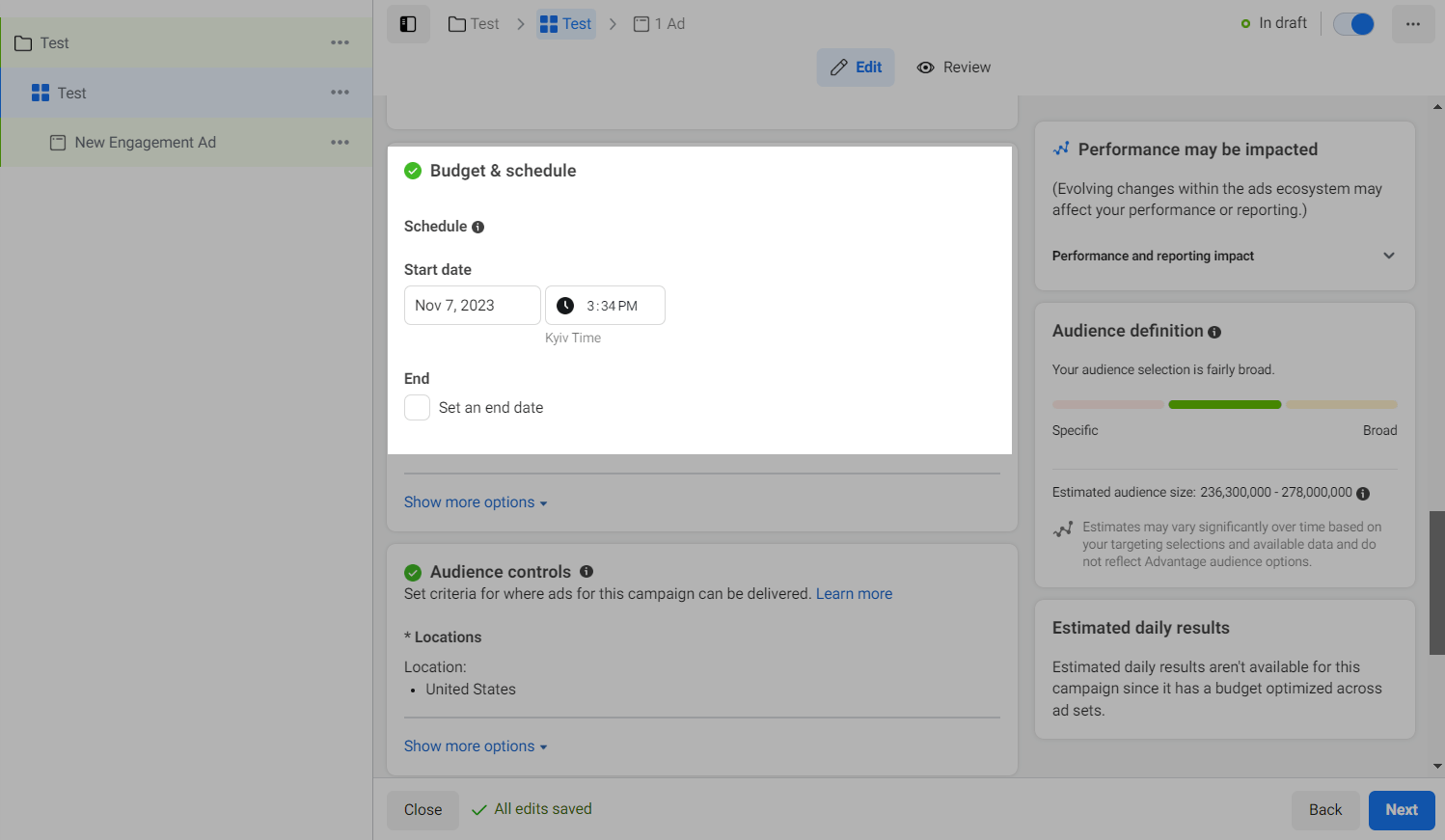
Identify your target audience
Define your target audience. Set your audience’s location, age, and language in the Audience control section and its gender, interests, and demographics in the Advantage+ audience section, or select pre-built audiences.
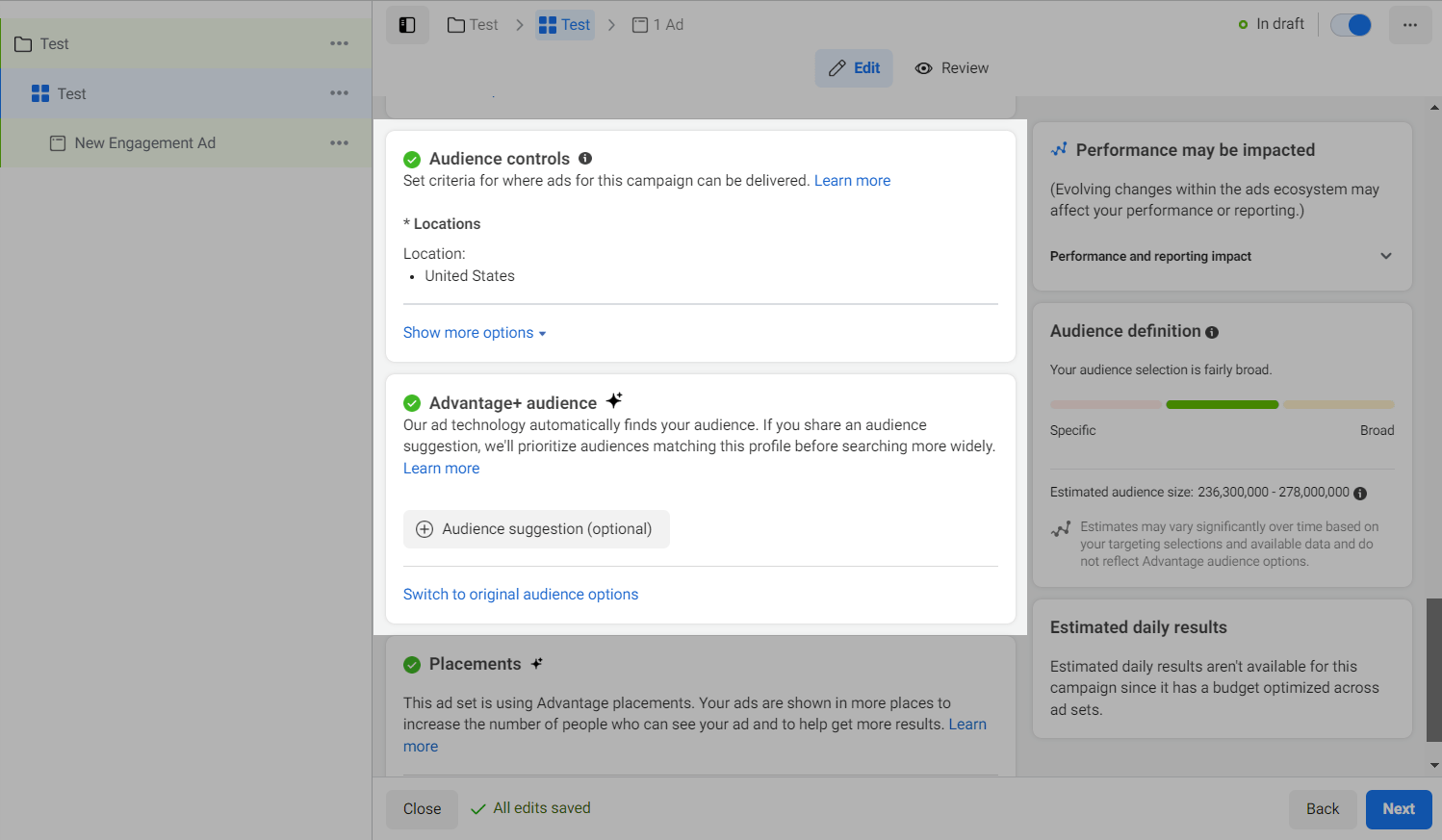
Select your ad placements
To show ads on WhatsApp, you can choose automated locations, or click Edit to set them manually.
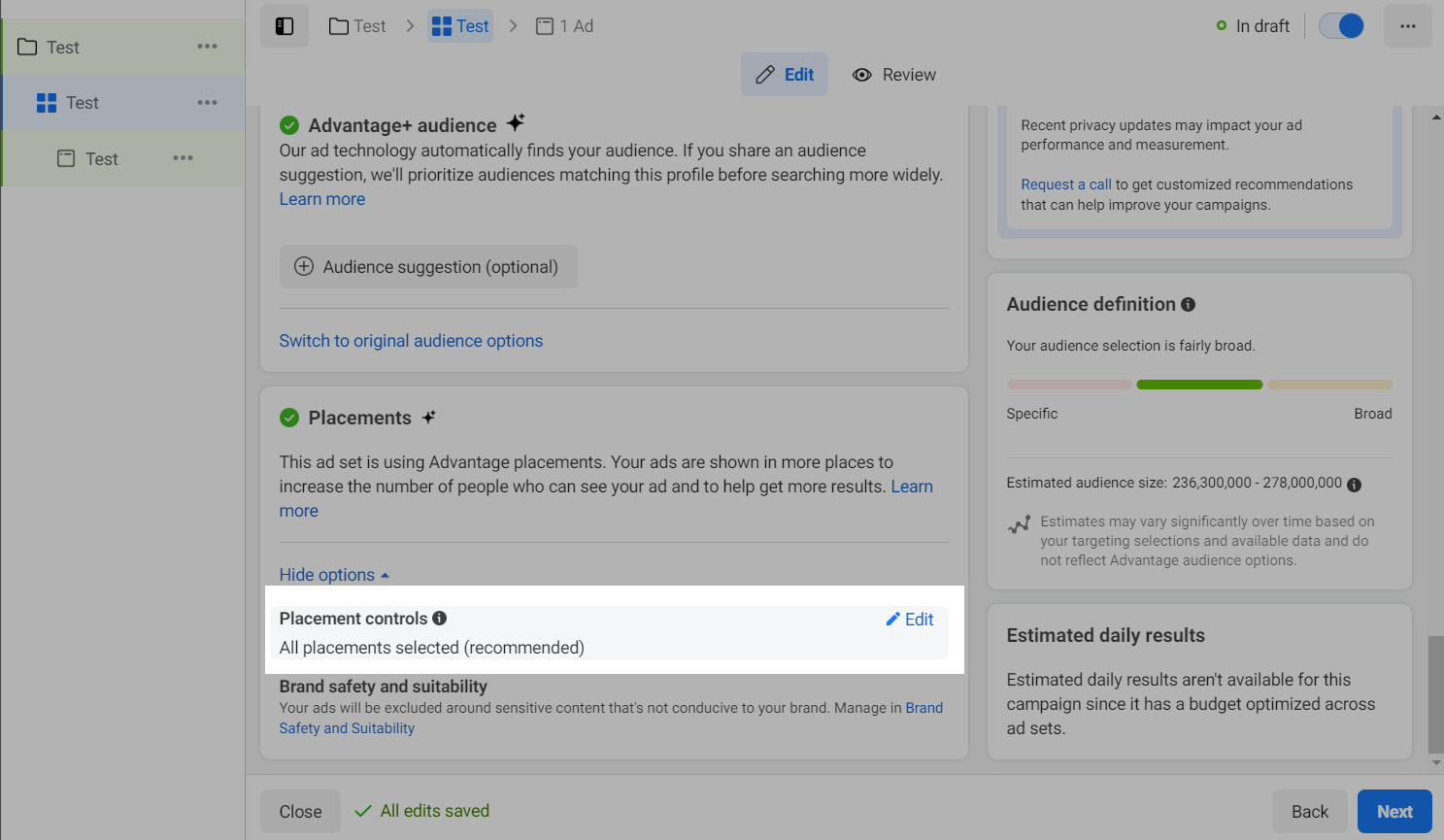
Add your ad content
Choose a format
Choose whether you want your ads to be displayed as a single image or video, as a Carousel, or as a Multi-advertiser unit, where ads from different companies are displayed after people interact with an ad. In our example, we chose the Single image or video option.
Read more about ad formats: About image ads, About video ads, About carousel ads, and About Multi-advertiser ads.
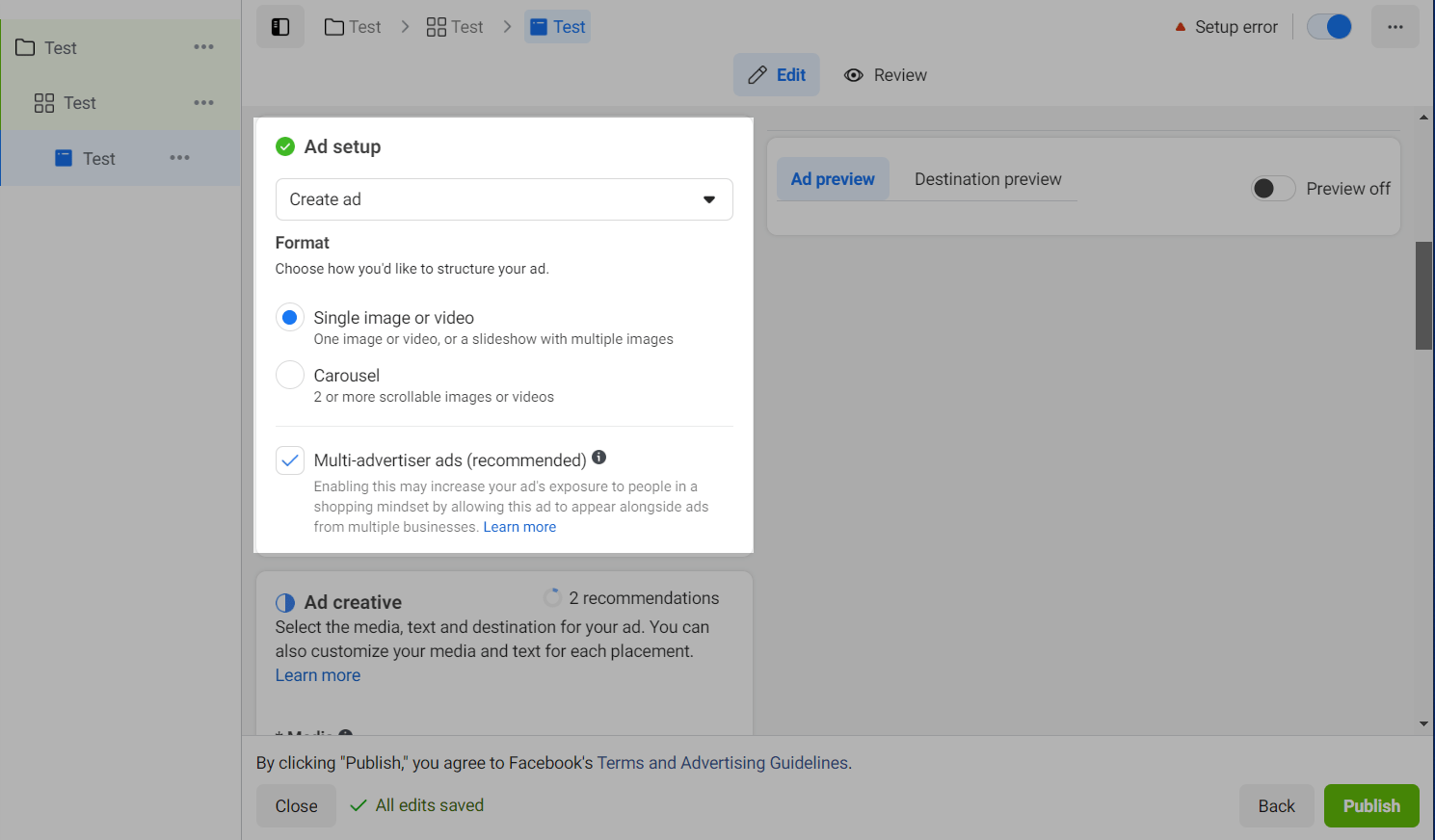
Add media
Enter the body text of your ad campaign, add media files, and select a call to action.
Read also: On customizing creatives for different placements and Call to action buttons available for different purposes.
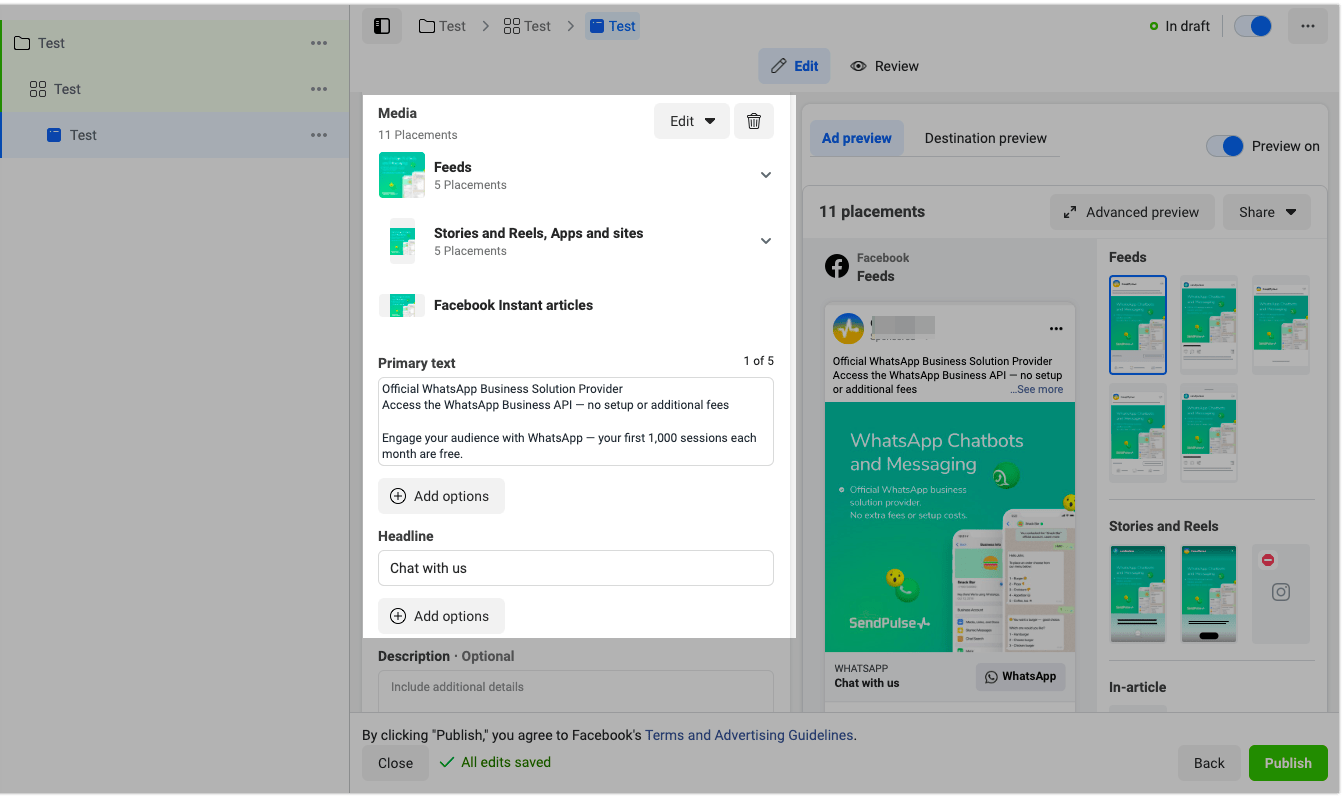
Don't forget to optimize the images you add. Pay special attention to the images you include in Stories because they need to have the 9:16 aspect ratio. To upload a new image, click on the pencil icon.
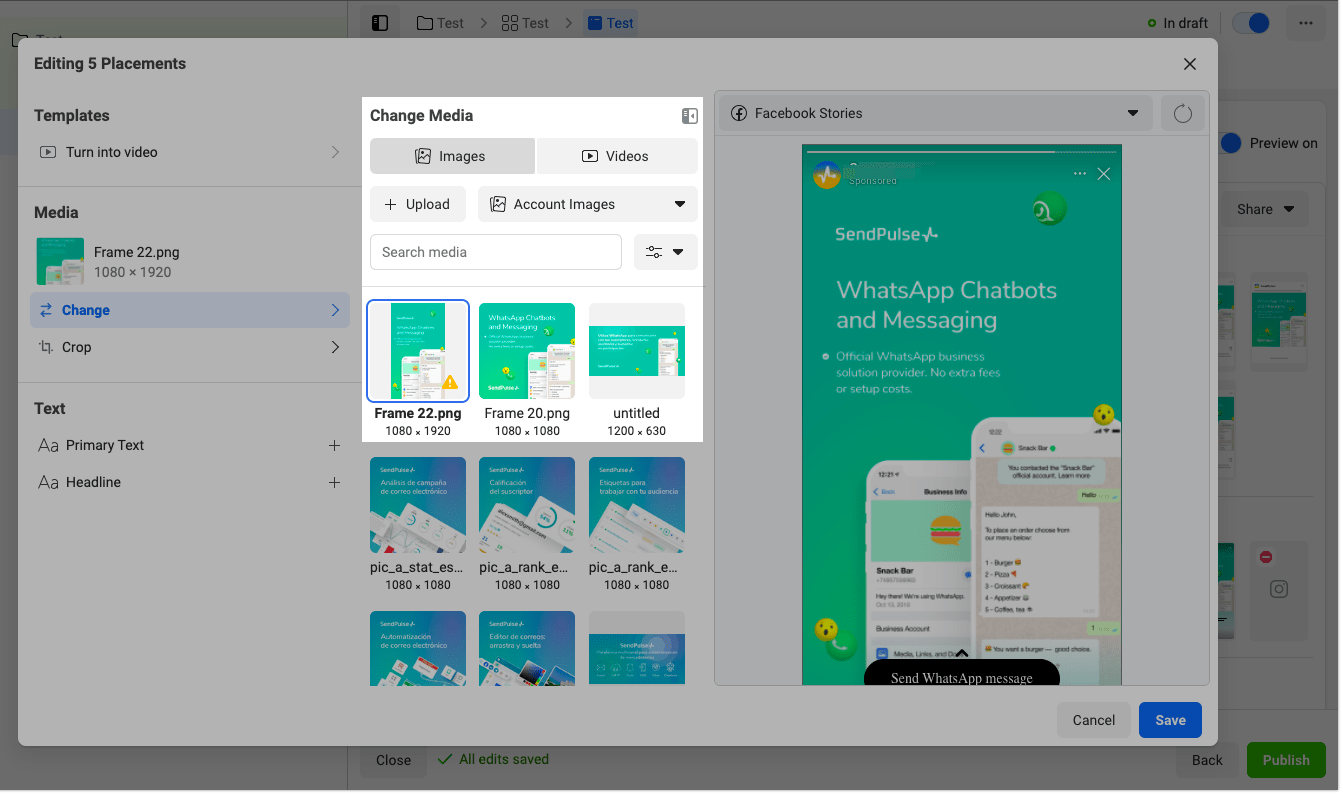
Create a message template
To create a message template users will see after clicking on your ad, click Create.
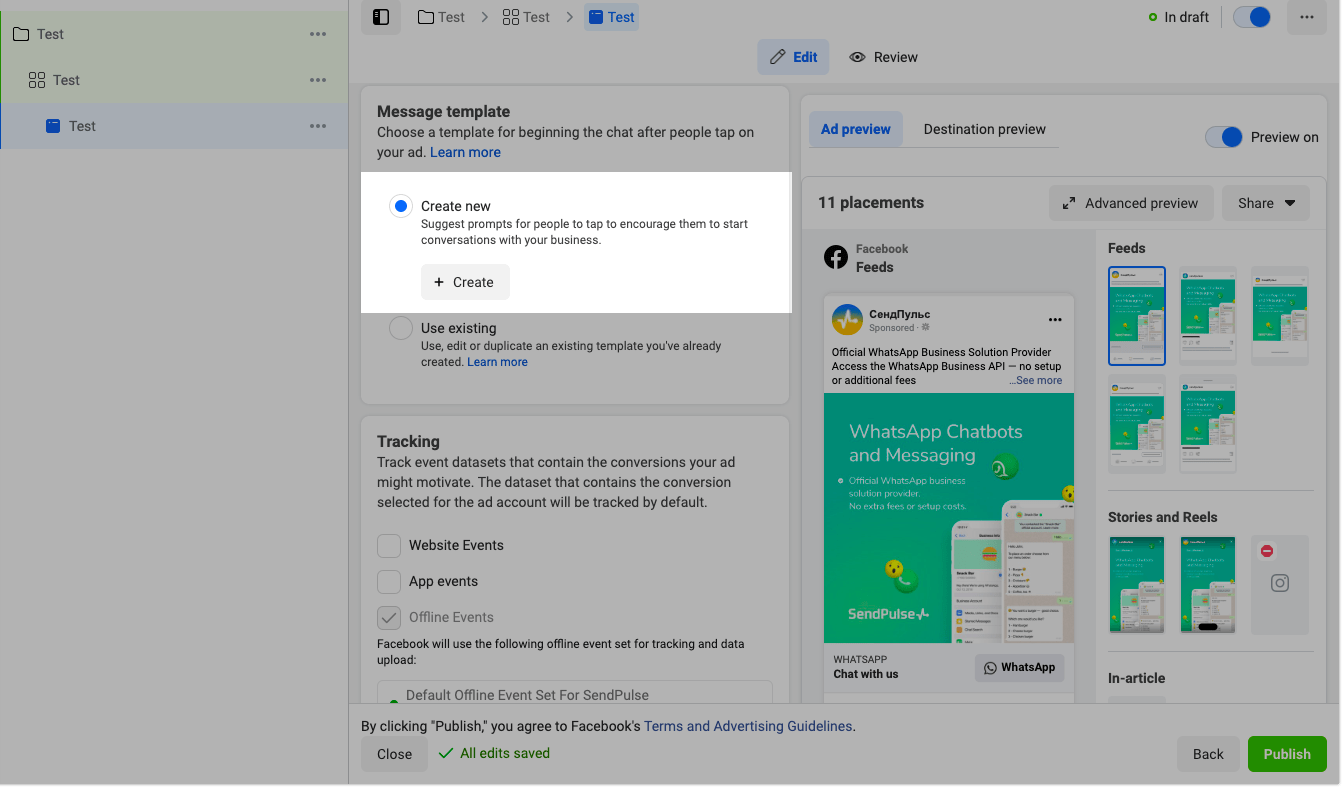
Enter your welcome message, and add FAQs. You can add multiple questions, each of which can be up to 80 characters long. You can also allow users to message you to ask you something your FAQs don’t cover.
Please note that to launch a chatbot flow, your FAQs must contain the keywords set as triggers that launch the desired flow in your chatbot.
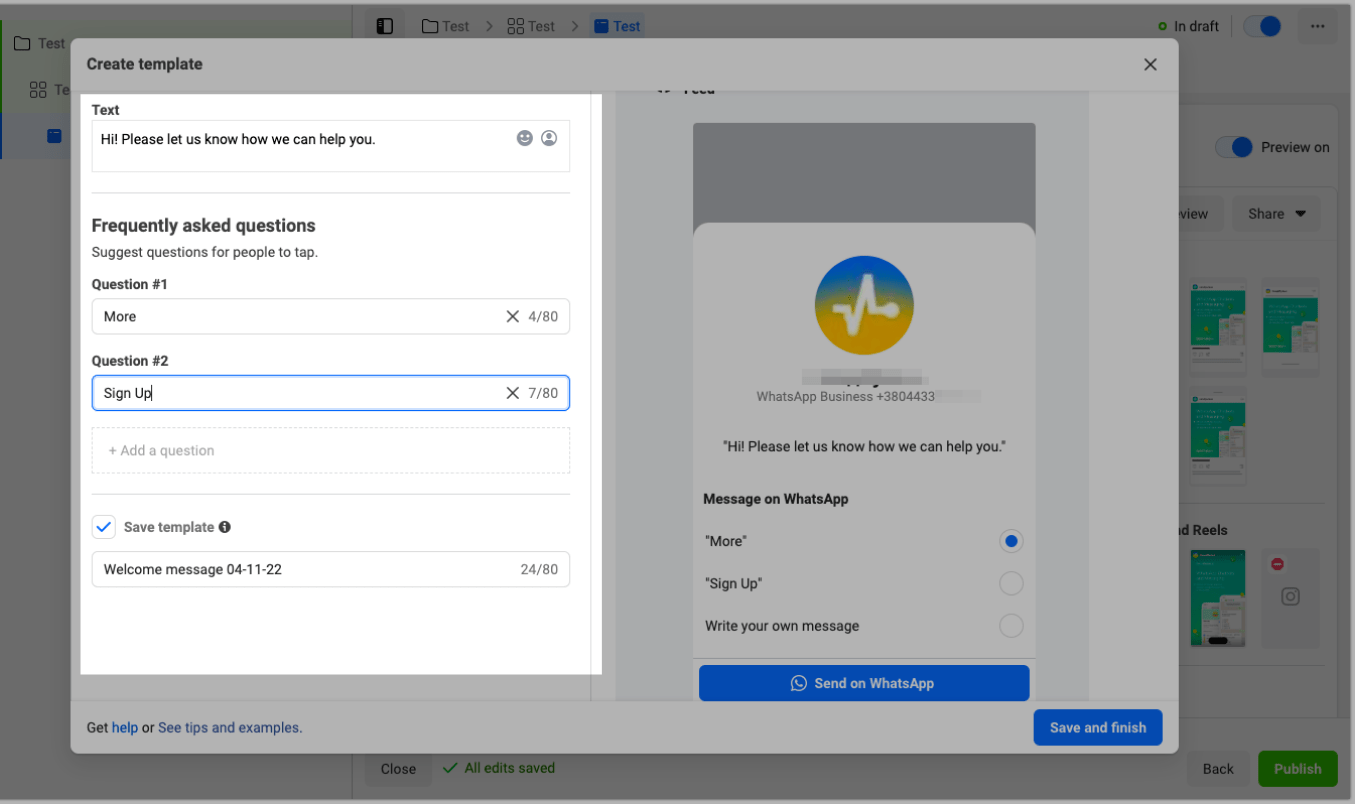
Click Save and Finish. Then, click Publish to launch the ad campaign.
How to start a chatbot conversation via your ad
When users see your ad based on the chosen placement and click on it, they will see the list of FAQs you set up. Then, users will select the question they want to ask and send it to WhatsApp, which will trigger a specific chatbot flow.
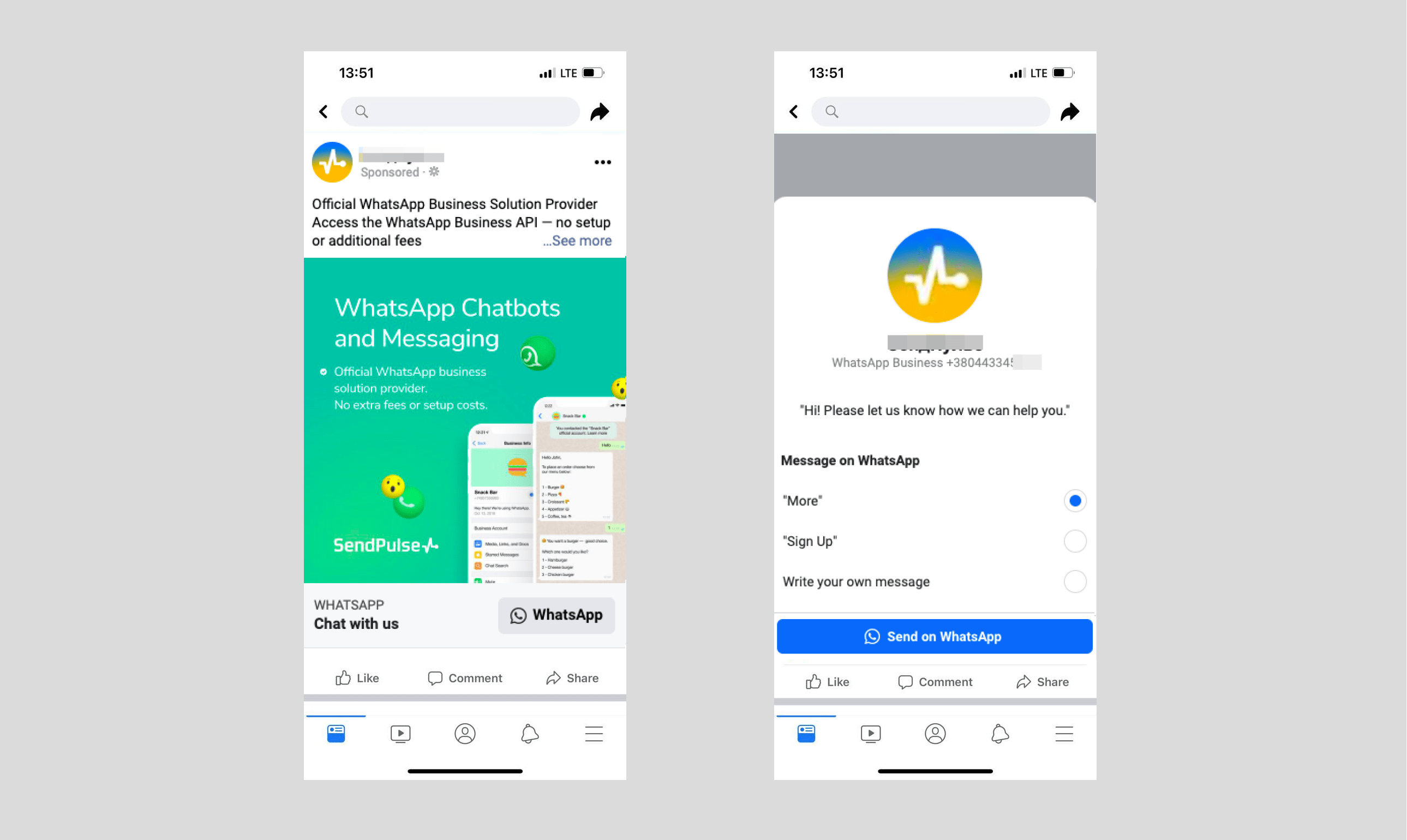
In chats with subscribers, you will see the name of the last ad to which your subscriber replied. The message will contain a link to this ad.
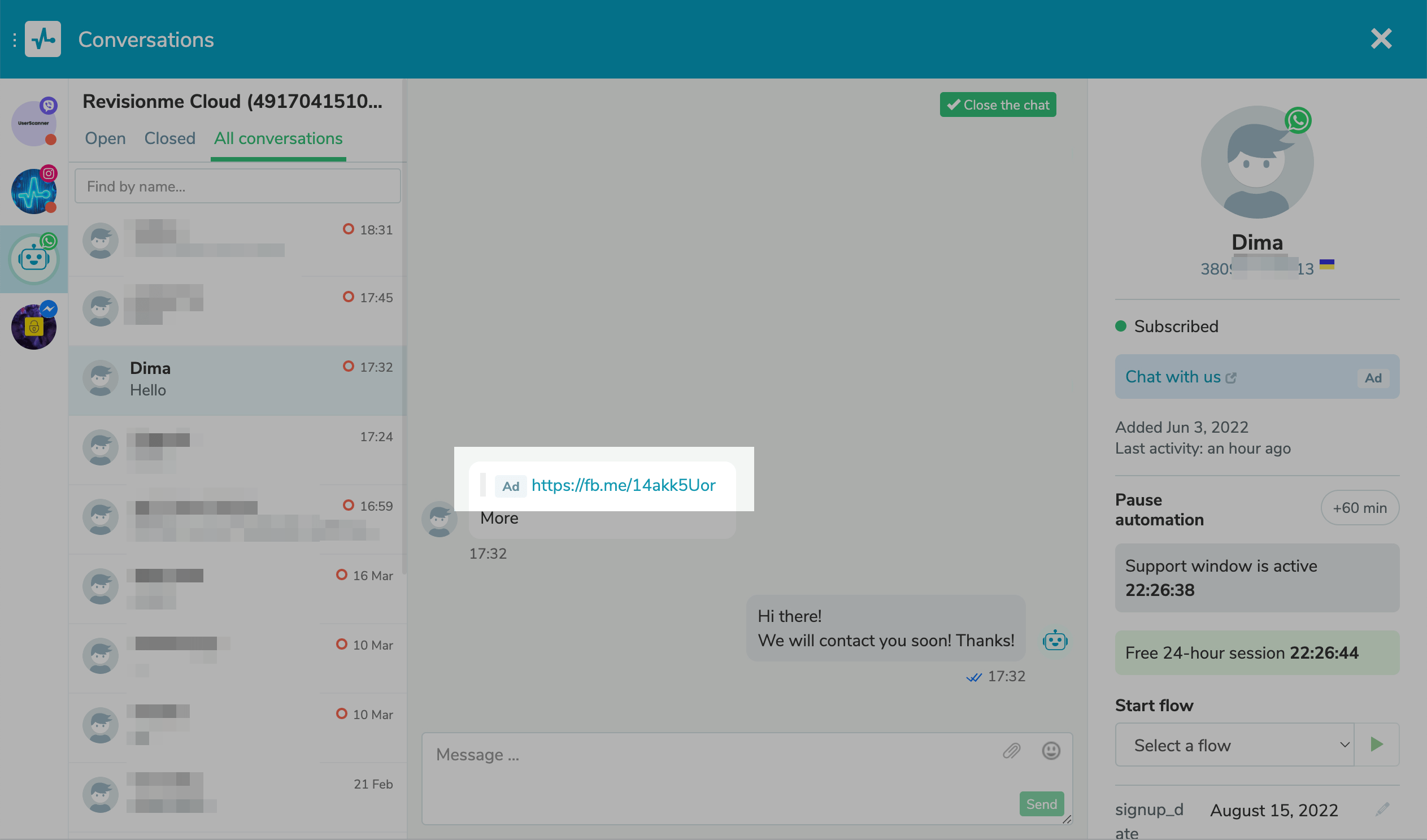
How to track the effectiveness of your ad campaigns
Go to Campaigns, and select the desired campaign from the list.
You will be able to view your campaign results, estimated audience size, the number of impressions, the cost per result, and the amount of money spent.
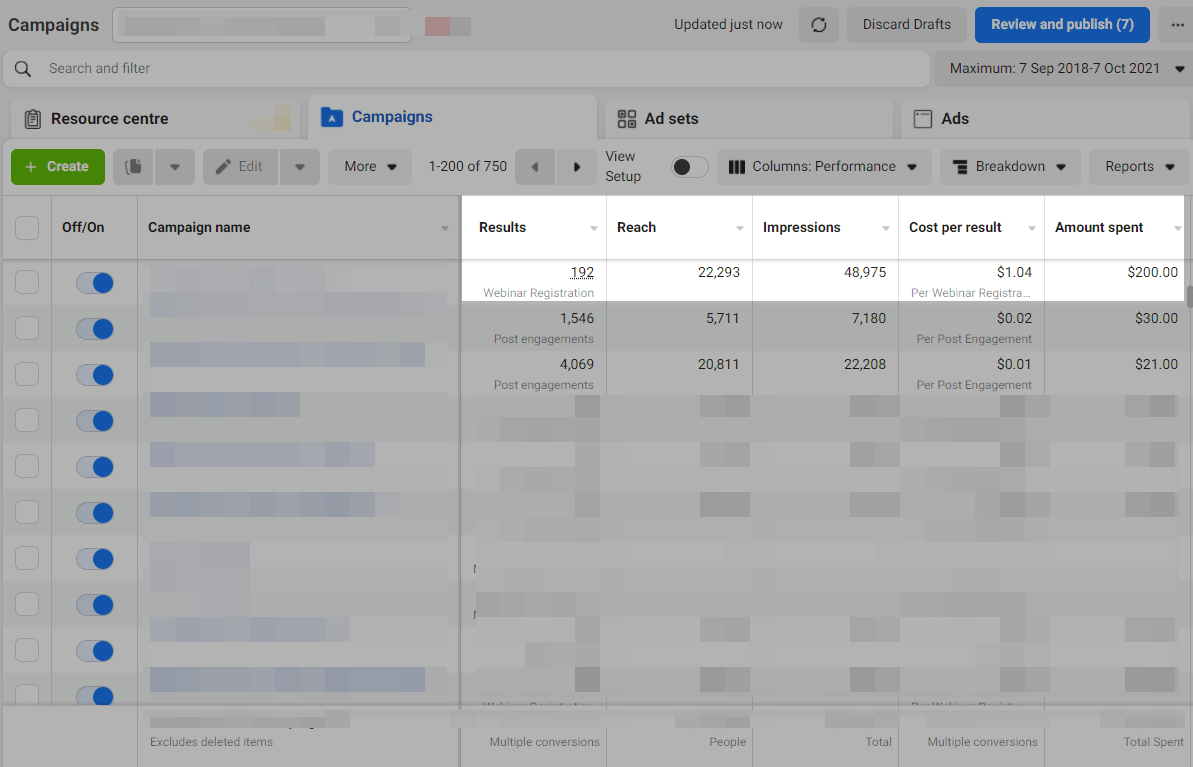
You can also view more statistics, for example, statistics on user engagement and reactions. Click Columns: Performance, and select the desired metric.
Read also: How to use ad relevance diagnostics.
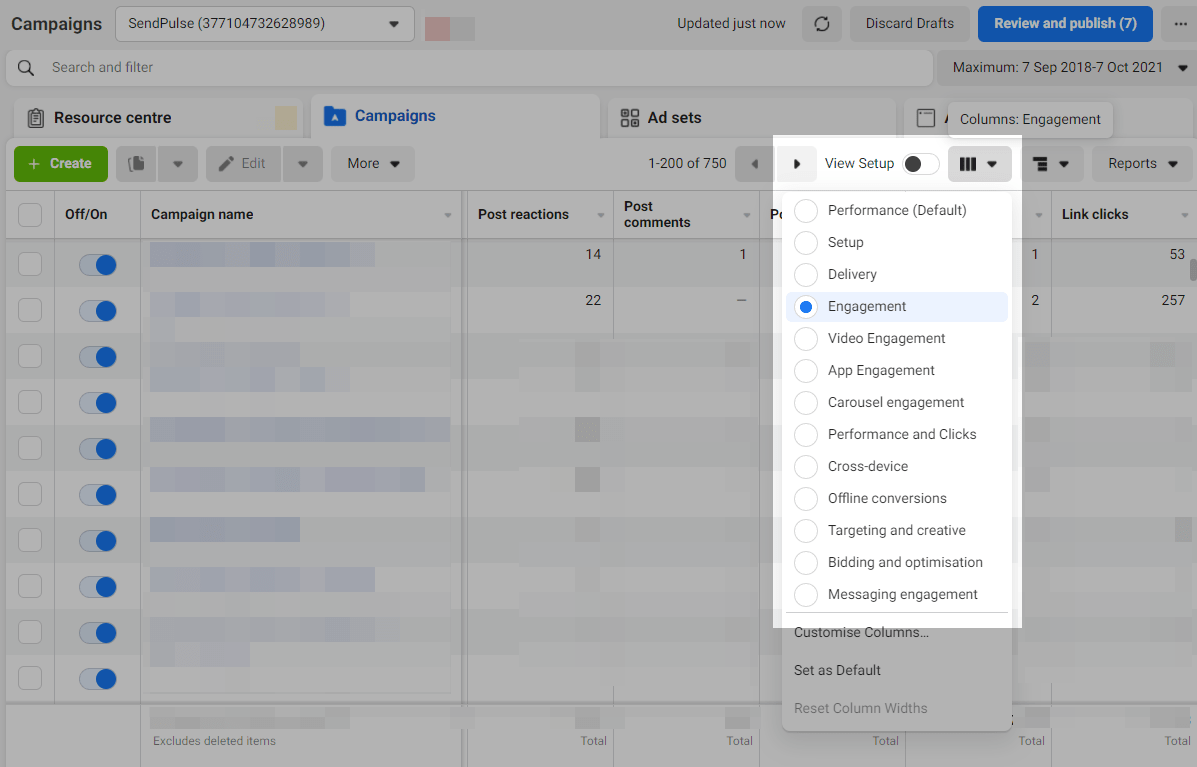
You can also use filters to segment data in reports and define target audiences more effectively. You can segment your audience by age and analyze your ad performance by location.
Statistics on chatbot conversations started after users clicked on your ad link are available in your Sendpulse account.
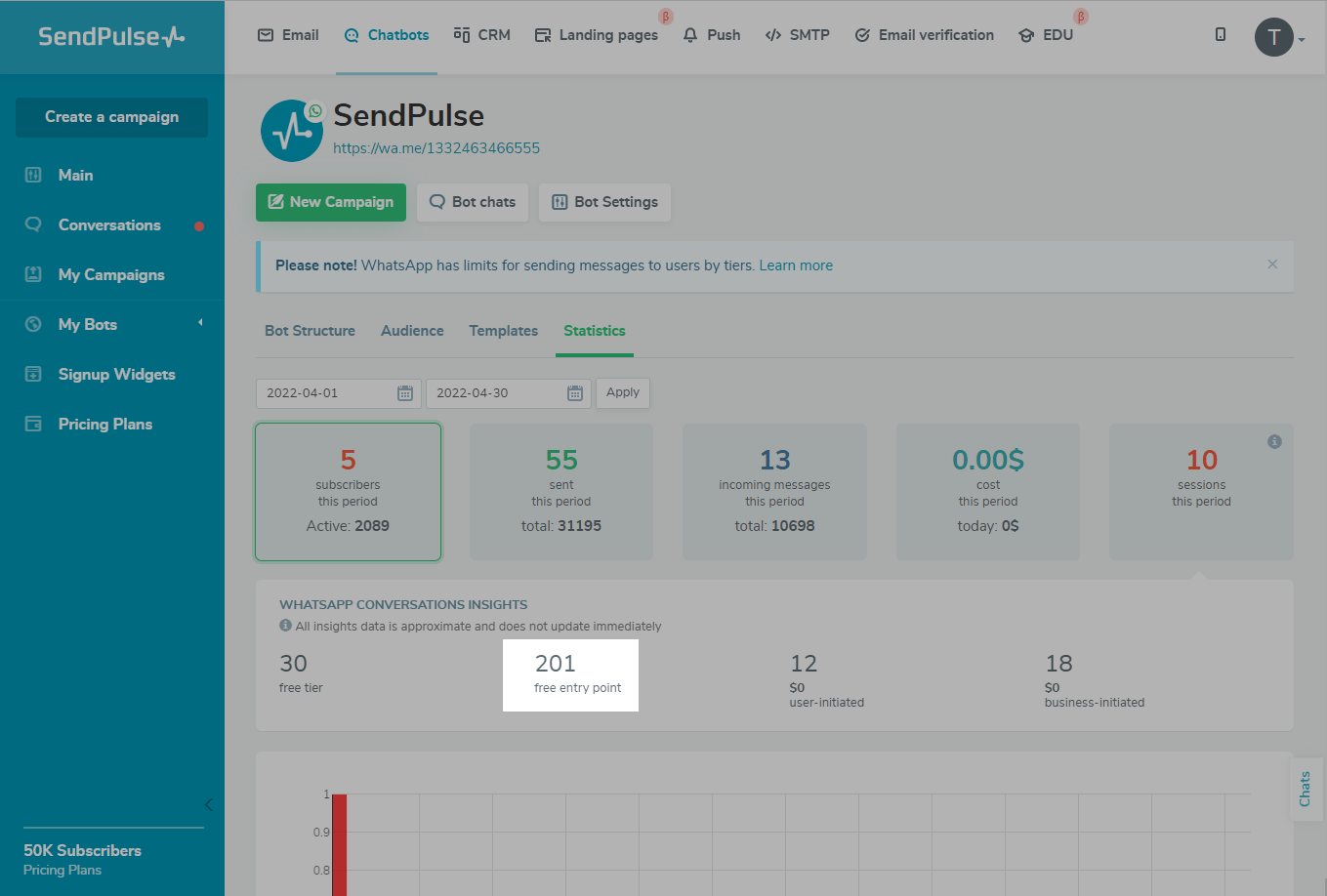
How to resolve the “Conversation option is unavailable” error
When working with WhatsApp, Meta may sometimes display the Conversation option is unavailable error. Meta recommends choosing Link Click optimization, which sends ads to users who click the “Send Message” button in an ad.
Select the Traffic goal when creating your ad.
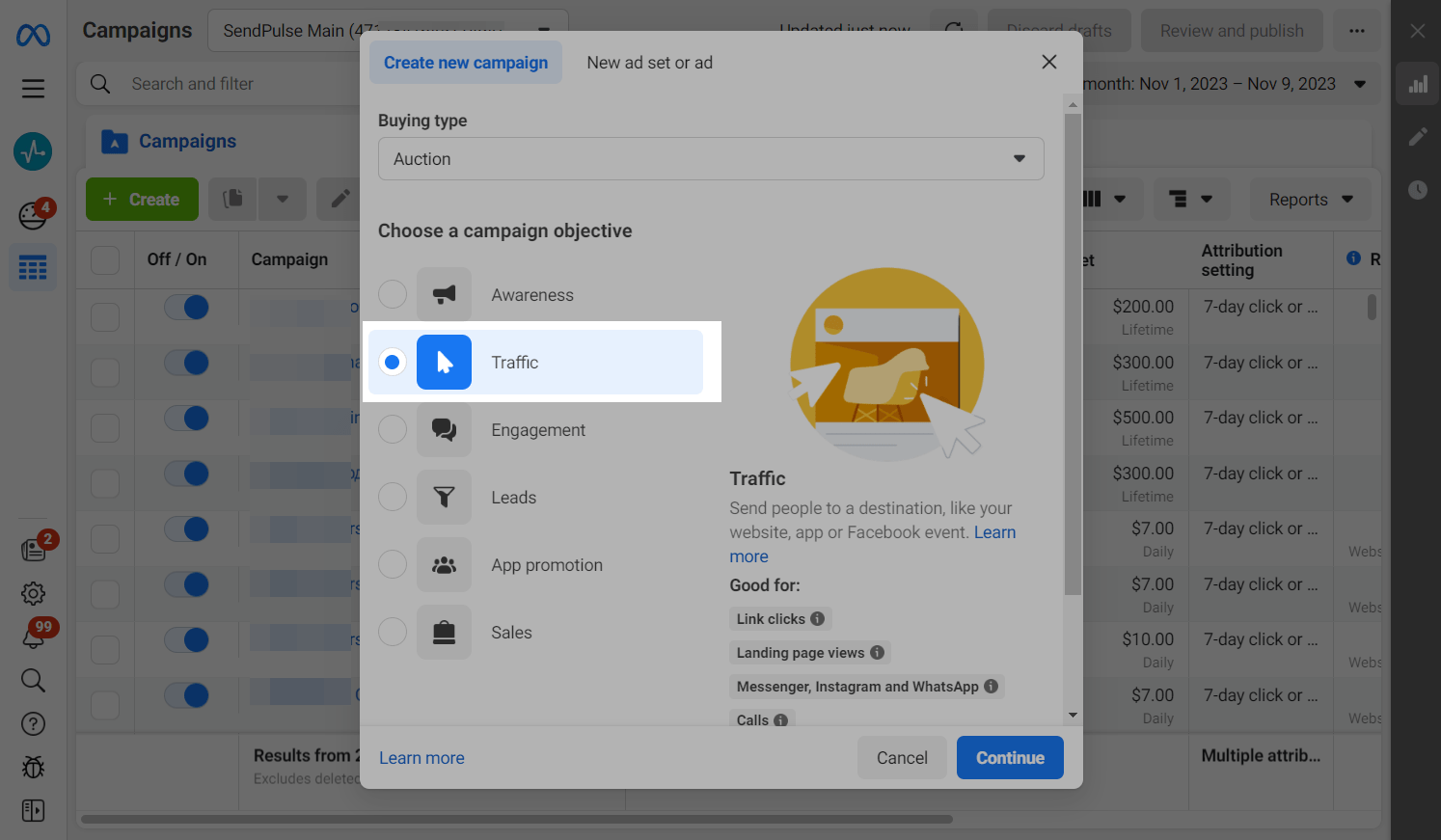
Select Messaging apps in the Conversion location section, and then customize your ads according to your plan.
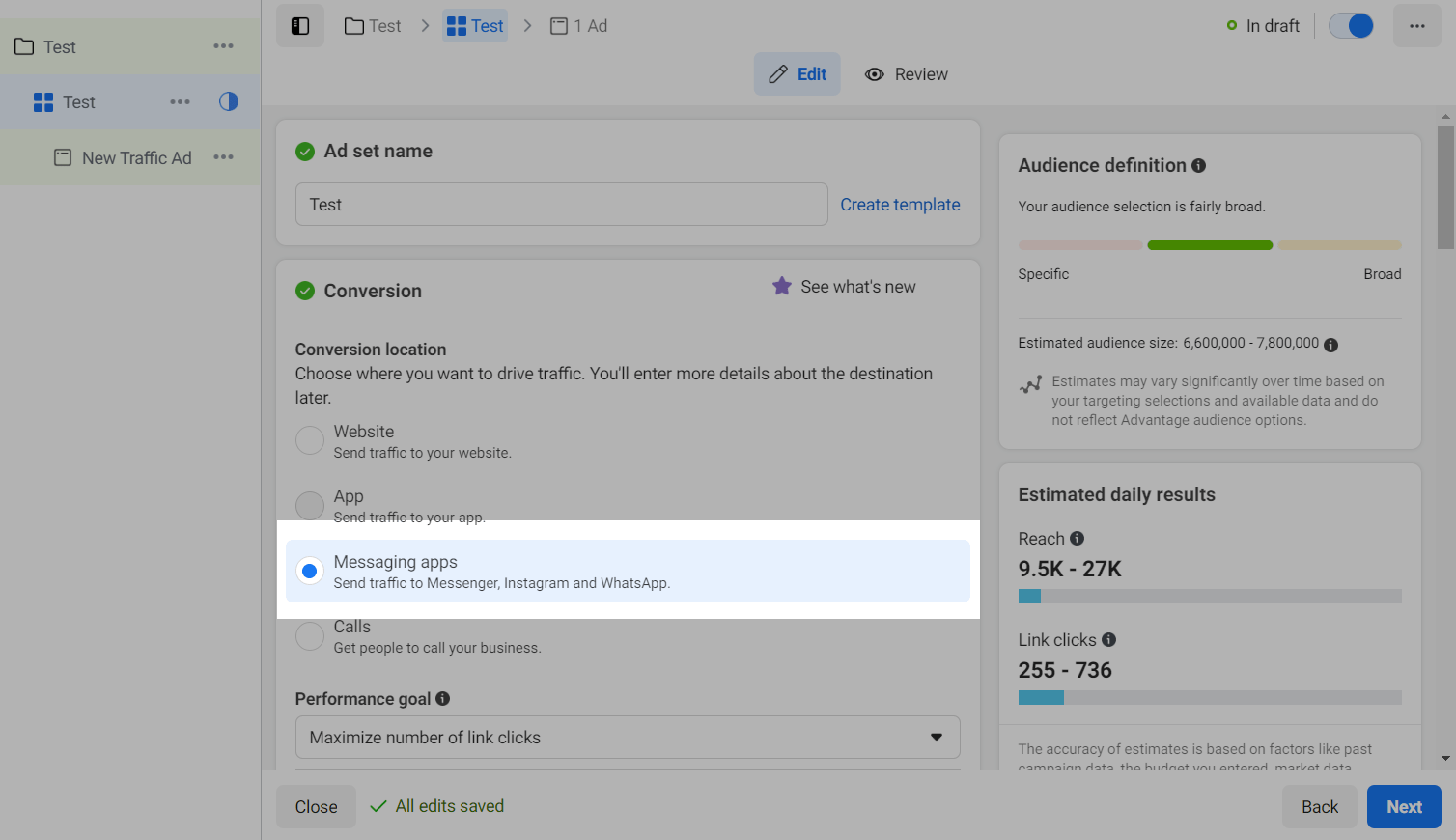
Last Updated: 11.07.2024
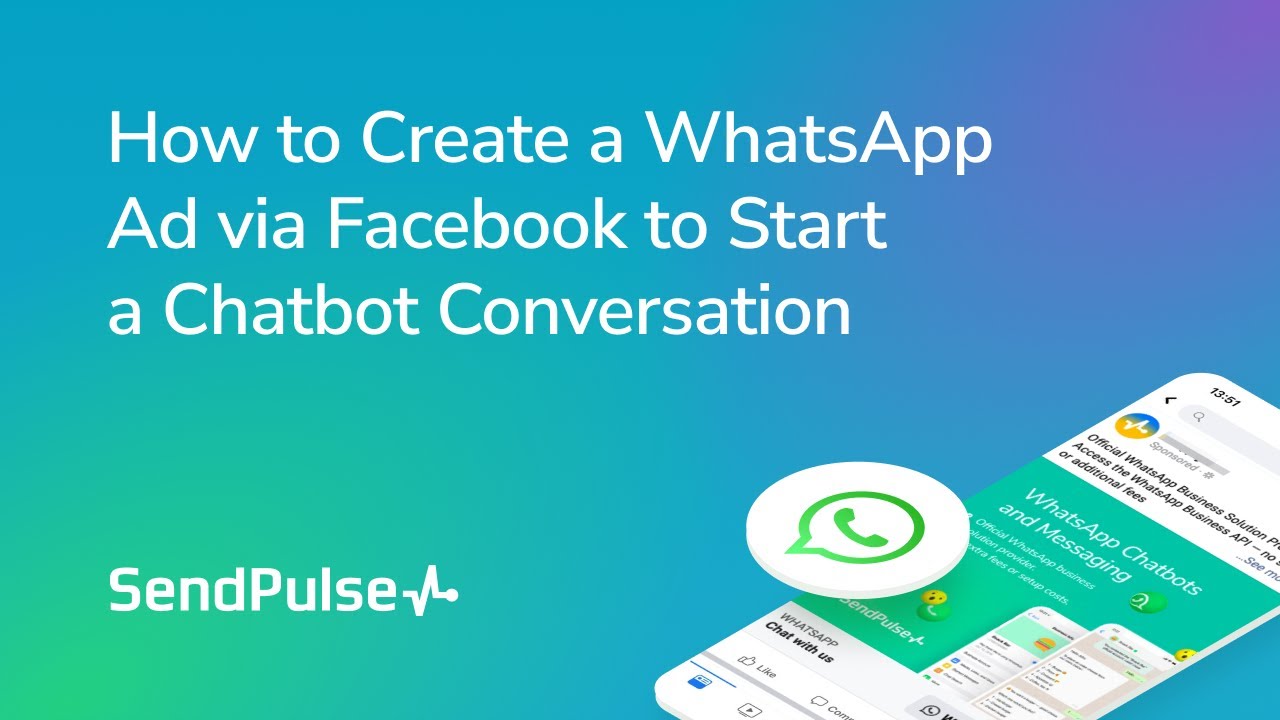
or