How to run an automated flow for a mailing list
You can run an automated flow for an entire mailing list again. With this option, you can run it for your contacts that were added to your mailing list before the start of your automated flow triggered by the Add Subscriber event.
Launch an automated flow for your mailing list
Open your automated flow triggered by the Add Subscriber event, and click Launch for mailing list.
You can restart your campaign for a mailing list only if this automated flow is active.
If you have enabled the Start when subscriber is added to the list multiple times option, the contacts who have already received the campaign before will receive it again from the start.
If you disable the Start when subscriber is added to the list multiple times option, contacts added to your mailing list more than two hours ago will not be included in your flow.
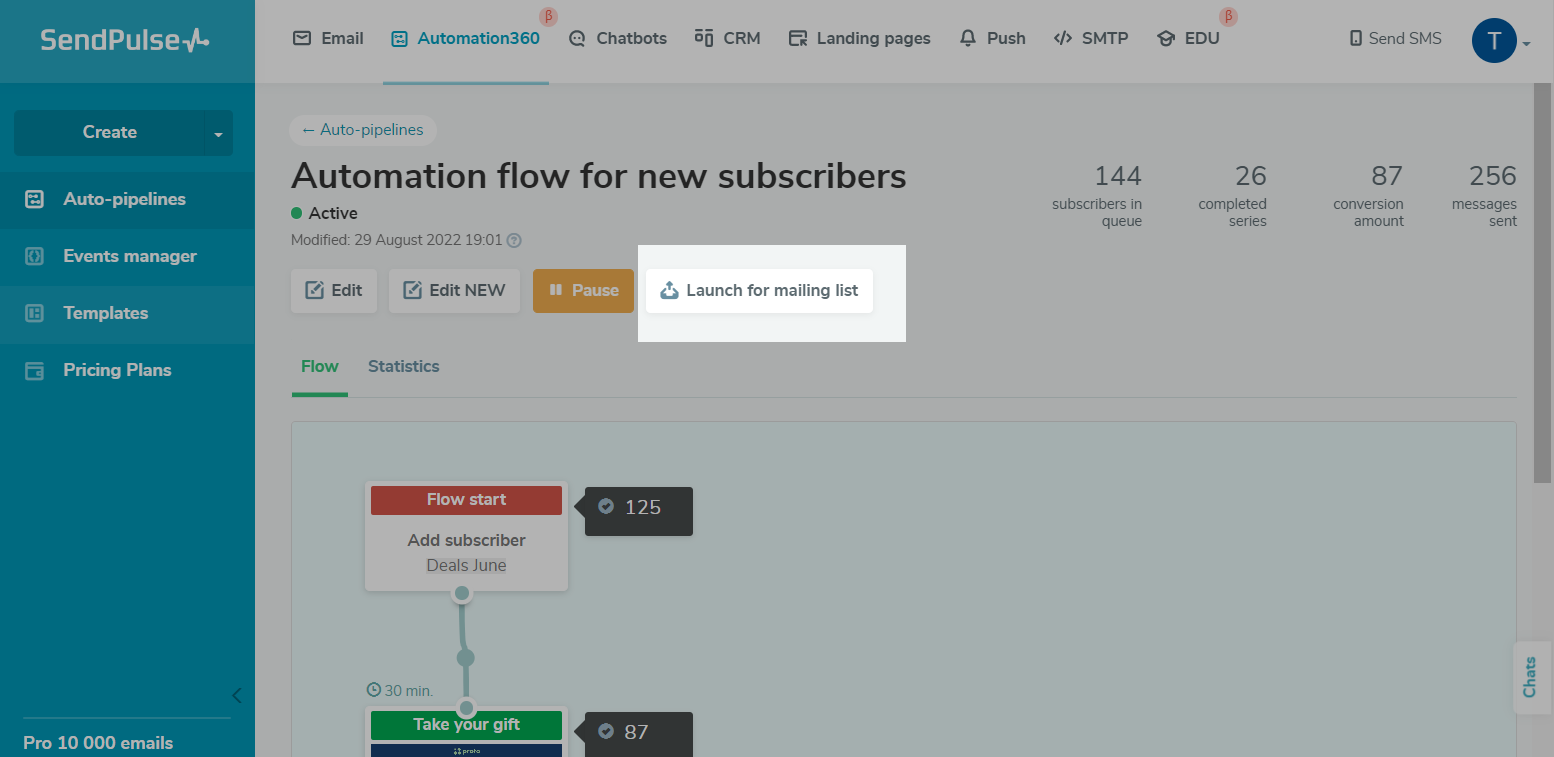
Choose when to run the flow
You can run your automated flow for a mailing list once every 5 minutes. You can also run multiple flows for the same mailing list.
You can upload email addresses to your mailing list while also adding them to your send queue. These two processes do not interfere with each other.
Last Updated: 02.01.2024
or